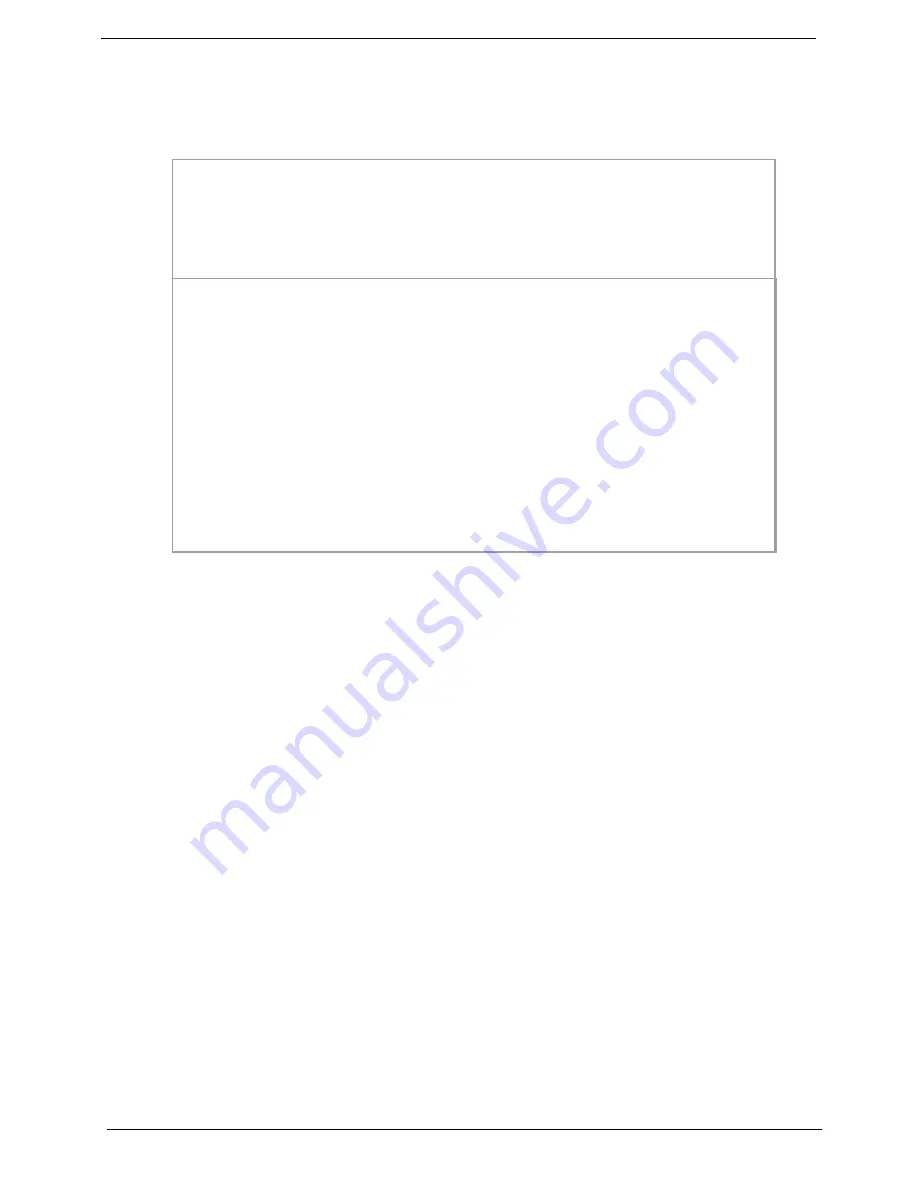
35
Aspire 1606
Multi-Boot Menu
Users can press F12 during POST to enter the Multi Boot Selection Menu. In this menu users can change boot
device without entering BIOS SETUP utility.
NOTE:
If users disable the multi boot selection menu in BIOS SETUP utility, the message “ Press F12 to enter
the multi boot selection menu” will not appear during POST.
NOTE:
If users disable the “Boot on LAN” option in BIOS SETUP utility, then the option of Realtek Boot Agent
will not appear.
Setting the Boot Drive Sequence
The Boot Drive Sequence section lists boot priorities (1st, 2nd, 3rd, and 4th) for bootable drives in your
computer.
For example, the default value (1st: Removable Devices, 2nd: Hard Drive, 3rd: CD-ROM Drive, and 4th: D2D
Recovery) tells the computer to first search for a removable device. If it finds one present, it boots up from that
removable device. If not, the computer continues to search for a hard disk drive. If it cannot boot up from the
hard disk drive, it continues by booting up from the CD-ROM drive and etc...
To set the boot drive sequence, use the
w
/
y
keys
to select a priority level (1st, 2nd, 3rd, and 4th), then use
the
z
/
x
keys to select the device for that priority level.
NOTE:
When Boot on LAN is set Enabled, then the 5th option: Realtek Boot Agent shows in the list.
1. +Removable Devices
2. +Hard Drive
3. CD-ROM Drive
4. D2D Recovery
<Enter Setup>
Boot Menu
Boot Menu
1. +Removable Devices
2.
3.
4.
<Enter Setup>
1. +Removable Devices
2.
3.
4.
<Enter Setup>
1. +Removable Devices
2. +Hard Drive
3. CD-ROM Drive
4.
<Enter Setup>
Boot Menu
Boot Menu
1. +Removable Devices
2.
3.
4.
<Enter Setup>
1. +Removable Devices
2.
3.
4.
<Enter Setup>
1. +Removable Devices
2. +Hard Drive
3. CD-ROM Drive
4. D2D Recovery
<Enter Setup>
Boot Menu
Boot Menu
1. +Removable Devices
2.
3.
4.
<Enter Setup>
1. +Removable Devices
2.
3.
4.
<Enter Setup>
1. +Removable Devices
2. +Hard Drive
3. CD-ROM Drive
4.
<Enter Setup>
Boot Menu
Boot Menu
1. +Removable Devices
2.
3.
4.
<Enter Setup>
1. +Removable Devices
2.
3.
4.
<Enter Setup>
Summary of Contents for Aspire 1606
Page 6: ...VI ...
Page 9: ...IX Table of Contents Appendix C Online Support Information 124 ...
Page 42: ...Chapter 1 33 ...
Page 88: ...79 Aspire 1606 16 Detach the I O port bracket from the main board ...
Page 110: ...101 Aspire 1606 ...
Page 116: ...107 Aspire 1606 Exploded Diagram ...
Page 125: ...Chapter 6 116 NS SCREW SCREW TAP FLT M1 7 3 L3 B ZN Picture No Partname Descripton ...
Page 126: ...117 Aspire 1606 ...
Page 128: ...119 Aspire 1600 ...
Page 132: ...123 Aspire 1600 ...
Page 134: ...125 Aspire 1600 ...
Page 137: ...Index 128 ...
















































