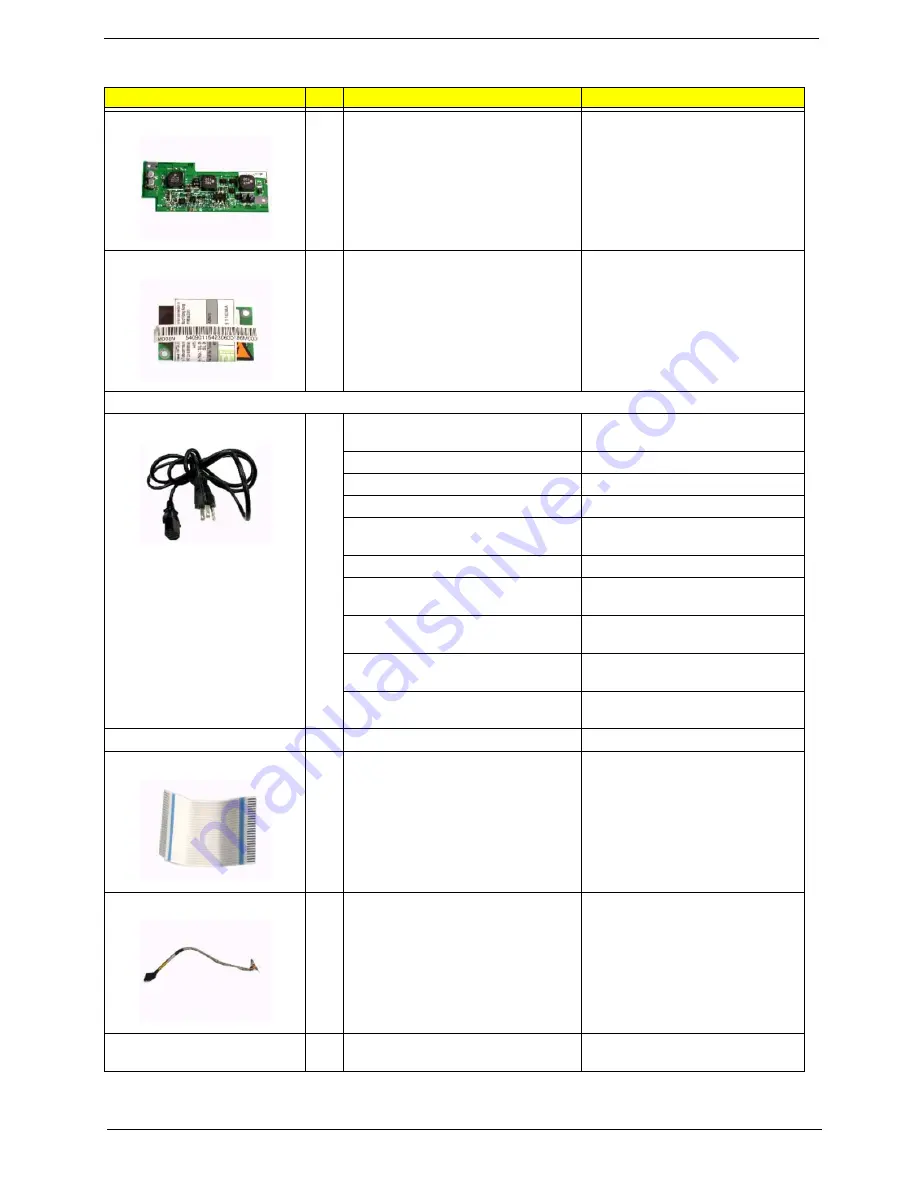
Chapter 6
110
NS
DC CHARGER BOARD
TOUCAN2 DC TO DC BD 02389-2
NS
MODEM BOARD AMBIT T60M283.10
MODEM MDC AMBIT/T60M283.10
Cables
NS
POWER CORD 250V 3PIN UK
CORD 250V UK 3P
K29081H5183BPD
POWER CORD 3PIN ITALY
CORD H03VV-F 3G KCC DBO ITALY
POWER CORD 3PIN SWISS
CORD H033V-F 3G DBO SWISS
POWER CORD 3PIN DENMARK
CORD H033V-F 3G DBO DENMARK
POWER CORD 3PIN 250V AUST
CORD 250V AUS 3P
K14081G5183BP
POWER CORD 125V 3PIN US
CORD 125V UL 3P K01081B1183WP
POWER CORD 125V 3PIN JAPAN
CORD VCTF 3C 7A125V K4A081
T-M
POWER CORD 3PIN CHINA
CORD H05VV-F 10A250V
K17081HG1
POWER CORD 3PIN KOREAN
CORD VCTF 3G SP-023 7A250V
KOR
POWER CORD 220V EUR 3PIN
CONTINENTAL
CORD H05VV-F 3G
K15081H5183BPL
TOUCHPAD CABLE
CABLE TOUCHPAD FPC H2 ASP
NS
FDD FPC CABLE
CABLE FDD FPC H2
NS
INVERTER CABLE
CABLE INVERTER H2 ASP
NS
LCD COAX CABLE 15" FOR AU XGA
CABLE COAX 15"SPWG XGA AU
ASP
Picture
No.
Partname
Descripton
Summary of Contents for Aspire 1606
Page 6: ...VI ...
Page 9: ...IX Table of Contents Appendix C Online Support Information 124 ...
Page 42: ...Chapter 1 33 ...
Page 88: ...79 Aspire 1606 16 Detach the I O port bracket from the main board ...
Page 110: ...101 Aspire 1606 ...
Page 116: ...107 Aspire 1606 Exploded Diagram ...
Page 125: ...Chapter 6 116 NS SCREW SCREW TAP FLT M1 7 3 L3 B ZN Picture No Partname Descripton ...
Page 126: ...117 Aspire 1606 ...
Page 128: ...119 Aspire 1600 ...
Page 132: ...123 Aspire 1600 ...
Page 134: ...125 Aspire 1600 ...
Page 137: ...Index 128 ...
















































