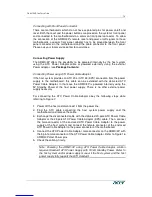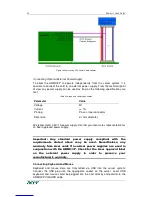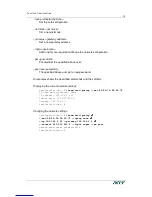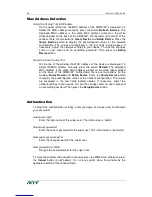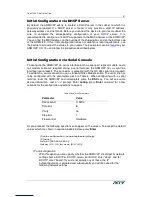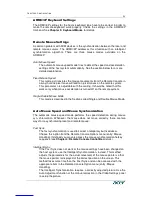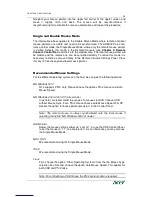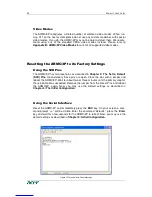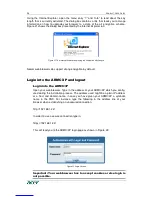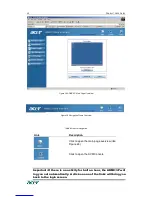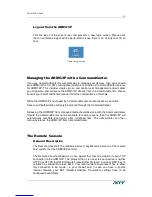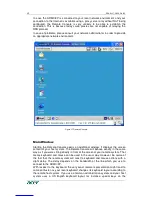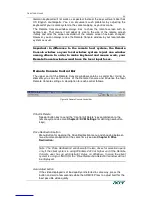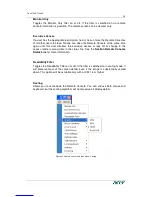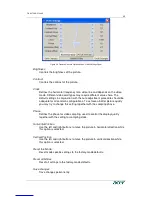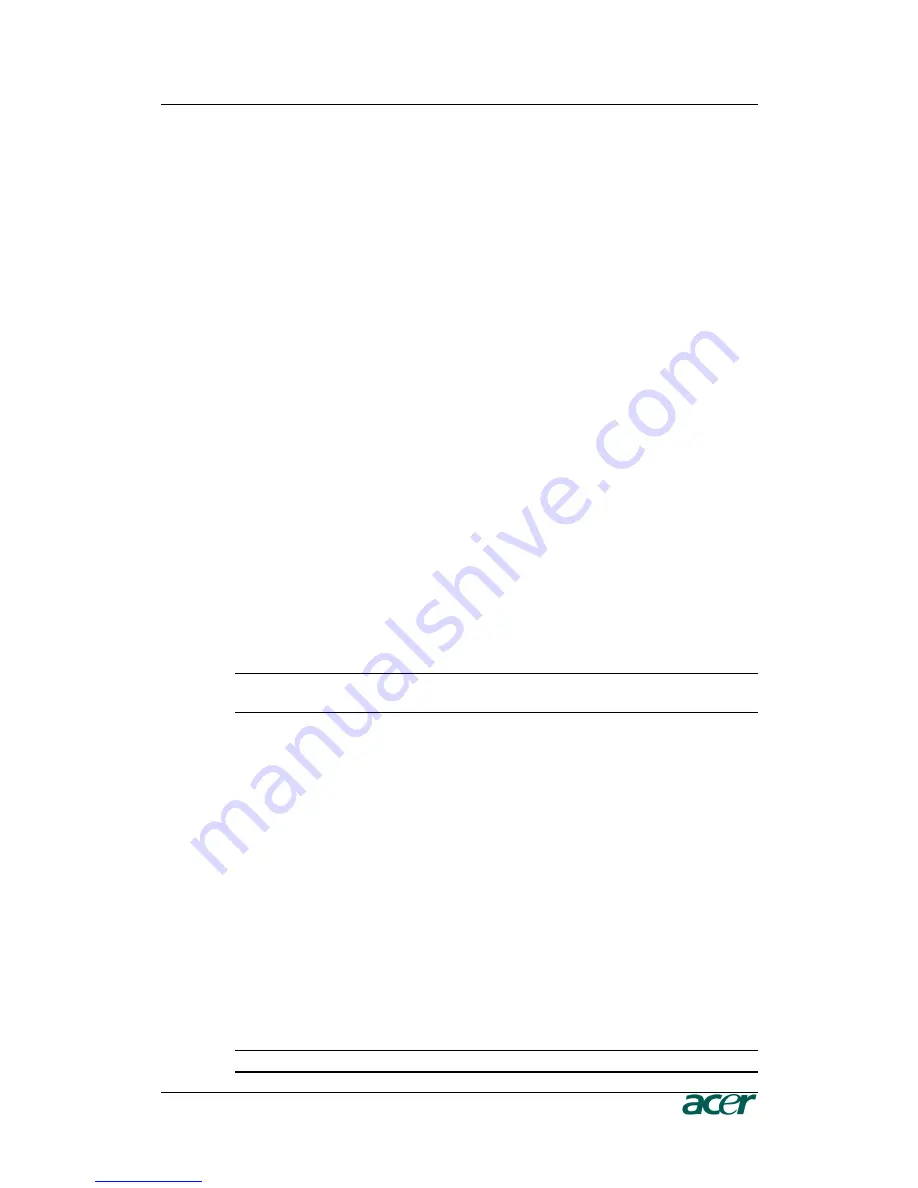
C
HAPTER
3:
C
ONFIGURATION
25
Navigate your mouse pointer into the upper left corner of the applet screen and
move it slightly forth and back. The mouse will be resynchronized. If
resynchronizing fails, disable the mouse acceleration and repeat the procedure.
Single and Double Mouse Mode
The information above applies to the Double Mouse Mode where remote and local
mouse pointers are visible and need to be synchronized. The ARMC/3P also fea-
tures another mode, the Single Mouse Mode, where only the remote mouse pointer
is visible. Activate this mode in the Remote Console (see
Chapter 4: Remote
Console Control Bar
) and click into the window area. The local mouse pointer will
be hidden and the remote one can be controlled directly. To leave this mode it is
necessary to define a mouse hotkey in the Remote Console Settings Panel. Press
this key to free the captured local mouse pointer.
Recommended Mouse Settings
For the different operating systems on the host we can give the following advice:
MS Windows NT4
NT4 supports PS/2, only. Please choose the options PS/2 mouse and Auto
Mouse Speed.
MS Windows 2000, 2003, XP (all versions)
In general, we recommend the usage of a mouse via USB. Choose USB
without Mouse Sync. For a PS/2 mouse choose Auto Mouse Speed. For XP
disable the option “enhance pointer precision” in the Control Panel.
Note: The remote mouse is always synchronized with the local mouse if
selecting the option “MS Windows 2000 or newer”.
SUN Solaris
Adjust the mouse settings either via “xset m 1” or use the CDE Control Panel
to set the mouse to “1:1, no acceleration”. As an alternative you may also use
the Single Mouse Mode.
MAC OS X
We recommend using the Single Mouse Mode.
OS/2
We recommend using the Single Mouse Mode.
Linux
First, choose the option “Other Operating Systems” from the the Mouse Type
selection box. Second, choose the option Auto Mouse Speed. This applies for
both USB and PS/2 mice.
Note: For connecting a PS/2 mouse the PS/2 system cable is required.
Summary of Contents for ARMC_3P
Page 2: ......
Page 11: ...FIGURES vii ...
Page 12: ......
Page 28: ......
Page 60: ......
Page 70: ...58 PRODUCT USER GUIDE Figure 54 Explorer Context Menu Figure 55 Share Configuration Dialog ...
Page 118: ......
Page 120: ......
Page 122: ......
Page 136: ......