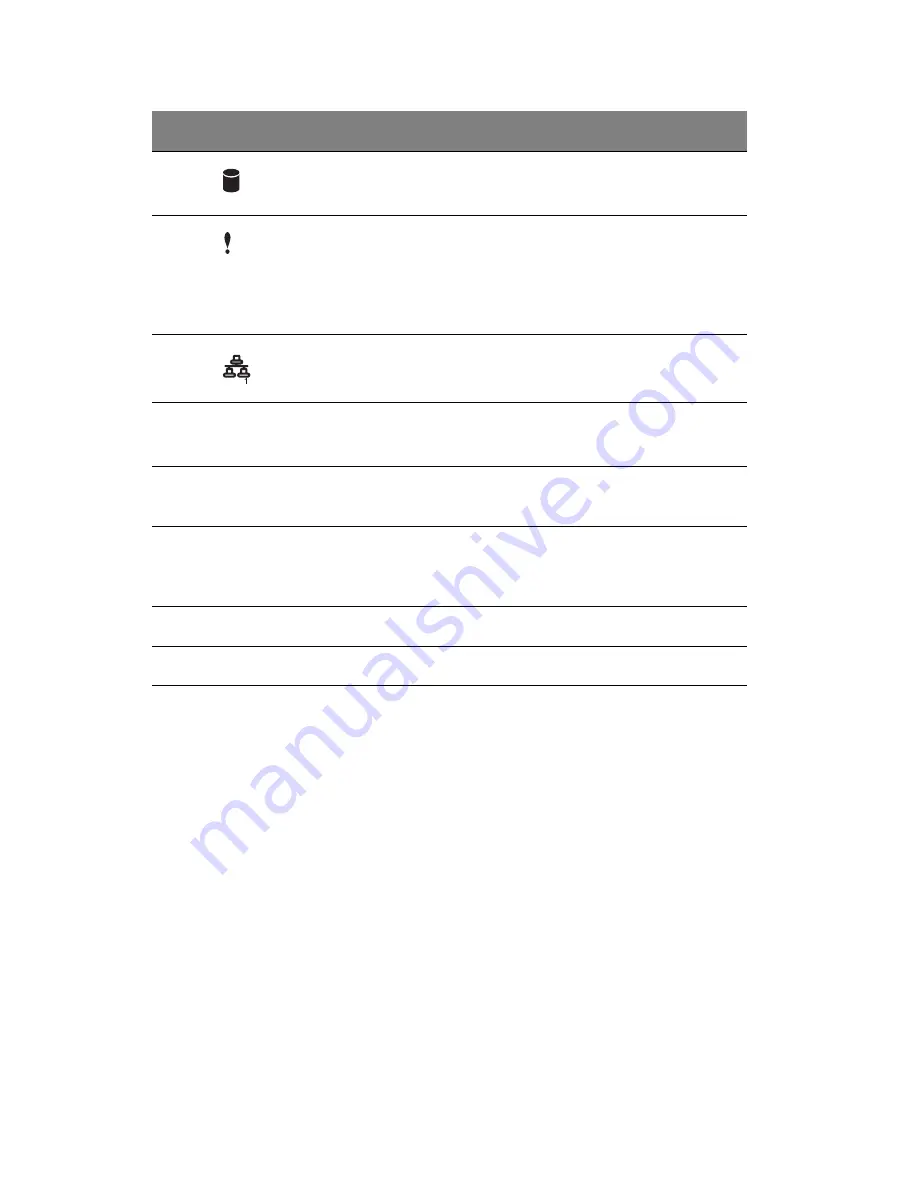
1 System tour
8
8
Hard disk activity
indicator
2
Indicates the status of the system
hard drive.
9
System status
indicator
3
The indicator lights up green when
the system is operating normally.
When the a system fault is present,
the indicator blinks or lights up
amber.
10
LAN activity
indicator
4
Indicates an active link on the LAN
port (green).
11
Hot-plug HDD power
indicator
5
Indicates drive activity (green).
12
Four-bay hot-plug
HDD cage
Houses four hot-swap SCSI drives.
13
HDD cage bay
For additional storage options.
Supports a four-bay hot-plug HDD
cage.
14
USB ports
Connects to USB devices.
15
Power button
Press to turn on the system.
1, 2, 3, 4, 5
For more information about the status of the LED indicators, see
Front panel LED indicators table on page 9.
No.
Icon
Component
Description
Summary of Contents for Altos G5350
Page 1: ...Acer Altos G5350 Series User s Guide ...
Page 10: ...x ...
Page 11: ...1 System tour ...
Page 31: ...21 5 4 pin power cable connector 6 I2 C bus interface connector No Code Description ...
Page 32: ...1 System tour 22 ...
Page 33: ...2 System setup ...
Page 43: ...3 System upgrade ...
Page 88: ...3 System upgrade 78 ...
Page 89: ...4 BIOS setup ...
Page 123: ...113 Save Changes Saves changes made in the BIOS setup Parameter Description ...
Page 124: ...4 BIOS setup 114 ...
Page 125: ...5 Troubleshooting ...
Page 136: ...5 Troubleshooting 126 ...
Page 137: ...Appendix A System management utility ...
Page 144: ...Appendix A System management utility 134 ...
Page 145: ...Appendix B Acer Altos G5350 rack installation guide ...
Page 146: ...This appendix shows you how to set up the Altos G5350 server in a rack mount configuration ...
Page 161: ...Appendix C SCSI RAID configuration ...
Page 162: ...This appendix shows you how to create a RAID volume in your SCSI drives ...
















































