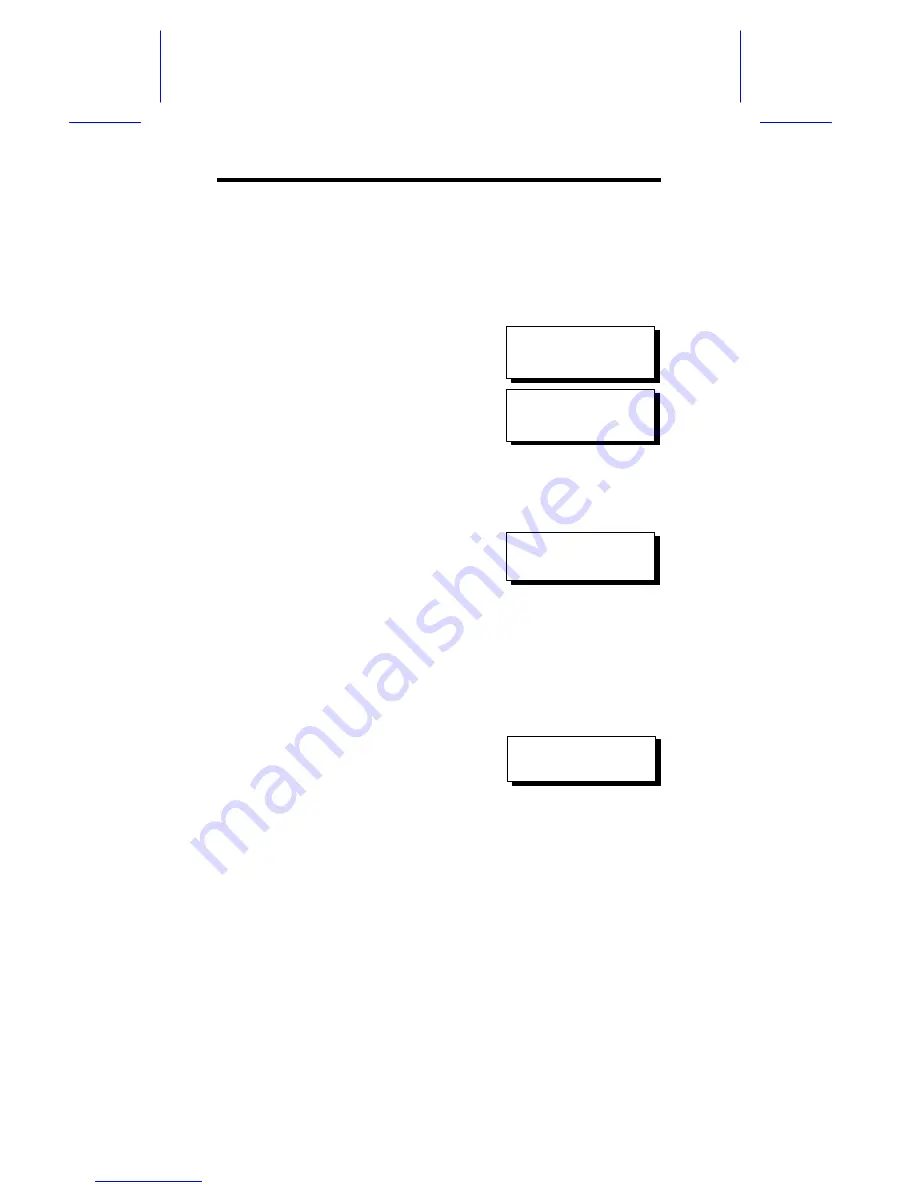
User’s Guide
192
Setting the Controllers using the Front Panel
Redundant Configuration using Automatic Setting
Power-on Controller 1. Make sure
Controller 2 is powered-off.
Press
ENT
for two seconds on the front
panel of Controller 1 to enter the Main
Menu. Use
t
or
s
to navigate through
the menus. Choose "View and Edit
Peripheral Dev.." (View and Edit
Peripheral Devices), then press
ENT
.
Choose "Set Peripheral Devices Entry",
then press
ENT
.
Choose "Redundant Ctlr Function___",
and then press
ENT
. (Note: The current
setting will be displayed on the LCD. If
this controller has never been set as a
redundant controller before, the default
setting of the redundant controller
function is Disabled. The message
"Redundant Ctlr Function Disable" will be
displayed on the LCD. Press
ENT
to go
to the next step.)
The message "Enable Redundant Ctlr:
Autocfg?" will appear. Use
t
or
s
to
scroll through the available options
("Primary," "Secondary" or "Autocfg"),
then press
ENT
for two seconds to select
"Autocfg."
View and Edit
Peripheral Dev
Set Peripheral
Devices Entry
Redundant Ctlr
Function Disable
Enable Redundant
Ctlr: Autocfg ?
Summary of Contents for AcerAltos 3102RS
Page 1: ...AcerAltos 3102RS AcerAltos 3102RS Ultra SCSI to Ultra SCSI RAID Controller User s Guide ...
Page 18: ......
Page 20: ......
Page 24: ......
Page 55: ...Chapter 3 Functional Descriptions 37 Drive E now has a capacity just under 1800MB ...
Page 56: ......
Page 64: ...User s Guide 46 Insert RAID Controller Main Board Daughter Board Insert ...
Page 202: ......
Page 218: ......
Page 276: ......
Page 290: ......
Page 296: ...User s Guide G 2 ...






























