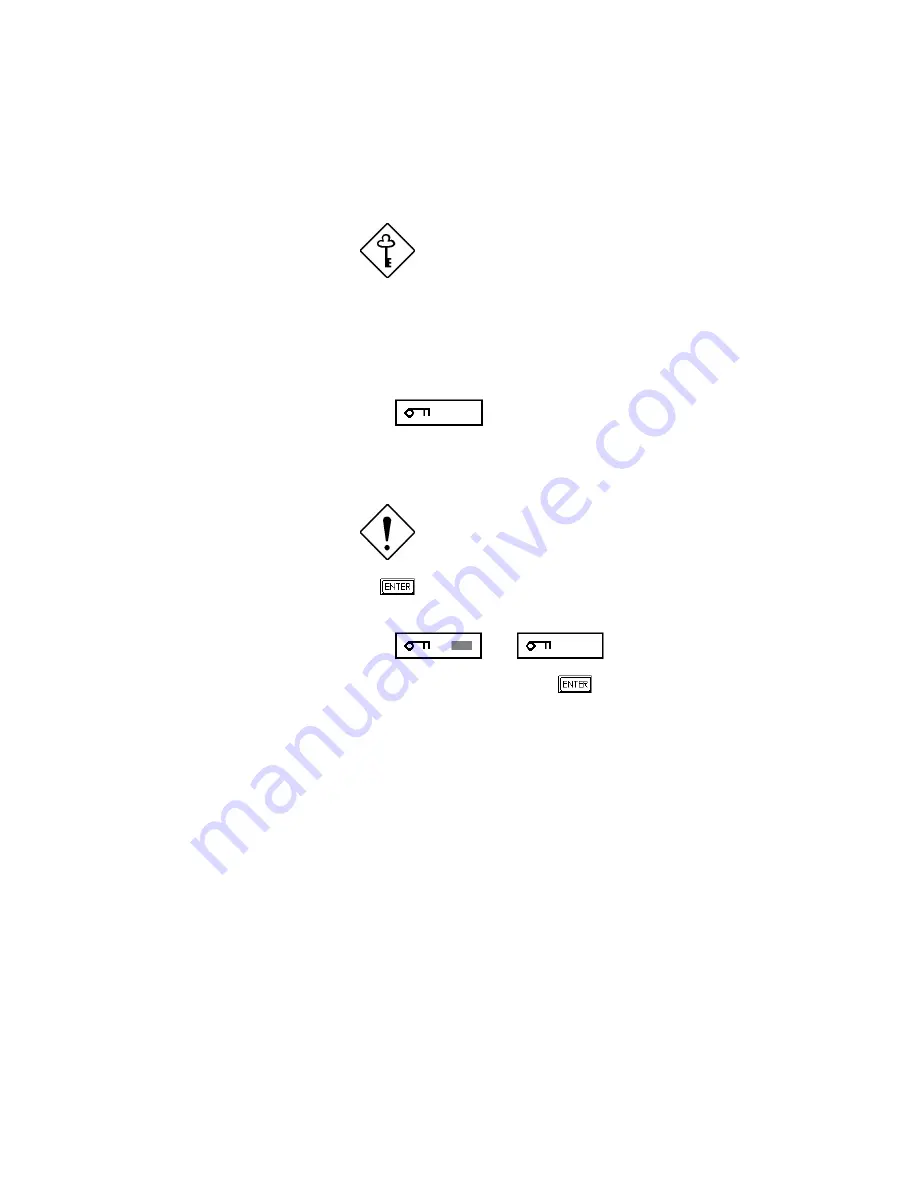
Chapter 5 - BIOS Utility 5-21
5.4.4 Setup Password
The Setup Password prevents unauthorized access to the BIOS utility.
Set system board jumper JP18 to pins 1-2 to
enable the password function.
Setting a Password
1. Highlight the Setup Password parameter and press the left- or right-arrow
key. The password prompt appears:
2. Type a password. The password may consist of up to seven characters.
Exercise caution when typing your password
because the characters do not appear on the
screen.
3. Press
. A prompt asks you to retype the password to verify your first
entry.
4. Retype the password then press
.
After setting the password, the system automatically sets the Setup Password
parameter to Present. The next time you want to enter the BIOS utility, you must
key-in your Setup password.
Summary of Contents for AcerAltos 19000
Page 1: ...AcerAltos 19000 User s Guide ...
Page 30: ...AcerAltos 19000 User s Guide 1 14 ...
Page 36: ...AcerAltos 19000 User s Guide 2 6 2 2 2 Mouse Figure 2 4 Connecting a Mouse ...
Page 37: ...Chapter 2 Setting Up the System 2 7 2 2 3 VGA Monitor Figure 2 5 Connecting a VGA Monitor ...
Page 49: ...Chapter 3 System Housing 3 7 Figure 3 7 Removing the Lower Front Panel Door ...
Page 74: ...AcerAltos 19000 User s Guide 4 18 ...
Page 162: ...AcerAltos 19000 User s Guide 7 32 ...
Page 172: ...AcerAltos 19000 User s Guide A 10 ...
Page 186: ...AcerAltos 19000 User s Guide B 14 ...
Page 209: ...Index 5 W When to Use the SCSISelect Utility 7 3 ...






























