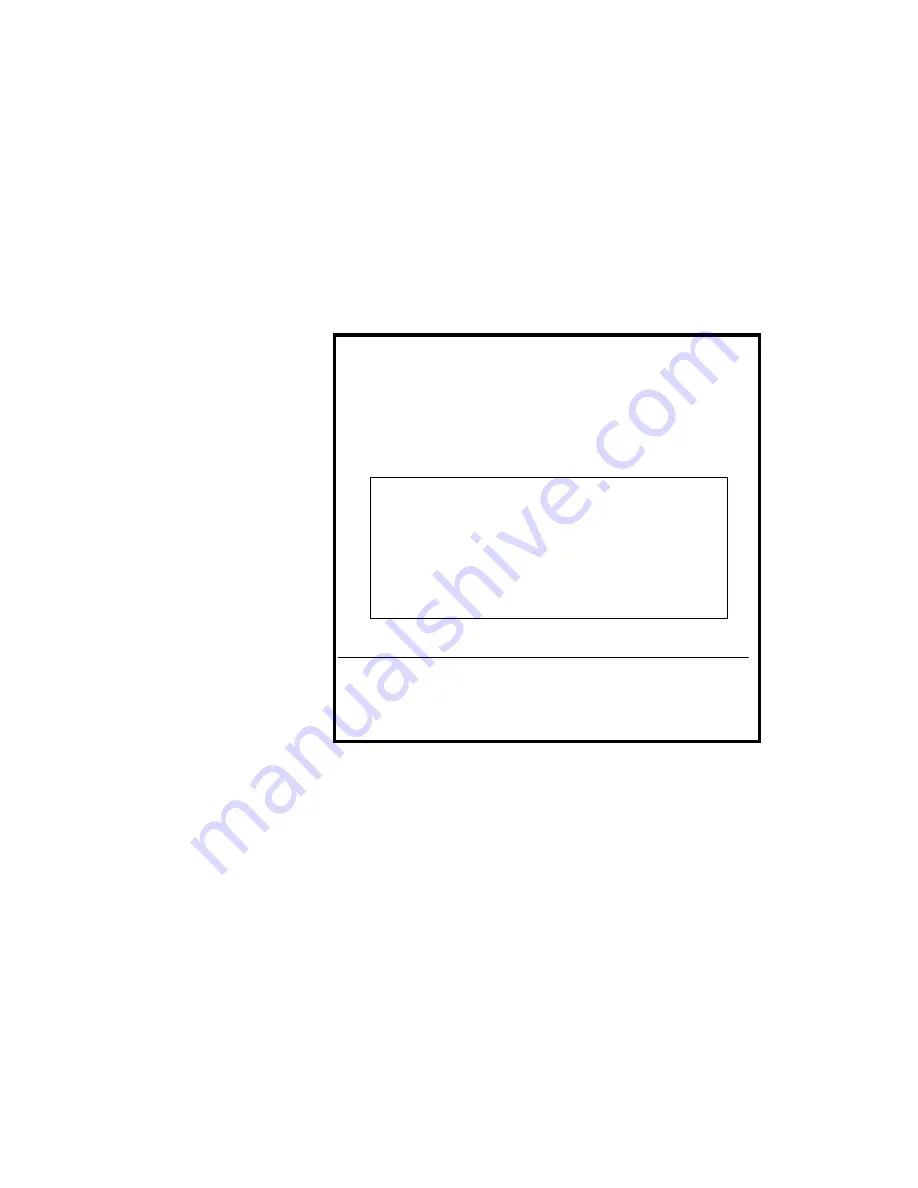
Chapter 6 - Utilities 6-17
6.3.4Adding or Removing Boards
Each time you add or remove a board, you must reconfigure the computer using
the EISA Configuration Utility program.
Adding Boards
Follow these steps when adding a board:
1. Select
Step 2: Add or remove boards
from the ECU main menu. Press Enter
to display the following screen:
Figure 6-9 Add or Remove Boards
The screen contains the configuration data that the ECU read from your CFG
file. It includes the number of EISA slots and device controllers detected.
Listed are the board and options detected in your computer.
Press INSERT to add the boards or options which could not be detected
or which you plan to install.
Press DEL to remove the highlighted board from your configuration.
Press F7 to move the highlighted board to another slot.
Press F10 when you have completed this step.
>
Add=INSERT
<
<Remove=DEL>
<Move=F7>
<Done=F10>
>
AcerAltos Server
Slot 1
(Empty)
Slot 2
(Empty)
Slot 3
(Empty)
Embedded PCI SCSI Controller
Summary of Contents for AcerAltos 19000
Page 1: ...AcerAltos 19000 User s Guide ...
Page 30: ...AcerAltos 19000 User s Guide 1 14 ...
Page 36: ...AcerAltos 19000 User s Guide 2 6 2 2 2 Mouse Figure 2 4 Connecting a Mouse ...
Page 37: ...Chapter 2 Setting Up the System 2 7 2 2 3 VGA Monitor Figure 2 5 Connecting a VGA Monitor ...
Page 49: ...Chapter 3 System Housing 3 7 Figure 3 7 Removing the Lower Front Panel Door ...
Page 74: ...AcerAltos 19000 User s Guide 4 18 ...
Page 162: ...AcerAltos 19000 User s Guide 7 32 ...
Page 172: ...AcerAltos 19000 User s Guide A 10 ...
Page 186: ...AcerAltos 19000 User s Guide B 14 ...
Page 209: ...Index 5 W When to Use the SCSISelect Utility 7 3 ...






























