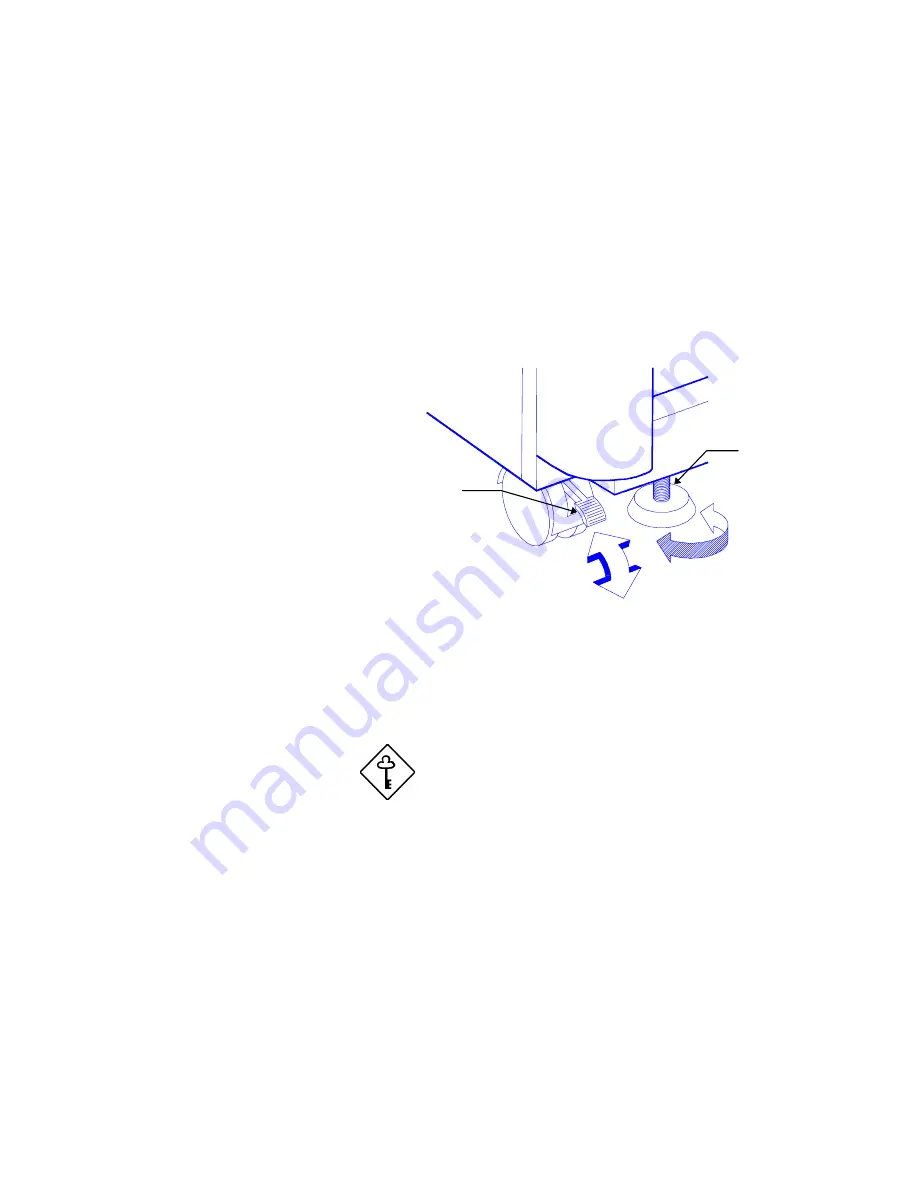
Chapter 2 - Setting Up the System 2-3
2.1.3 Preparing the System Unit
Do the following to begin setting up the system:
1. Unlock the front wheels and move the system to your desired site.
The system housing design allows for easy transport in spite of its size. It
comes with four wheels that facilitate short-distance transits. The two front
wheels each include a lever to lock the wheels after you have positioned the
system into place. Beside the front wheels are two adjustable support poles
that add stability to the system.
Unlock
Lock
Raise
Lower
Front Wheel Lever
Support Pole
Figure 2-1 Front Wheel Lever and Support Pole
2. After moving, lock the wheels by pressing down the levers. Turn the heads
of the support poles to the left until they reach the ground. These steps
ensure that the system is stable.
Make sure to unlock the wheels and raise the
support poles if you want to move the system
again.
Summary of Contents for AcerAltos 19000
Page 1: ...AcerAltos 19000 User s Guide ...
Page 30: ...AcerAltos 19000 User s Guide 1 14 ...
Page 36: ...AcerAltos 19000 User s Guide 2 6 2 2 2 Mouse Figure 2 4 Connecting a Mouse ...
Page 37: ...Chapter 2 Setting Up the System 2 7 2 2 3 VGA Monitor Figure 2 5 Connecting a VGA Monitor ...
Page 49: ...Chapter 3 System Housing 3 7 Figure 3 7 Removing the Lower Front Panel Door ...
Page 74: ...AcerAltos 19000 User s Guide 4 18 ...
Page 162: ...AcerAltos 19000 User s Guide 7 32 ...
Page 172: ...AcerAltos 19000 User s Guide A 10 ...
Page 186: ...AcerAltos 19000 User s Guide B 14 ...
Page 209: ...Index 5 W When to Use the SCSISelect Utility 7 3 ...






























