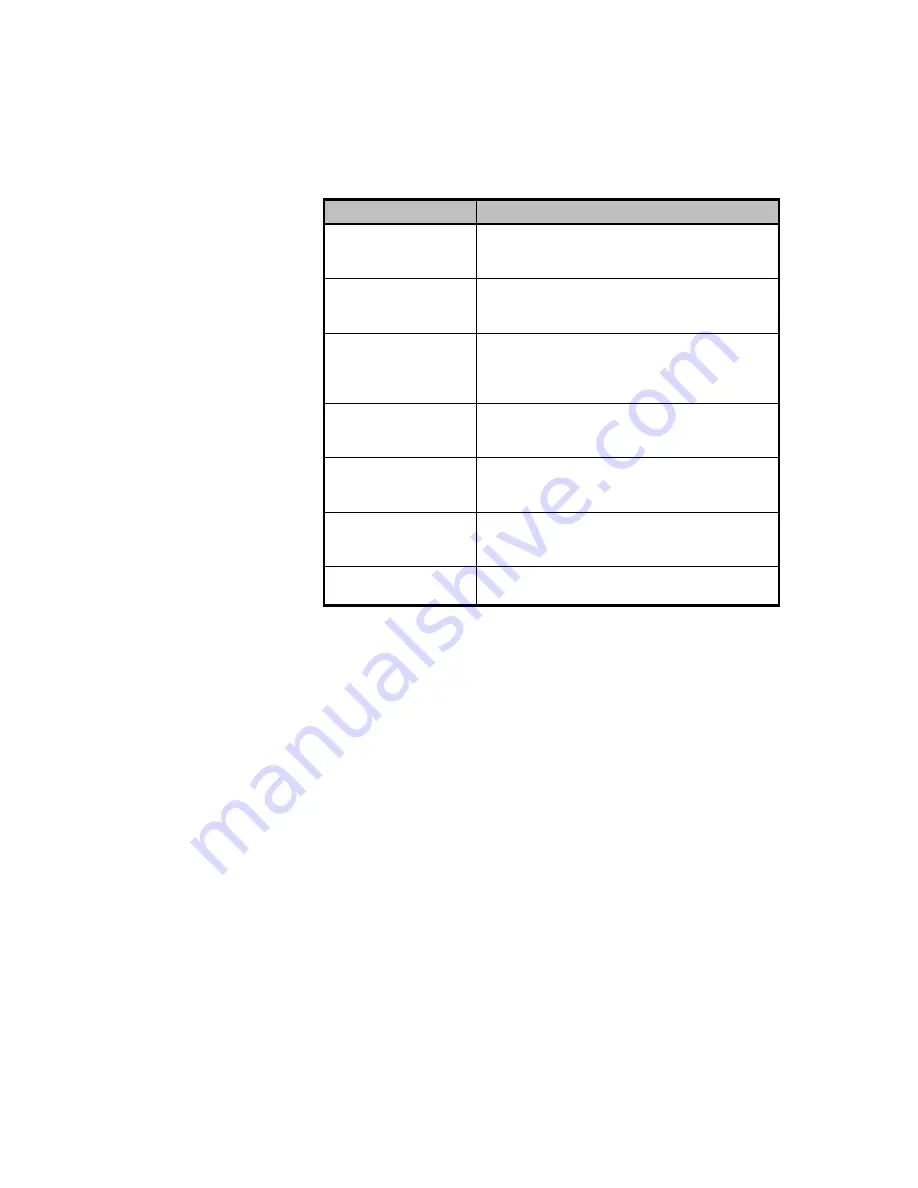
Chapter 1 - System Introduction 1-11
Table 1-2 lists the LCD messages from the system BIOS and the microcontroller at
power on.
Table 1-2
LCD Messages
Message
Description
Hello! Welcome !
This is the first message that appears on the
LCD screen. This message indicates that the
microcontroller is operational.
POST Checkpoints
During system Power-On Self-Test (POST),
the LCD screen shows which POST check-
point is currently being tested.
Power #1 Fails !
After POST, the microcontroller checks the
power subsystem status. If it detects that
power supply module 1 is bad, it sends this
message to the LCD screen.
Power #2 Fails !
If the microcontroller detects that power
supply module 2 is bad, it sends this
message to the LCD screen.
Power #3 Fails !
If the microcontroller detects that power
supply module 3 is bad, it sends this
message to the LCD screen.
Battery Low !
This message indicates that battery power is
running out. When this message appears,
shutdown the system as soon as possible.
Power Fan Fails !
This message indicates that one or more
fans of the power subsystem failed.
Summary of Contents for AcerAltos 19000
Page 1: ...AcerAltos 19000 User s Guide ...
Page 30: ...AcerAltos 19000 User s Guide 1 14 ...
Page 36: ...AcerAltos 19000 User s Guide 2 6 2 2 2 Mouse Figure 2 4 Connecting a Mouse ...
Page 37: ...Chapter 2 Setting Up the System 2 7 2 2 3 VGA Monitor Figure 2 5 Connecting a VGA Monitor ...
Page 49: ...Chapter 3 System Housing 3 7 Figure 3 7 Removing the Lower Front Panel Door ...
Page 74: ...AcerAltos 19000 User s Guide 4 18 ...
Page 162: ...AcerAltos 19000 User s Guide 7 32 ...
Page 172: ...AcerAltos 19000 User s Guide A 10 ...
Page 186: ...AcerAltos 19000 User s Guide B 14 ...
Page 209: ...Index 5 W When to Use the SCSISelect Utility 7 3 ...






























