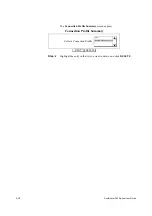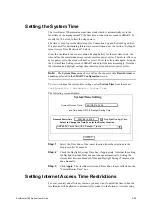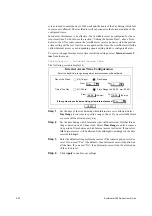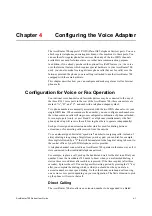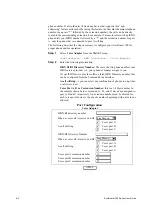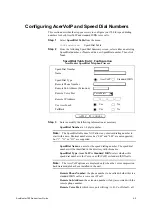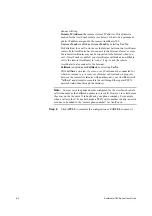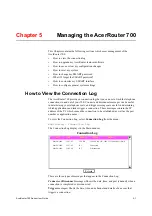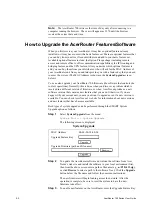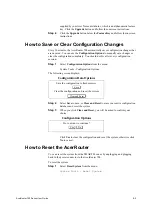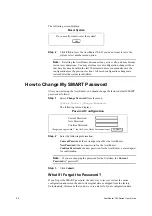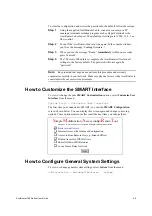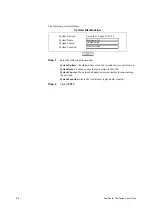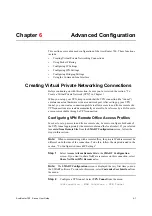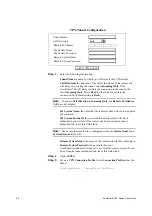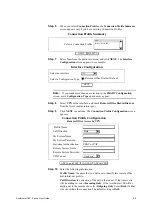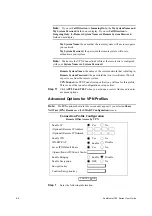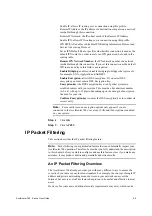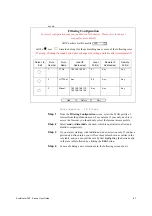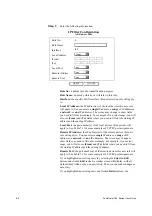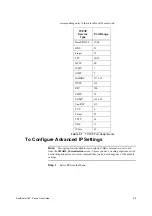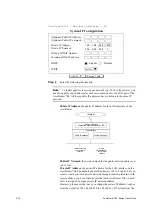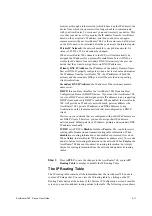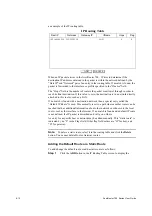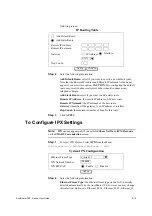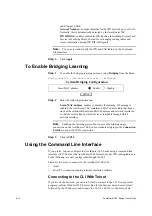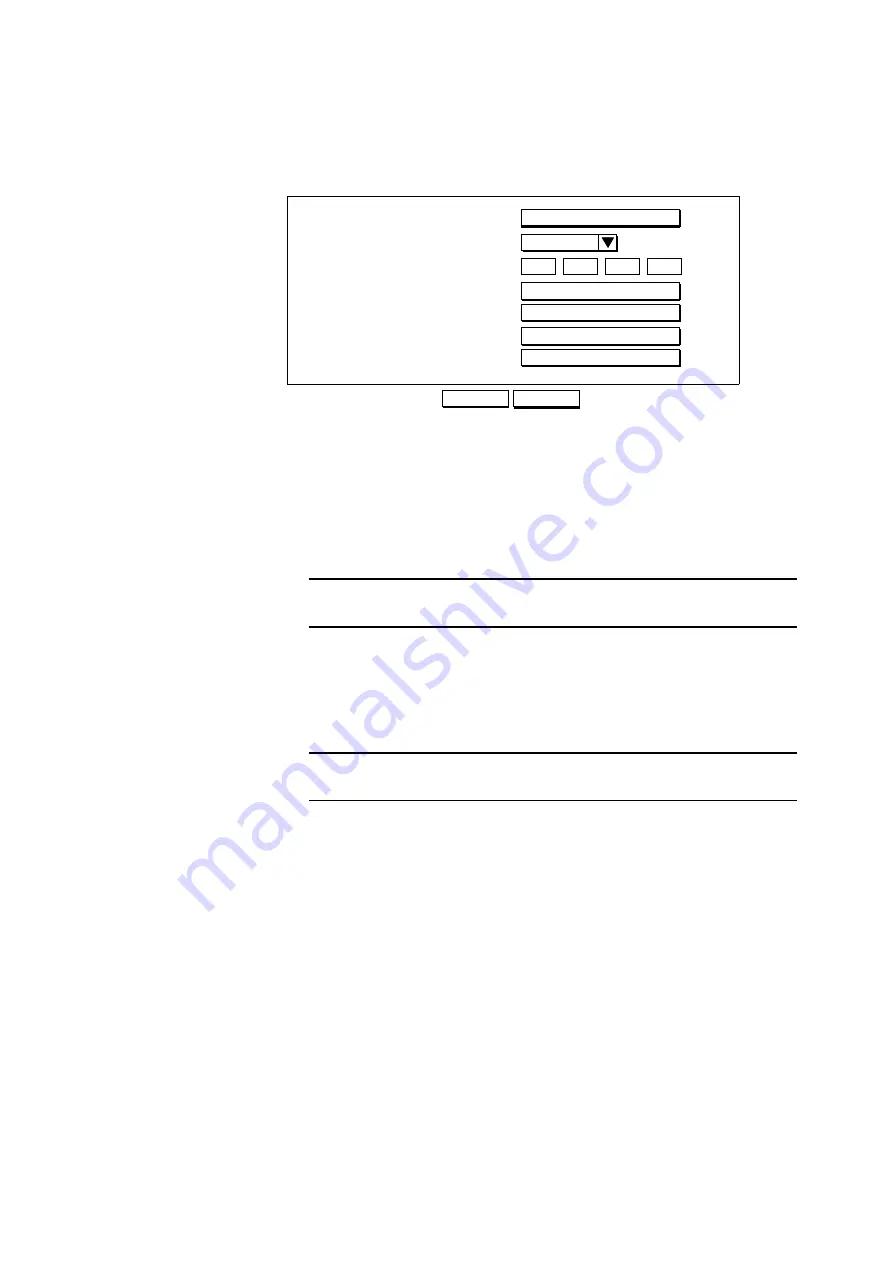
6-2
AcerRouter 700 Series User Guide
Step 3
Enter the following information:
Tunnel Name: a name by which you will refer to this VPN tunnel.
Call Direction: the direction of the call in the tunnel. If the remote site
will always be creating the tunnel, select Incoming Only. If the
AcerRouter 700 will always initiate the connection to the remote site,
select Outgoing Only. Select Both if either side can initiate the
connection.The default setting is Both.
Note:
If you set Call Direction to Incoming Only, the Remote IP Address
field does not display.
My System Name: the name that the remote system will use to recognize
your network.
My System Password: the password the remote system will use to
authenticate your system.If the remote site does not require tunnel
authentication, leave this field blank.
Note:
Make sure the remote site is configured with your System Name (and
System Password, if used).
Remote System Name: the name of the remote network that is dialing in.
Remote System Password: the password that your
AcerRouterAcerRouter will expect to see from the remote system. If you
do not require tunnel authentication, leave this field blank.
Step 4
Click APPLY.
Step 5
Set up a VPN Connection Profile. Select Connection Profiles from the
Menu:
Configuration - Connection Profiles
Tunnel Name
Call Direction
VPN Tunnel Configuration
APPLY
Both
Remote IP Address
My System Name
My System Password
Remote System Name
Remote System Password
CANCEL