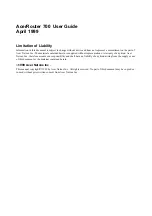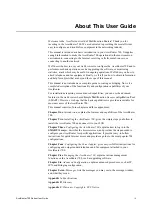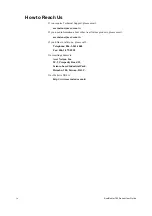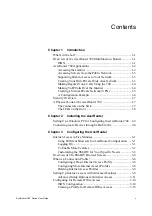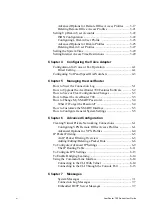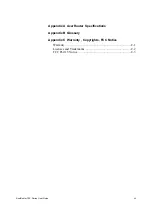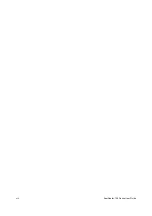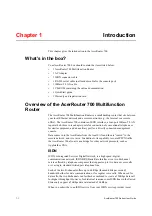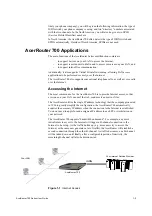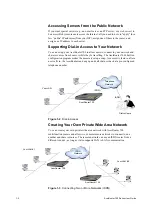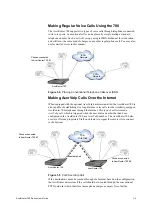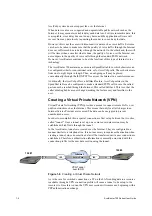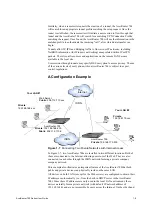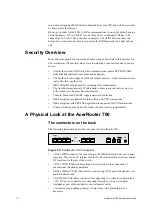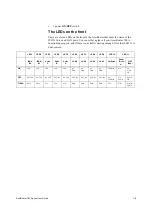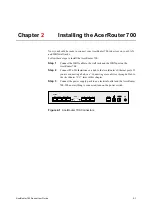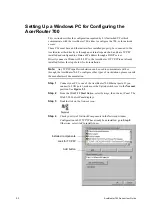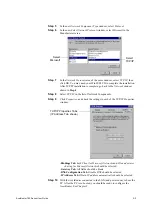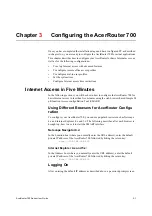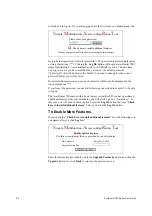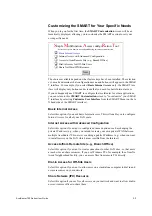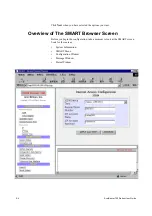AcerRouter 700 Series User Guide
1-2
likely your phone company), you will be given the following information: the type of
ISDN switch your phone company is using, and two “directory” numbers associated
with the two channels. In the North America, you will also be given two SPID
(Service Profile IDentifier) numbers.
In North America, the AcerRouter 700 often detects the type of ISDN switch and
SPIDs automatically. Outside of North America, SPIDs are not used.
AcerRouter 700 Applications
The main functions of the AcerRouter Series multifunction routers are
-
to support devices on your LAN to access the Internet,
-
to support remote users to dial in and to access resources on your LAN, and
-
to support inter-office communication.
Additionally, it also supports Virtual Private Networking, allowing LAN access
applications to be performed securely over the Internet.
The AcerRouter 700 also supports conventional telephone calls, as well as voice calls
over the Internet.
Accessing the Internet
The most common use for the AcerRouter 700 is to provide Internet access, so that
everyone on your LAN can surf the web, send/receive e-mail or files.
The AcerRouters utilize the single IP address technology that the company pioneered
in 1996 to greatly simplify the configuration: the AcerRouter 700 automatically
acquires the necessary IP address when the connection to the Internet is established.
You don’t need to apply for and assign an IP address to each PC or workstation on
your network.
The AcerRouter 700 supports “bandwidth on demand”. For example, any user’s
initial intent to access to the Internet will trigger a B-channel connection to the
Internet to be set up. As the traffic builds up (e.g., more users try to access the
Internet, or the same user generates a lot of traffic), the AcerRouter will establish a
second connection through the other B-channel. As traffic decreases, one B-channel
will be taken down, until finally, after a configurable period of inactivity, the
remaining B-channel will also be disconnected.
Figure 1-1 Internet Access
Your LAN
AcerRouter 700
Your Internet Service Provider
ISDN