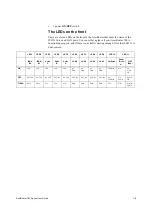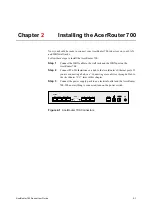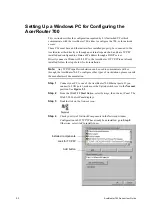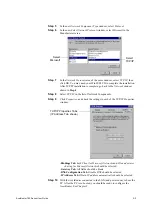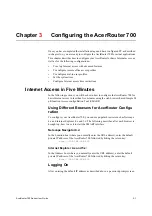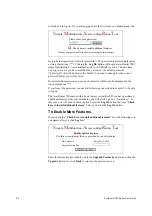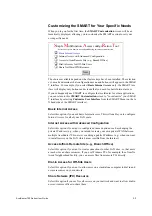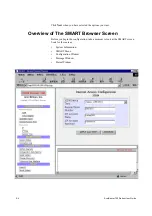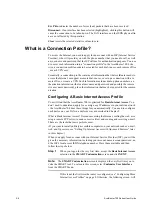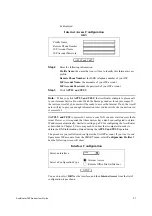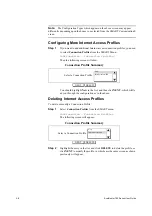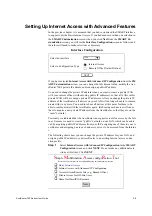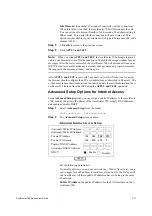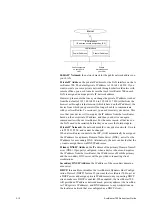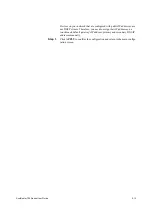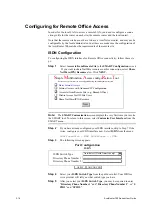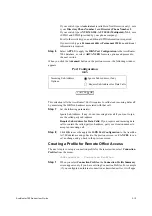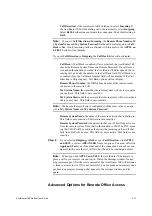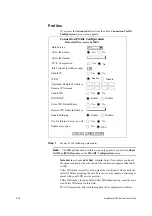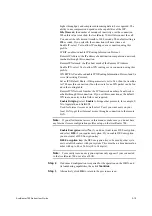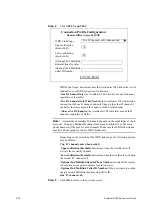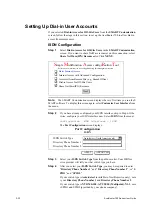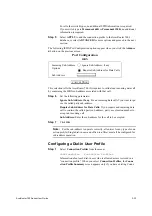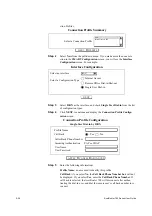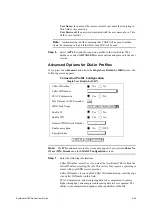3-10
AcerRouter 700 Series User Guide
Note:
The SMART Configuration screen displays the very first time you run the S
MART software. To return to this screen, select Customize User Interface from the
menu
Step 2
The Internet Access Configuration ISDN screen appears. If you have
already configured your ISDN interface, skip to Step 8.
Please refer to Chapter 3 for details on how to configure this screen and
what you can do after clicking APPLY and TEST.
Step 3
Alternatively, you can click ADVANCED for more options, which cause
the next screen to show.
Step 4
Set the following parameters:
ISDN Link Usage: This determines how the AcerRouter 700 utilizes the
two B channels for your Internet connection. Available options are:
- One B Channel Only: The 700 will only use one B channel - leaving the
other B channel for other use.
- Two B Channels Only When Needed: The 700 will initiate a conne
ction with one B channel, and bring up the other B channel only if the
traffic increases to a point when more bandwidth is needed.
- Always two B Channels: The 700 will always establish both B channels
to access the Internet.
Note:
Link Usage options do not appear if the ISDN switch type your selected
is Permanent 64K or Permanent 128K. Availability of multiple B channels de
pends on your subscription options with your ISP. Using an additional B channel
may mean additional cost (both from your ISP and the phone company).
Remote Phone Number
My System Name
My System Password
Internet Access Configuration
APPLY and TEST
ISDN
ISDN Switch Type
Directory Phone Number 1
Directory Phone Number 2
Auto-detect (North America only)
Remote Phone Number
ADVANCED
ISDN Link Usage
Two “B” Channels only when needed
STAC Compression
Yes
No
Internet Access Configuration
ISDN
CANCEL
OK
Idle Timeout (0-3600 seconds)
120