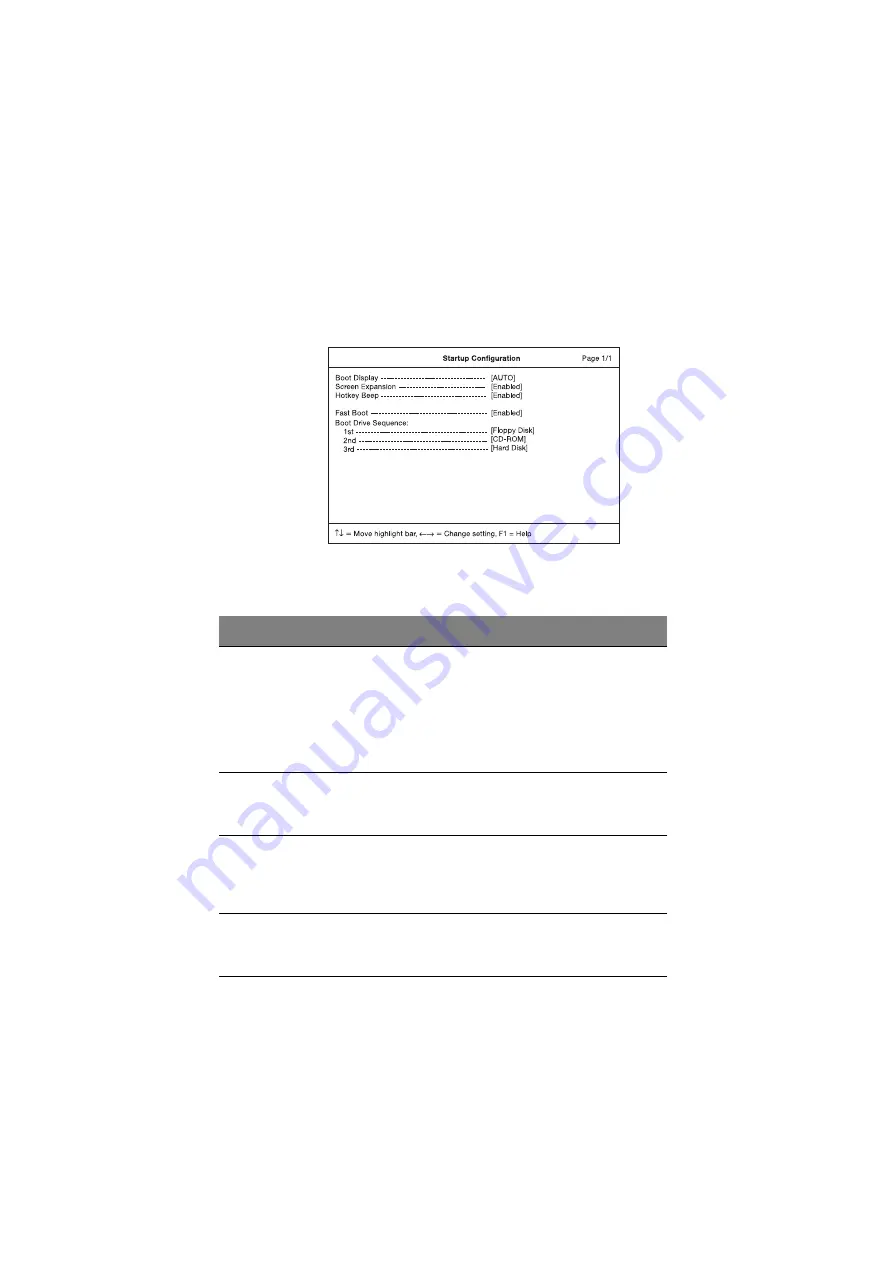
5 Software
82
Startup Configuration
The Startup Configuration screen contains parameters that are related to computer
startup.
The table below describes the parameters in this screen. Settings in boldface are
the default and suggested parameter settings.
Parameter
Description
Boot Display
Sets the display on boot-up.
When set to Auto, the computer automatically determines the display
device. If an external display device (e.g., monitor) is connected, it
becomes the boot display; otherwise, the computer LCD is the boot
display. When set to Both, the computer outputs to both the
computer LCD and an external display device if one is connected.
Options: Auto or Both
Screen
Expansion
When set to enabled, the screen will automatically adjust the display
to fit the screen when the resolution is set 640 X 480.
Options: Enabled or Disabled
Hotkey Beep
When enabled, the computer gives off a beep when a hotkey (key
combination) is pressed. See “Hotkeys” on page 12 for details on
hotkeys.
Options: Enabled or Disabled
Fast Boot
Allows you to define your system’s booting process, whether to skip
some POST routines or proceed with the normal booting process.
Options: Enabled or Disabled
Summary of Contents for 505 series
Page 1: ...TravelMate 505 series User s guide ...
Page 22: ...xxii ...
Page 23: ...1 Getting familiar with your computer ...
Page 49: ...27 ...
Page 50: ...1 Getting familiar with your computer 28 ...
Page 51: ...2 Operating on battery ...
Page 53: ...2 Operating on battery power 31 power ...
Page 62: ...2 Operating on battery power 40 ...
Page 63: ...3 Peripherals and options ...
Page 77: ...4 Moving with your computer ...
Page 85: ...5 Software ...
Page 86: ...This chapter discusses the important system utilities bundled with your computer ...
Page 111: ...6 Troubleshooting ...
Page 121: ...99 ...
Page 122: ...6 Troubleshooting 100 ...
Page 123: ...A Specifications ...
Page 124: ...This appendix lists the general specifications of your computer ...
Page 128: ...A Specifications 106 ...






























