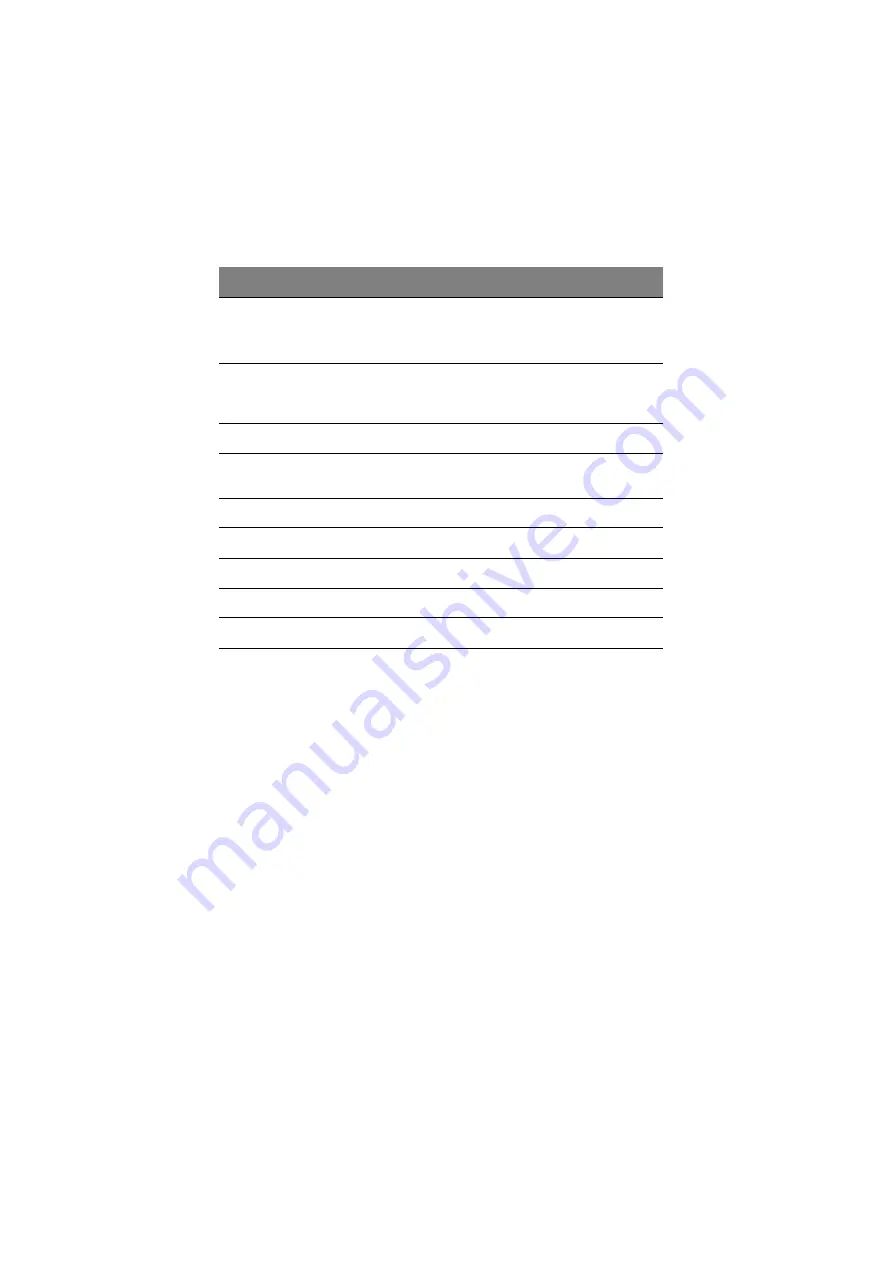
6 Troubleshooting
96
If you still encounter problems after going through the corrective measures, please
contact your dealer or an authorized service center for assistance. Some problems
may be solved using the BIOS Setup Utility. see “BIOS Utility” on page 79.
Missing operating system
Follow these steps:
1. Press F2 (during POST) to enter the Setup Utility.
2. Exit the Setup Utility (saving the changes).
Non-system disk or disk
error. Replace and strike
any key when ready
Insert a system (bootable) diskette in the floppy drive
(A:), then press Enter to reboot.
Pointing Device Error
Contact your dealer or an authorized service center.
Pointing Device Interface
Error
Contact your dealer or an authorized service center.
Protected Mode Test Fail
Contact your dealer or an authorized service center.
RAM BIOS Bad
Contact your dealer or an authorized service center.
RAM Parity Error
Contact your dealer or an authorized service center.
Real-Time Clock Error
Press F2 (during POST) to reconfigure the computer.
Video RAM BIOS Bad
Contact your dealer or an authorized service center.
Error Messages
Corrective Action
Summary of Contents for 505 series
Page 1: ...TravelMate 505 series User s guide ...
Page 22: ...xxii ...
Page 23: ...1 Getting familiar with your computer ...
Page 49: ...27 ...
Page 50: ...1 Getting familiar with your computer 28 ...
Page 51: ...2 Operating on battery ...
Page 53: ...2 Operating on battery power 31 power ...
Page 62: ...2 Operating on battery power 40 ...
Page 63: ...3 Peripherals and options ...
Page 77: ...4 Moving with your computer ...
Page 85: ...5 Software ...
Page 86: ...This chapter discusses the important system utilities bundled with your computer ...
Page 111: ...6 Troubleshooting ...
Page 121: ...99 ...
Page 122: ...6 Troubleshooting 100 ...
Page 123: ...A Specifications ...
Page 124: ...This appendix lists the general specifications of your computer ...
Page 128: ...A Specifications 106 ...





























