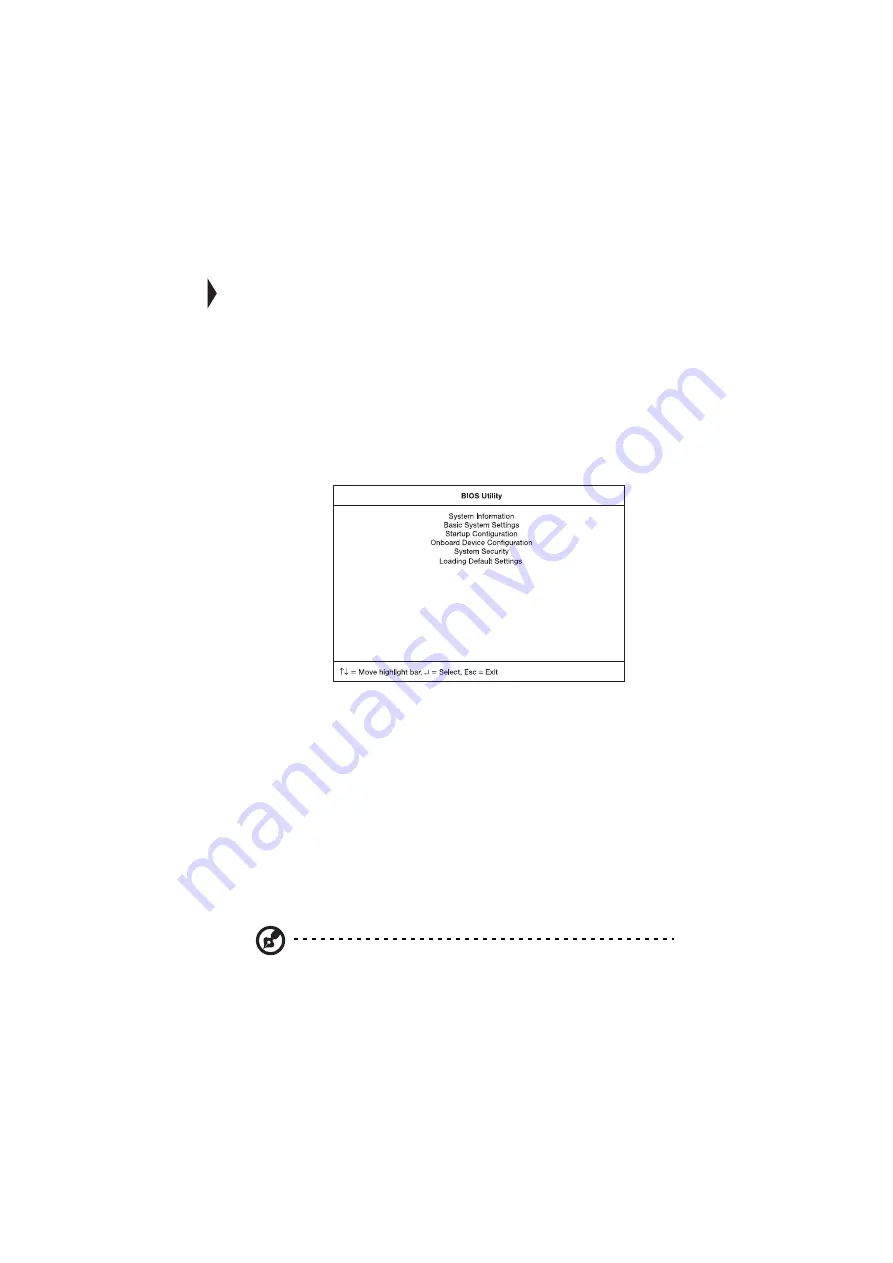
79
BIOS Utility
The BIOS Utility is a hardware configuration program built into your computer’s
BIOS (basic input/ouput system).
Your computer is already properly configured and optimized, and you do not need
to run this utility. However, if you encounter configuration problems, you may
need to run it. Please also refer to Chapter 6, Troubleshooting when a problem
arises.
To activate the BIOS Utility, press F2 during POST while the TravelMate logo is
being displayed.
Navigating the BIOS Utility
There are six menu options: System Information, Basic System Settings, Startup
Configuration, Onboard Device Configuration, System Security and Load Default
Settings.
To enter a menu, highlight the item using the
↑↓
keys; then press Enter.
Within a menu, navigate through the BIOS Utility by following these instructions:
•
Press the cursor up/down keys (
↑↓)
to move between parameters.
•
Press the cursor left/right keys (
→←)
to change the value of a parameter.
•
Press Esc while you are in any of the menu options to return to the main menu
Note: You can change the value of a parameter if it is enclosed in square
brackets.
Summary of Contents for 505 series
Page 1: ...TravelMate 505 series User s guide ...
Page 22: ...xxii ...
Page 23: ...1 Getting familiar with your computer ...
Page 49: ...27 ...
Page 50: ...1 Getting familiar with your computer 28 ...
Page 51: ...2 Operating on battery ...
Page 53: ...2 Operating on battery power 31 power ...
Page 62: ...2 Operating on battery power 40 ...
Page 63: ...3 Peripherals and options ...
Page 77: ...4 Moving with your computer ...
Page 85: ...5 Software ...
Page 86: ...This chapter discusses the important system utilities bundled with your computer ...
Page 111: ...6 Troubleshooting ...
Page 121: ...99 ...
Page 122: ...6 Troubleshooting 100 ...
Page 123: ...A Specifications ...
Page 124: ...This appendix lists the general specifications of your computer ...
Page 128: ...A Specifications 106 ...






























