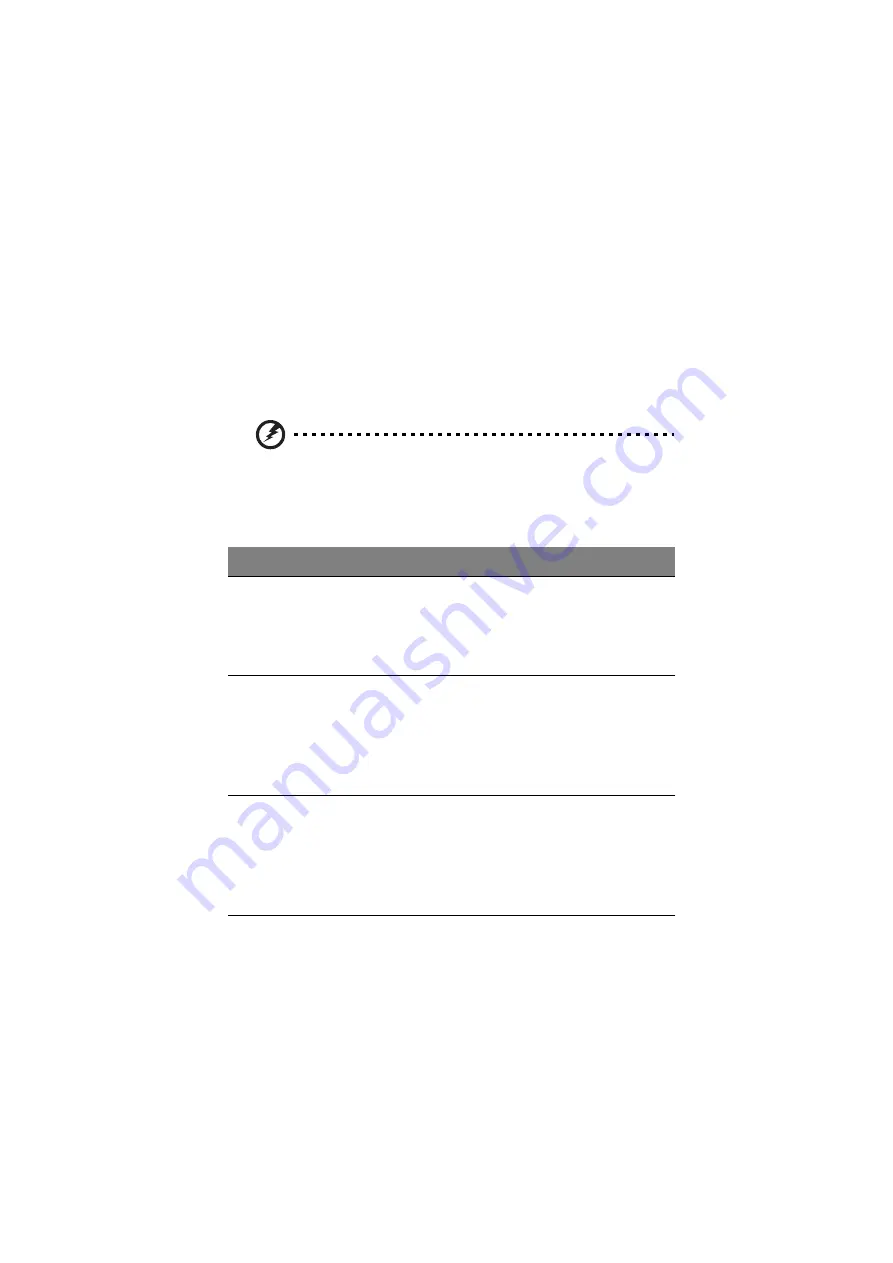
35
Battery-low warning
You never have to worry about battery power as long as you are using the AC
adapter. However, when you operate the computer on battery power, pay extra
attention to the power indicator on the display panel.
The following signal indicates a battery-low condition:
•
The power indicator flashes at regular intervals until battery power is
depleted.
Warning! Connect the AC adapter to the computer as soon as possible. Data
is lost when computer power is cut off during Standby mode.
The following table shows the recommended course of action to take when you
encounter a battery-low condition.
Situation
Recommended Action
AC adapter and power
outlet available
1. Connect the AC adapter to the computer.
2. Save all necessary files.
3. Resume work.
Power off the computer if you wish to recharge the battery
rapidly.
An extra fully-charged
battery pack available
1. Save all necessary files.
2. Exit the application.
3. Power off the computer.
4. Replace the battery pack.
5. Power on the computer and resume work.
AC adapter or power
outlet not available
1. Save all necessary files.
2. Exit the application.
3. Power off the computer.
or
1. Save all necessary files.
2. Enter Sleep mode (press Fn-F4).
Summary of Contents for 505 series
Page 1: ...TravelMate 505 series User s guide ...
Page 22: ...xxii ...
Page 23: ...1 Getting familiar with your computer ...
Page 49: ...27 ...
Page 50: ...1 Getting familiar with your computer 28 ...
Page 51: ...2 Operating on battery ...
Page 53: ...2 Operating on battery power 31 power ...
Page 62: ...2 Operating on battery power 40 ...
Page 63: ...3 Peripherals and options ...
Page 77: ...4 Moving with your computer ...
Page 85: ...5 Software ...
Page 86: ...This chapter discusses the important system utilities bundled with your computer ...
Page 111: ...6 Troubleshooting ...
Page 121: ...99 ...
Page 122: ...6 Troubleshooting 100 ...
Page 123: ...A Specifications ...
Page 124: ...This appendix lists the general specifications of your computer ...
Page 128: ...A Specifications 106 ...






























