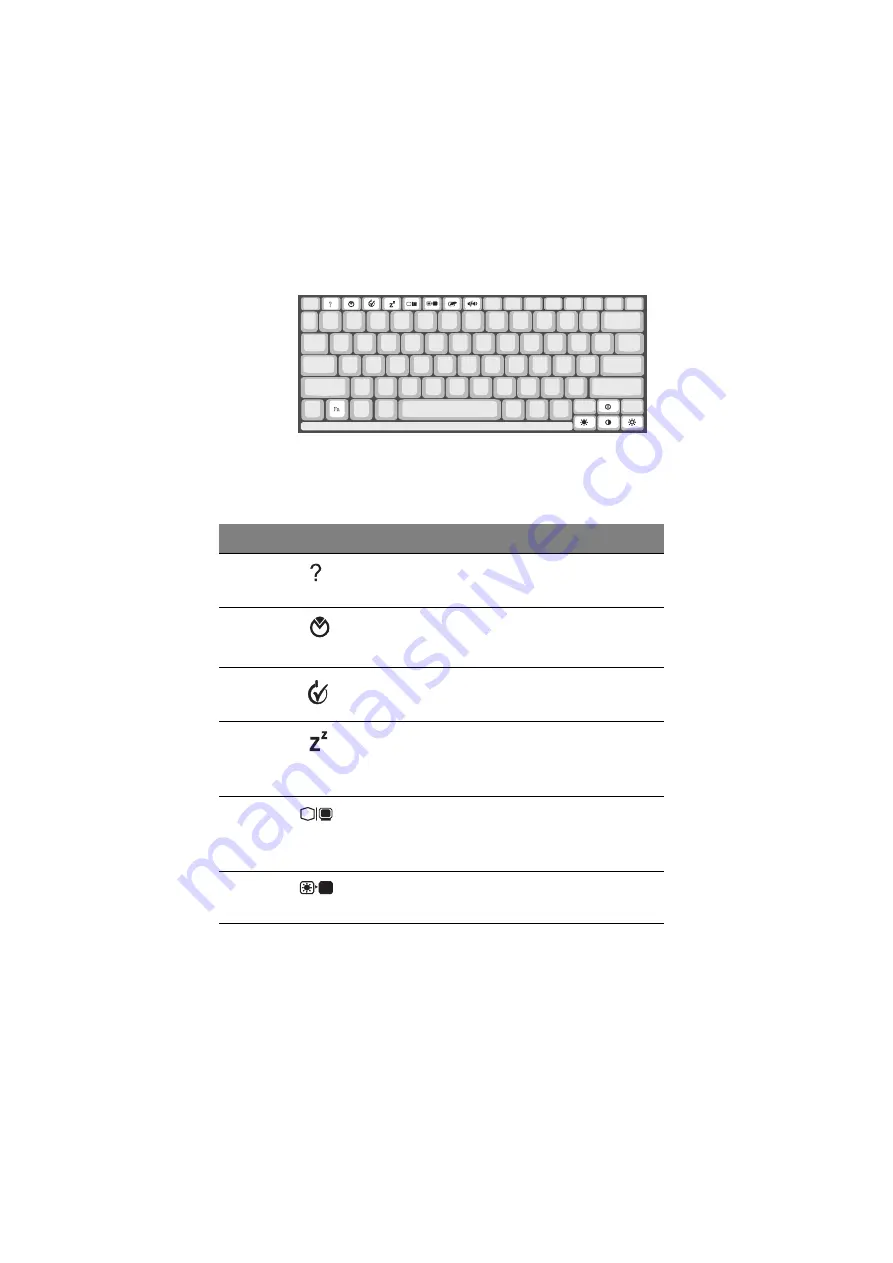
1 Getting familiar with your computer
12
Hotkeys
The computer employs hotkeys or key combinations to access most of the
computer’s controls like screen contrast and brightness, volume output and the
BIOS setup utility.
HotKey
Icon
Function
Description
Fn-F1
Hotkey help
Displays a list of the hotkeys and their
functions.
Fn-F2
Setup
Accesses the notebook configuration
utility. See “Notebook Manager” on page
71.
Fn-F3
Power Scheme
Toggle
Switches between the different Power
Management schemes.
Fn-F4
Sleep
Puts the computer in Sleep mode, which
can be defined via the advanced section of
the Power Management Properties in the
Windows Control Panel.
Fn-F5
Display toggle
Switches display output between the
display screen, external monitor (if
connected) and both the display screen and
external monitor.
Fn-F6
Screen blank
Turns the display screen backlight off to
save power. Press any key to return.
Summary of Contents for 505 series
Page 1: ...TravelMate 505 series User s guide ...
Page 22: ...xxii ...
Page 23: ...1 Getting familiar with your computer ...
Page 49: ...27 ...
Page 50: ...1 Getting familiar with your computer 28 ...
Page 51: ...2 Operating on battery ...
Page 53: ...2 Operating on battery power 31 power ...
Page 62: ...2 Operating on battery power 40 ...
Page 63: ...3 Peripherals and options ...
Page 77: ...4 Moving with your computer ...
Page 85: ...5 Software ...
Page 86: ...This chapter discusses the important system utilities bundled with your computer ...
Page 111: ...6 Troubleshooting ...
Page 121: ...99 ...
Page 122: ...6 Troubleshooting 100 ...
Page 123: ...A Specifications ...
Page 124: ...This appendix lists the general specifications of your computer ...
Page 128: ...A Specifications 106 ...






























