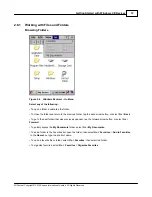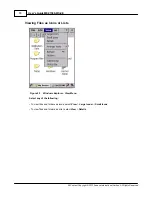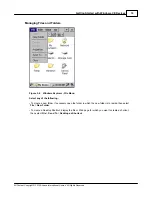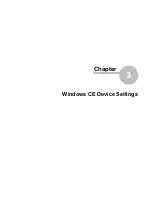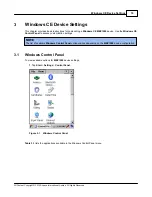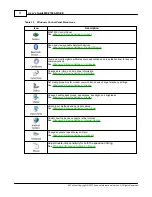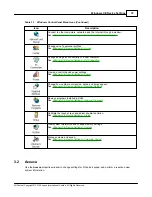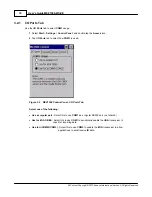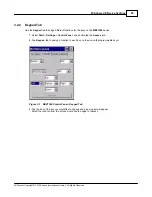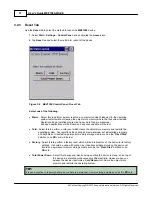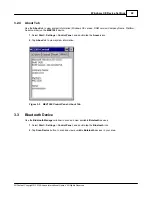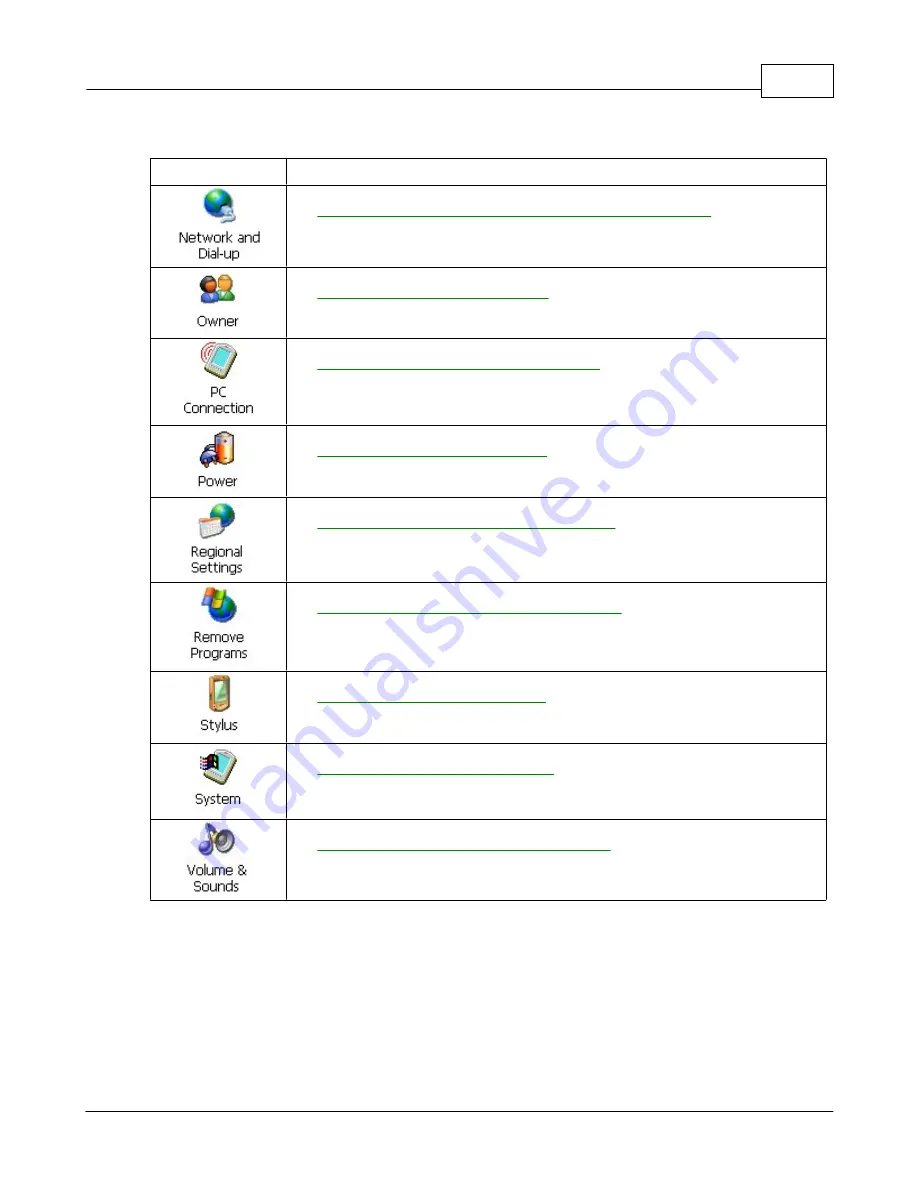
Windows CE Device Settings
18
All Content Copyright © 2012 Aceeca International Limited All Rights Reserved
Table 3-1
Windows Control Panel Menu Icons (Continued)
Icon
Description
Connect to other computers, networks, and the Internet through a modem.
See
Windows CE Device Settings > Network and Dial-up Connections
Change owner's personal profiles.
See
Windows CE Device Settings > Owner
Change settings for connectivity of a host computer.
See
Windows CE Device Settings > PC Connection
View and control device power settings.
See
Windows CE Device Settings > Power
Change how numbers, currencies, dates, and times appear.
See
Windows CE Device Settings > Regional Settings
Remove programs installed in RAM.
See
Windows CE Device Settings > Remove Programs
Calibrate the touch screen and adjust double-tap timing.
See
Windows CE Device Settings > Stylus
View system information and change memory settings.
See
Windows CE Device Settings > System
Manage volume and sound.
See
Windows CE Device Settings > Volume & Sound
3.2
Aceeca
Use the
Aceeca
properties window to change settings for I/O ports, keypad, and perform a reset and view
system information.
Summary of Contents for MEZ1500-WinCE
Page 1: ...User s Guide MEZ1500 WinCE by Aceeca International Limited...
Page 7: ...Introduction to the MEZ1500 Windows CE 5 0 Chapter 1...
Page 11: ...Getting Started with Windows CE Devices Chapter 2...
Page 20: ...Windows CE Device Settings Chapter 3...
Page 62: ...Windows CE Applications Chapter 4...