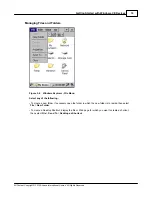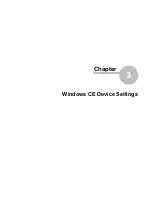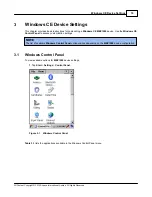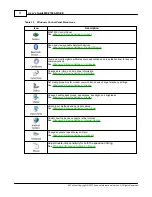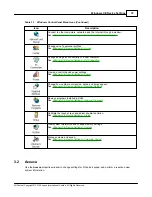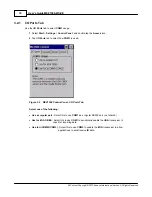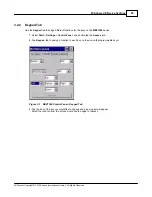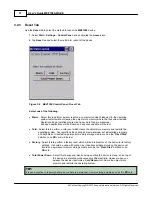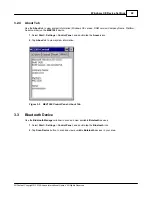Windows CE Device Settings
28
All Content Copyright © 2012 Aceeca International Limited All Rights Reserved
Figure 3-13
Display Properties - Appearance Tab
3.
From the
Scheme:
drop-down list, select a scheme.
4.
Select the color scheme item from the
Item:
drop-down list.
5.
View the choice in the preview box and tap
Apply
to apply the scheme.
To create a custom scheme:
1.
Select
Start
>
Settings
>
Control Panel
,
and double-tap the
Display
icon.
2.
Tap the
Appearance
tab.
3.
From the
Item:
drop-down list, select a display item.
4.
Tap the square next to the
Item:
drop-down list.
5.
From the
Basic colors:
list, select a color, and tap
OK
.
6.
View the color selection(s) in the preview box.
7.
Tap
Save
to save the scheme.
8.
In the
Save scheme As
box, enter a name for the scheme, and tap
OK
.
9.
Tap
Apply
.
Summary of Contents for MEZ1500-WinCE
Page 1: ...User s Guide MEZ1500 WinCE by Aceeca International Limited...
Page 7: ...Introduction to the MEZ1500 Windows CE 5 0 Chapter 1...
Page 11: ...Getting Started with Windows CE Devices Chapter 2...
Page 20: ...Windows CE Device Settings Chapter 3...
Page 62: ...Windows CE Applications Chapter 4...