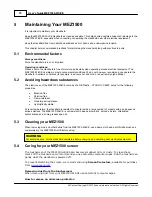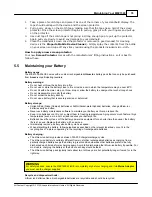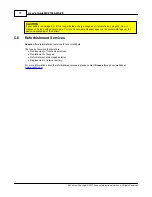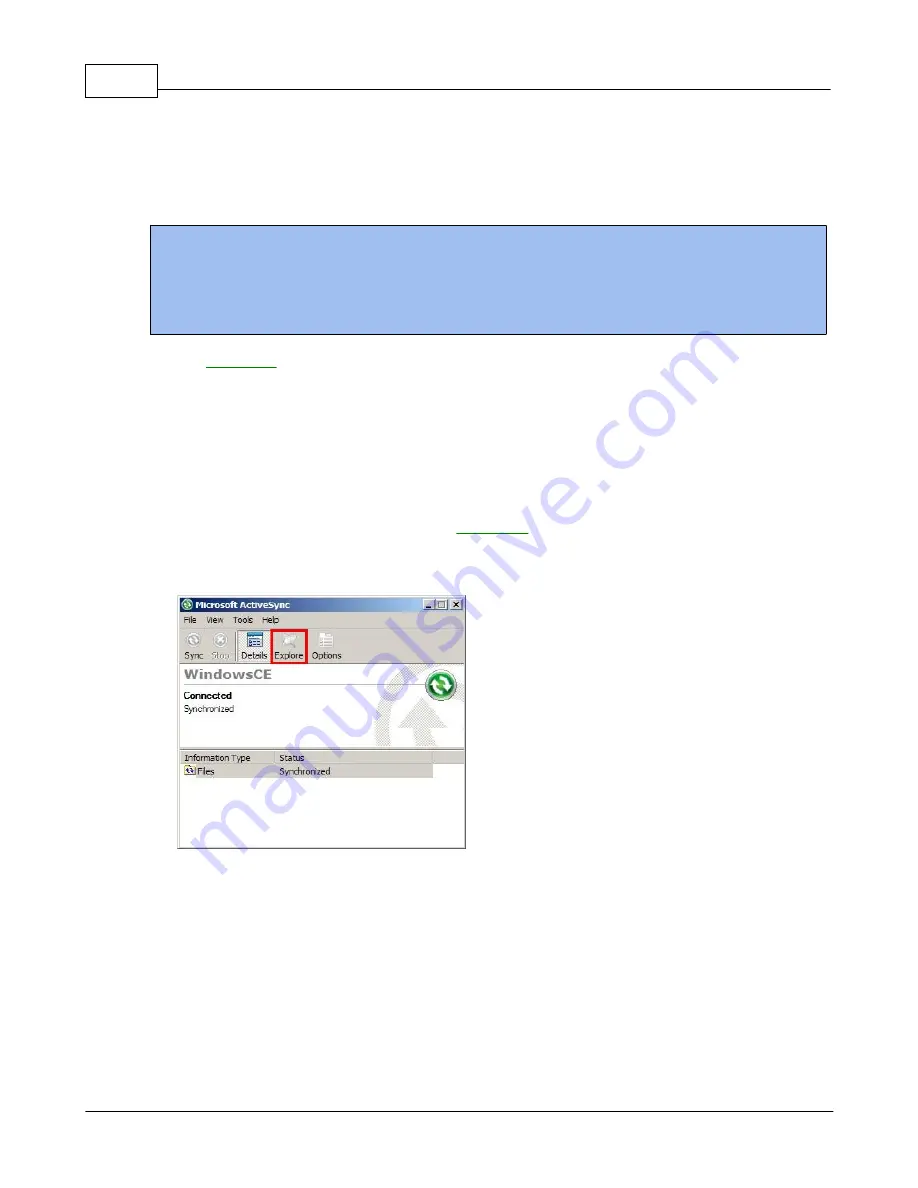
User's Guide MEZ1500-WinCE
67
All Content Copyright © 2012 Aceeca International Limited All Rights Reserved
Step 4 Start Bluetooth sync from your device
1.
To start
Activesync
on your Mobile device select
Start
>
Programs
>
Activesync
.
Once you have made a connection and have not setup a partnership you will be asked to do so
or you may select to be a
Guest
.
NOTE:
If you don't want to set up a synchronization relationship with a PC to synchronize information or do not plan to
connect to the PC on a regular basis, set up your device as a "
Guest
." For example, you may want to connect
your device to a computer only to browse files, copy a file, move a file, or install programs.
A
Guest
device is only a temporary relationship with a PC. The next time the device connects to the PC, you
will again need to set it up as a
Guest
device with the PC.
See
for more information on
how to
setup a partnership.
4.1.2
Copying Files
Copying a file results in separate versions of a file on the Mobile device and desktop computer. Since the files
are not synchronized, changes made to one file do not affect the other.
1.
Connect the Mobile device to your PC. See
if you need help with connecting.
2.
In
ActiveSync
on your PC, click
Explore
.
Windows Explorer
opens the
Mobile Device
window for the device.
Figure 4-16
Microsoft ActiveSync PC Panel
3.
Open a new
Windows Explorer
and browse to the file to be copied on the device or your PC.
4.
To copy the file to the device, right-click the file and select
Copy
. Right-click in the desired folder on
the device and select
Paste
. To copy the file to your PC, right-click the file and select
Copy
.
Open a new
Windows Explorer
, right-click in the desired folder on your PC, and select
Paste
.
Summary of Contents for MEZ1500-WinCE
Page 1: ...User s Guide MEZ1500 WinCE by Aceeca International Limited...
Page 7: ...Introduction to the MEZ1500 Windows CE 5 0 Chapter 1...
Page 11: ...Getting Started with Windows CE Devices Chapter 2...
Page 20: ...Windows CE Device Settings Chapter 3...
Page 62: ...Windows CE Applications Chapter 4...