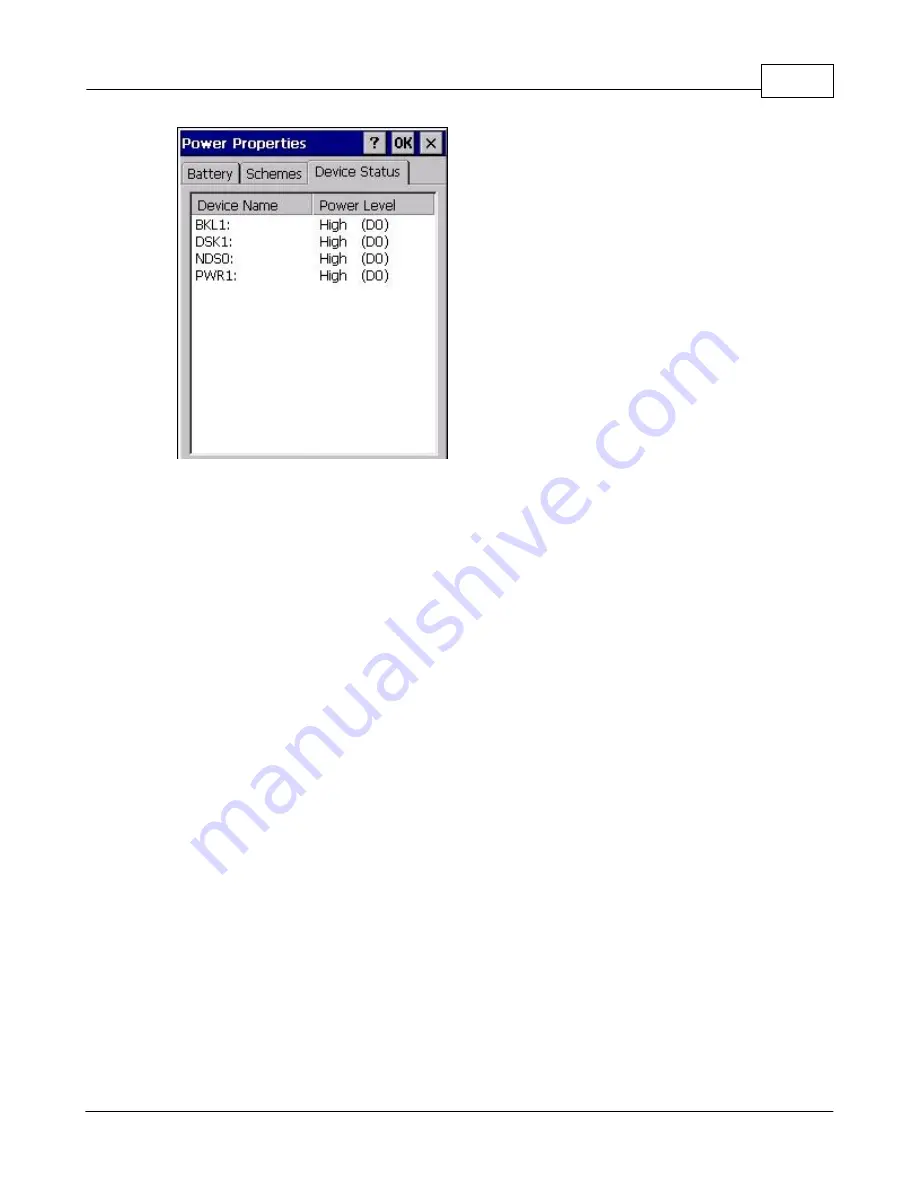
Windows CE Device Settings
42
All Content Copyright © 2012 Aceeca International Limited All Rights Reserved
Figure 3-32
Power Settings Window - Device Status Tab
All components with active power management enabled appear in the left column with their current power level in
the right column.
A list of the 5 different levels of power according to the peripheral capabilities as follow:
·
D0
: Full on, the peripheral is fully functional
·
D1
: Low On, fully functional the device consumption is reduce comparing to D0 state
·
D2
: Standby, device is partially powered, and able to wake up on request
·
D3
: Sleep, the device is consuming as less power as possible and can be used to wake up the system
·
D4
: Off, the device is off an do no consume any power
Each power state of the drivers will be associated to a system power state as follow :
·
On
-> D0
·
User Idle
-> D1
·
System Idle
-> D2
·
Suspend
-> D3
The Power Manager will request device driver to change their power state at system power state transitions,
according to this list.
3.16
Regional Settings
Use
Regional Settings
to set how the device displays dates, times, currency amounts, large numbers, and
numbers with decimal fractions. Also set the system of measurement to either metric or U.S.
3.16.1 Region Tab
1.
Select
Start
>
Settings
>
Control Panel
, and double-tap the
Regional Settings
icon.
Summary of Contents for MEZ1500-WinCE
Page 1: ...User s Guide MEZ1500 WinCE by Aceeca International Limited...
Page 7: ...Introduction to the MEZ1500 Windows CE 5 0 Chapter 1...
Page 11: ...Getting Started with Windows CE Devices Chapter 2...
Page 20: ...Windows CE Device Settings Chapter 3...
Page 62: ...Windows CE Applications Chapter 4...






























