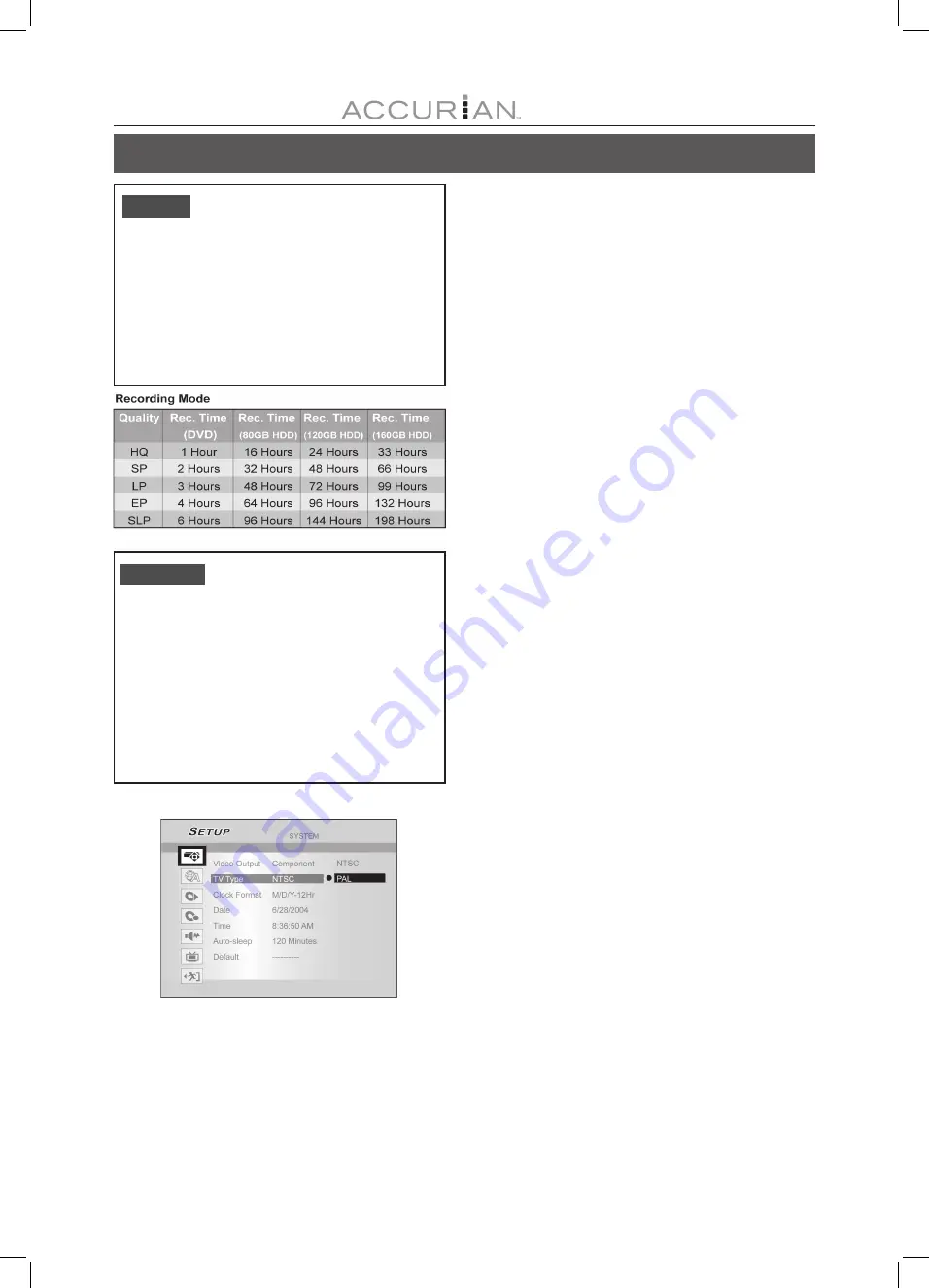
44
GUI O
PERATION
TV Tuner
TV Signal
---> Antenna or Cable or HRC or IRC
(Select the type of antenna input)
Country
---> Select your location
Utilities
---> scan channel or edit channel
(Select to start rescanning channel or edit a channel)
Fine Tune
--> -24 ~ -1 0 +1 ~ +24
(Select to fine tune the channel frequency manually)
Record
Record Mode (Record Quality)
Set the default recording quality.
HQ
SP (Default)
LP
EP
SLP
Chapter Mark
Set the interval for auto-insertion of chapters during recording.
Off 5/10/15/20/25/30 mins (Default: 5mins)
1) Press [SETUP] to display the setup menu.
2) Press [
] [
] to select “System,” “Language,” “Playback,” “Record,”
“Audio,” “TV Tuner” or “Exit” and press [
] or press [
] to return
to previous layer.
3) Press [
] [
] to select the item and press [
] or [ENTER].
4) Press [
] [
] to set the option and press [ENTER].
To exit the Setup menu
Press [SETUP] or and press [
] until you return to the main menu.





































