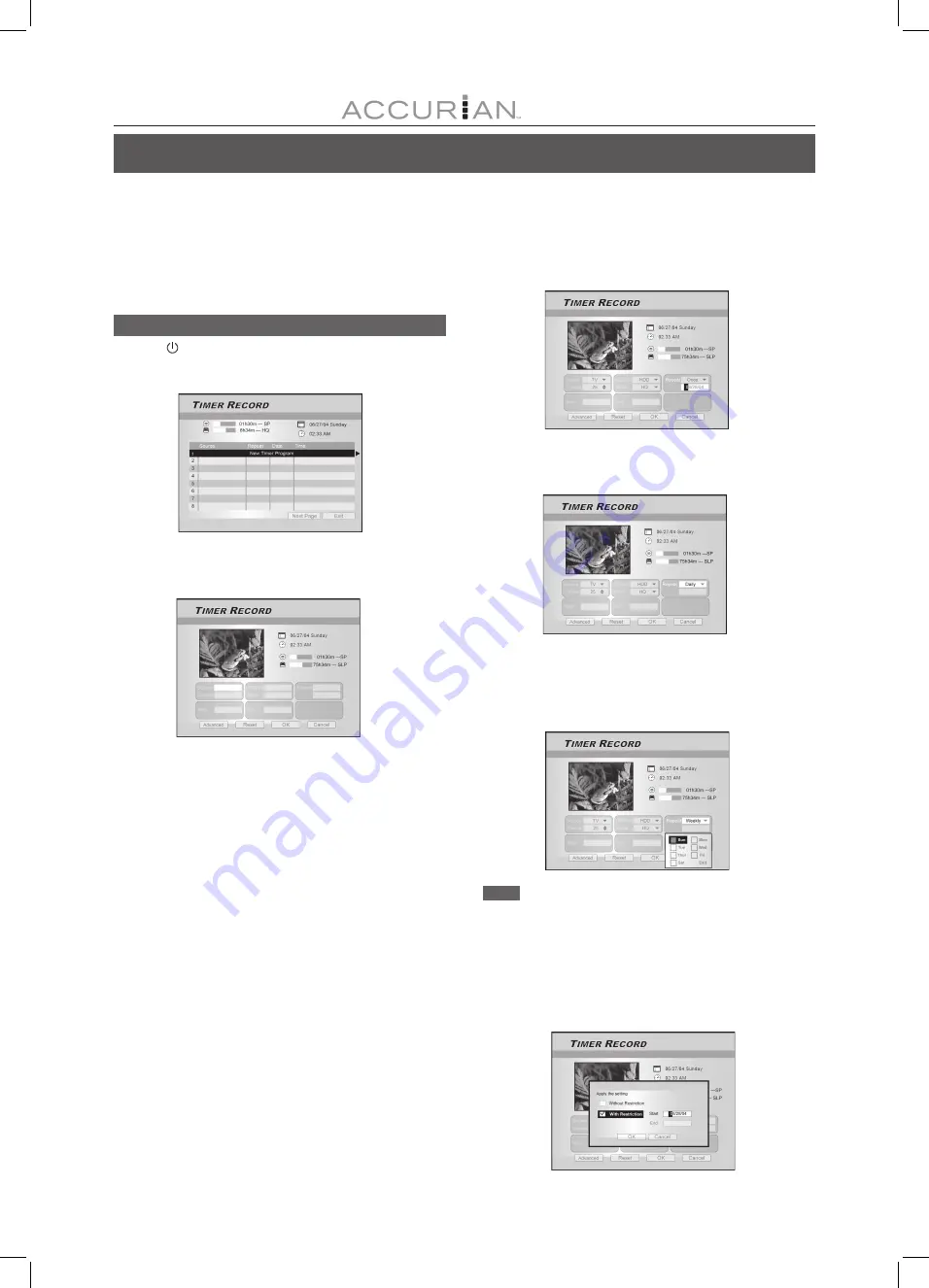
28
Setting the timer
1. Press [ POWER] to turn the unit on.
2. Press [TIMER] to display the “Timer Record” menu.
3. Press [
][
] to select an item from the timer
setting list and press [ENTER] to activate the
system setup menu for the Timer Record function.
4. Press [
] [
] [
][
] to select “Source
(Signal Source),” and then press [ENTER] to
bring up the list.
Press [
] [
] and [ENTER] to make your selection.
5.
Press [
] [
] [
][
] to select “Channel (TV
Channel),” and then press [ENTER] to bring up
the list. This step only applies when the “TV” is
selected as the source.
Press [
] [
] and [ENTER] to make your selection.
6.
Press [
] [
] [
][
] to select “HDD/DVD,”
and then press [ENTER] to bring up the list.
7.
Press [
] [
] [
][
] to select “Mode
(Recording Quality),” and then press [ENTER] to
bring up the list.
Press [
] [
] and [ENTER] to make your selection.
Recording quality for timer recording on DVD discs and HDD:
HQ <-> EP <->LP<->SP <-> SLP <-> Just Fit
Recording quality for timer recording on CD discs:
Audio CD <-> VCD <-> SVCD
Prior to timer record
Please ensure that the recordable DVD disc or the HDD has enough
available space for the Timer Record function. Before you start to
record, follow the steps to set the date, time, picture quality and
channel of the program or input source manually. You can set up 16
individual sessions in the Timer Recording function.
T
IMER
R
ECORD
8. Press [
] [
] [
][
] to select “Repeat
(once, daily or weekly),” and then press [ENTER]
to bring up the list.
If you select “Once,” you need to set the date. Move the cursor to
highlight “date” and press [ENTER]. Use the numbered buttons (0~9)
or [
] [
] [
] [
] to enter the date.
If you select “Daily,” you do not need to set the date since the Timer
Record is set for each day until the timer recording item is cancelled
or the media is full.
If you select “Weekly,” a weekly calender will display on-screen for
you to select the day. Press [
] [
] [
] [
] to move the cursor to
highlight the desired day and press [ENTER] to make your selection.
When completed, move the cursor to “Exit” and press [ENTER] to save
the desired setting.
Note:
If the mode is set as “Daily” or “Weekly,” press [
] [
] [
] [
] to
move the highlighted cursor to the “Advanced” icon and press
[ENTER]. You can choose to apply the setting “Without restriction” or
“With restriction.” When “with restriction” is selected, enter the “Start”
date and “End” date to set the period of time for a valid setting.
Move the highlighted cursor to “OK” and press [ENTER] to confirm
the setting or move the cursor to “Cancel” and press [ENTER]
for resetting.






























