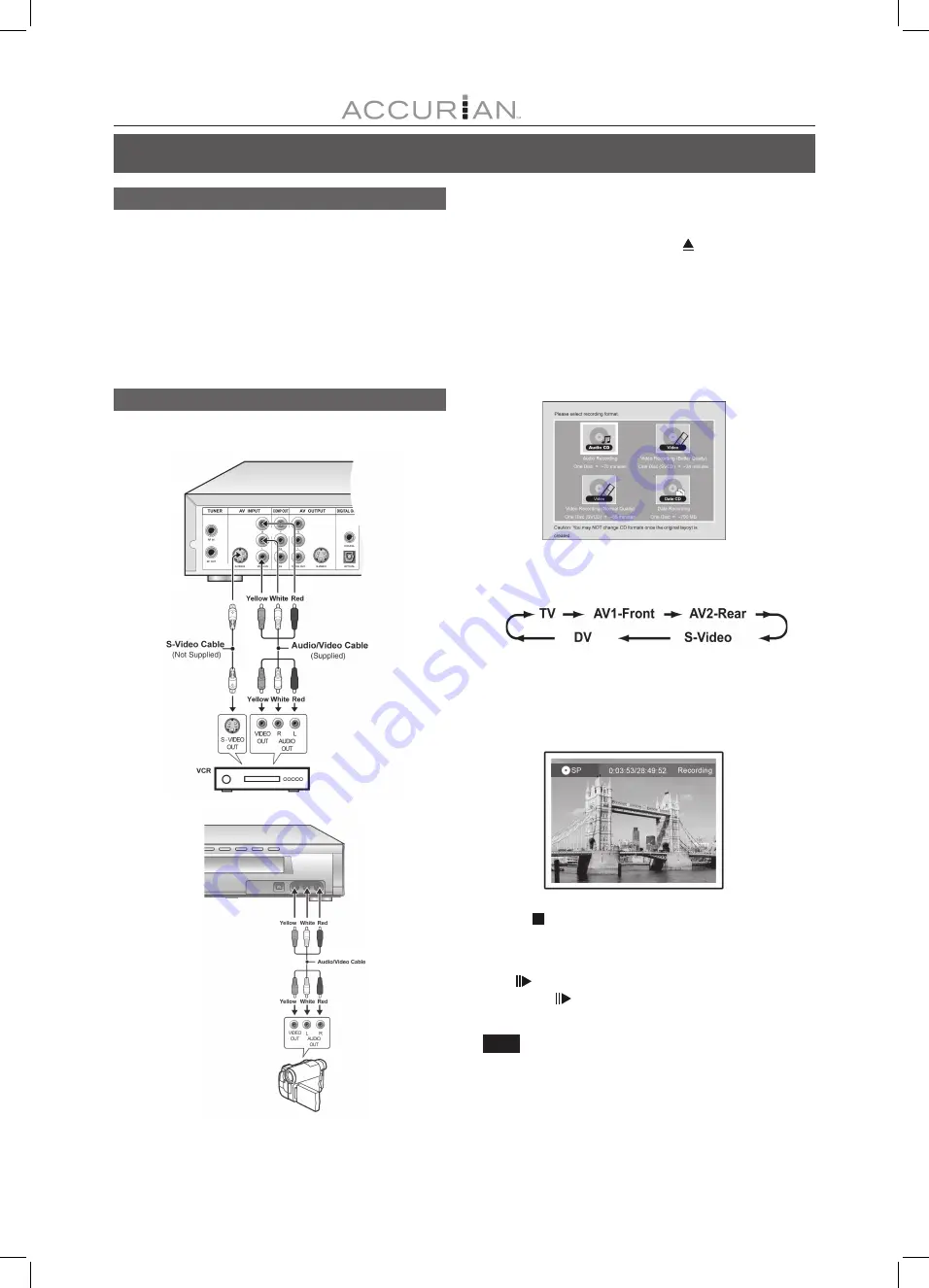
24
R
ECORDING
Recording from a VCR or Camcorder
Before starting to record
This DVD recorder can accept standard CVBS (RCA) analog audio/
video cable or IEEE-1394 cable and record Camcorder onto DVD in
the digital video format of your choice. The unit functions much like
a digital VCR. Examples of use include archiving videotapes or
transferring from a Video Cassette Recorder or Camcorder to a
recordable DVD disc or hard disc drive. This DVD recorder allows
basic DV control with the DVD Recorder’s remote control when
connected via the DV Link.
The front panel and rear panel connection
Connect a Video Cassette Recorder or Camcorder to the unit’s
input terminals.
To start recording
1. Press the [HDD/DVD] button to set the target
device for the recording.
If “DVD” is set as the target device, press [ OPEN/CLOSE] to open
the disc tray and insert a recordable DVD disc with the label side
facing up.
If a new recordable DVD-RW disc is used for recording, you need to
first select either “Quick Preparation” or “Full Preparation” and press
[ENTER] for the disc to be prepared for recording.
If a new recordable CD-R or CD-RW is used for recording, press [
]
[
] [
] [
] to select the disc format the disc is to be prepared as
and press [ENTER] .
2. Press [SOURCE] to select the signal-input
(TV, AV1 Front, AV2 Rear, S-Video, DV).
3. Start to play on the VCR or Camcorder.
4. Press [RECORD] on the DVD recorder to capture
your video/audio signal from the VCR or Camcorder
onto a recordable DVD disc or hard disc.
5. Press [ STOP] to stop recording.
To pause recording
Press [
PAUSE] to pause recording. If you want to restart record-
ing, press the [
PAUSE] button to resume recording.
Note:
If a new recordable DVD-RW disc is used for recording, you need to
first select either “Quick Preparation” or “Full Preparation” and press
[ENTER] for the disc to be prepared for recording.






























