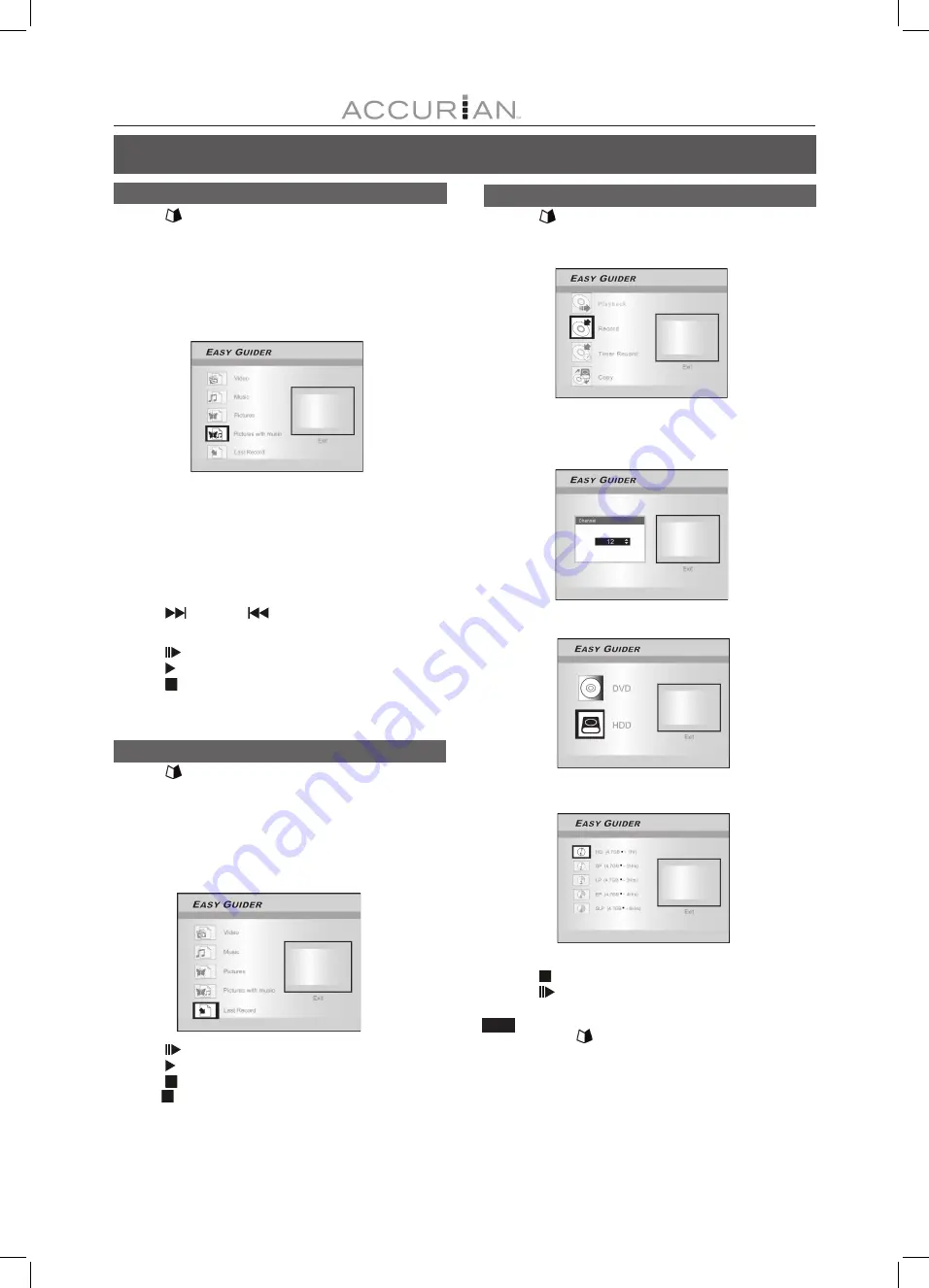
18
Playback pictures with music
1. Press [
GUIDER] to display the Easy Guider menu.
2. Press [
] [
] to select “Playback” and then press [ENTER].
3. Press [
] [
] to select DVD or HDD and then
press [ENTER].
4. Press [
] [
] to select “Pictures With Music” and
press [ENTER].
The browser menu of picture files will be displayed.
5. Press [
] [
][
] [
]
to select the picture file to start
playback with and press [ENTER].
The browser menu of audio files will be displayed.
6. Press [
] [
][
] [
] to select a music file to start
playback with and press [ENTER].
Playback will start.
7. Press [
]/[
] to rotate the picture.
Press [
] or [
] to skip the picture.
Press [
NEXT ] or [
PREVIOUS ] to skip the
MP3 file.
8. Press [
PAUSE] to pause playback.
Press [ PLAY] to resume normal playback.
Press [ STOP] to stop playback.
E
ASY
G
UIDER
Playback the last recorded title (on HDD only)
1. Press [
GUIDER] to display the Easy Guider menu.
2. Press [
] [
] to select “Playback”, and then
press [ENTER].
3. Press [
] [
] to select HDD and press [ENTER].
4. Press [
] [
] to select “Last Record” and press [ENTER].
Play back of the title last recorded on your HDD will begin.
5. Press [
PAUSE] to pause playback.
Press [ PLAY] to resume normal playback .
Press [ STOP] to stop playback at a marked stop.
Press [ STOP] twice to bring the playback to a full stop.
Record on the HDD
1. Press [
GUIDER] to display the Easy Guider menu.
2. Press [
] [
] to select “Record” and then
press [ENTER].
3. Press [
] [
] to select the Signal- Input
(TV, AV1, AV2, S-Video, DV) and press [ENTER].
If you select “TV,” press [
] [
] to select the channel you want
to record and press [ENTER].
4. Press [
] [
] to select “HDD” and press [ENTER].
5. Press [
] [
] to select “Recording mode” and
then press [ENTER].
6. Press [ENTER] to start recording.
Press [ STOP] to stop recording.
Press [
PAUSE] to pause recording.
Note:
You can press the [
GUIDER] button to exit the Easy Guider menu.






























