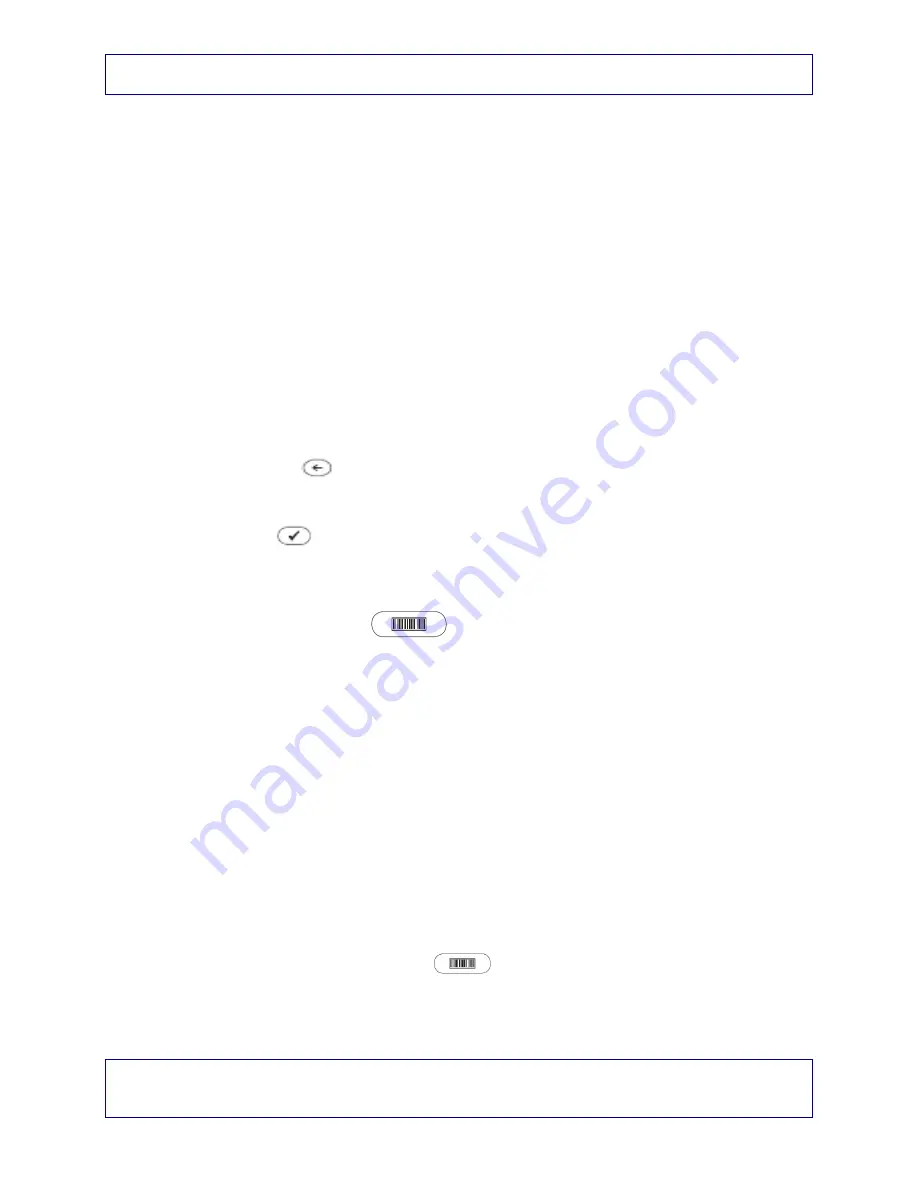
PHSA Laboratories CW Site - Point of Care
Title: CWPC_GLU_0140 Accu-Chek Inform II Training Guide
Medical Approval: Dr Benjamin Jung
Medical Approval Date: 27 Dec 2016
Version: 1.2
Implementation Date: 7/2/2019 11:55:59 PM
Folder Name: CW\Point of Care\Whole Blood Glucose
This is a controlled document for CW use only. Any printed copies are uncontrolled unless specified. Please refer to Lab QMS
Page
6
of
12
Remove meter from base unit.
Base Units are typically connected to a PC or Network
drop – unique by location.
Take meter with tote to a testing area.
1.
Press and release the On/Off button
2.
Meter performs a Self Check
3.
‘Power Up’ screen appears
4.
Confirm date and time
5.
View battery “life” symbol in bottom right corner
6.
Proceed to the next screen
•
Manually - touch the arrow symbol
•
Automatically - after 5 seconds
Entering Operator ID (manual)
1.
Touch the
symbol to backspace and delete a character entered
incorrectly
2.
Screen is set to NUMERIC @ PHSA
3.
Touch
symbol to confirm
4.
Once entry is complete, the main menu appears
Entering Operator ID (Barcode Scanner):
1.
Touch and release
symbol in top right corner of screen (black
background=scan mode)
2.
Hold meter so window of scanner is 4-8 inches above barcode you wish to
read.
3.
Meter beeps once the barcode has been read successfully and info
scanned appears on screen.
4.
Scanner turns off after 5 seconds.
Perform a Quality Control (ATTENDEES will perform both Level 1 and Level 2
during Hands ON)
Quality Control is run at a
minimum once every 24 hours
–
QC Lockout is in effect
as per current practice.
1.
Touch ‘Control Test’
2.
Touch Level 1 (Lo) or Level 2 (Hi) to select the level for the test desired
3.
To select lot number for the lot number of the control vial:
Touch the barcode symbol
at top right corner of screen
Scan the lot number on the control vial - hold meter so scanner is 4-8
inches in front of vial barcode
4.
Repeat procedure above to scan test strip vial lot number.





























