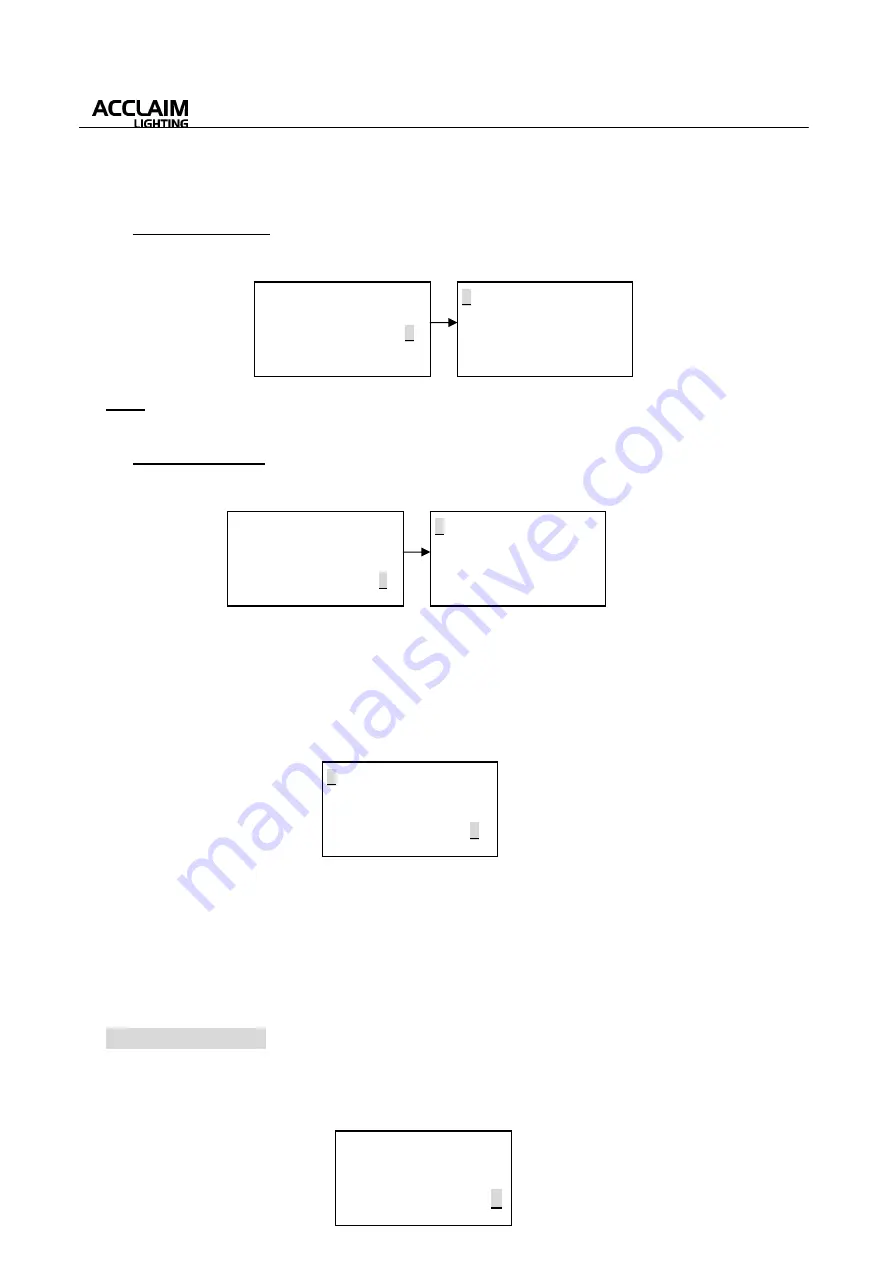
User’s Manual
13
(2) 512 Channel Mode:
If you set the Mode as “512 Channel Mode”, the LCD-display will immediately show you as below:
Note:
In 512 Mode, user can rotate the multi-selector clockwise or anticlockwise to change the
cursor and channel numbers. And LCD can only show up to 15 channels each time.
(3) Auto Chase Mode:
If you set the Mode as “Auto Chase Mode”, the LCD-display will immediately show you as below:
①
To set the Chase Start Channel.
②
To set the Chase End Channel.
③
To confirm your set and enter the Auto Chase Mode.
*User can set the chase start/end channel by rotating the multi-selector, and select the above “Confirm”
item and press the multi-selector, LCD will show you like this:
①
To confirm DMX sequential channels numbers(1~48) when chasing the intensity output.
②
DMX channels is increased by changing jumps(1~48) when chasing. And channel output is
beginning from the DMX start channel.
③
To set up fade time for step(1~200).
④
To adjust the intensity(0~255).
4.4 LCD Backlight
Rotate the multi-selector and select the “LCD Backlight” function mode, then press the multi-selector,
LCD will show you like this:
←①
←②
←③
←④
←①
←②
←③
<
Setup No Answer
>
Setup With Answer
>
DMX Controller
>
LCD Backlight:xxxx
>
> DMX Mode Select
Single Channel >
512 Channel >
Auto Chase >
> Channel:[XXX-XXX]
000 000 000 000 000
000 000 000 000 000
000 000 000 000 000
> DMX Mode Select
Single Channel >
512 Channel >
Auto Chase >
> Chase Active Setup
Start Channel:
XXX
>
End Channel:
XXX
>
Confirm >
> Group of LEDs:
XX
>
Jumps:
XX
>
Step /50mS:
XXX
>
Intensity:
XXX
>
































