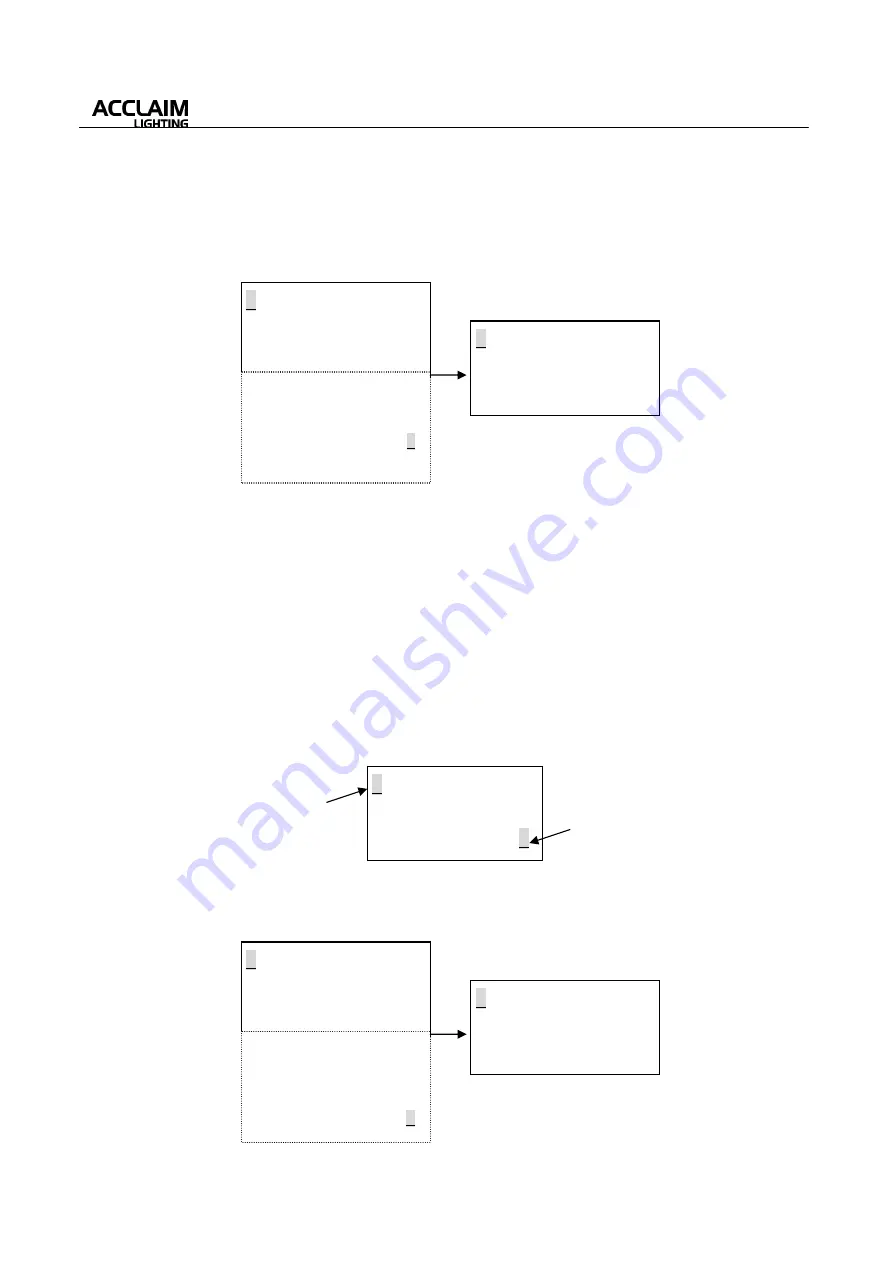
User’s Manual
11
*
User can call up
Semiautomatic Setup With Answer
function by rotating the multi-selector and
selecting the “Selective Copy”, then press the multi-selector, the LCD will show you as below:
Page(I)
Page(II)
Unit Group
:1~100;
Unit Number
:1~999;
Total Channel
:1~48.
①
It is necessary to set the first LED properly in Setup With Answer Menu before entering.
②
DMX Addresses of LEDs depend on work modes.
③
Work Mode settings for all LEDs Unit should be compatible. If or not, the work mode is not
compatible for one LED unit, it will return to the previous page automatically.
④
After confirmation, DMX address are the total of LEDs channels. And Unit Number will also
increase one automatically. If the unit number over 999, unit number is beginning from 1 and
increase one. And user can select the next desires LED unit according to ID, but can not select the
same LED Unit twice.
⑤
User can set more LEDs Unit without connecting all LEDs at the same time in this function. In this
menu, user may have to take out the current LED Unit and connect the desired one, and the setting
can be continued by confirming and backing to this menu. the LCD will show you as below:
*
User can call up
Automatic Setup With Answer
function by rotating the multi-selector and selecting
the “Copy to all”, then press the multi-selector, the LCD will show you as below:
<
ID:
XXXXXXXXXXX…
>
Unit Group:
XXX
>
Unit Number:
XXX
>
↓
Work Mode: RGB
>
Glide Effect:
XXX
>
Address Set:
XXX
>
Confirm to send
>
Selective Copy >
Copy to all
>
<
ID:
XXXXXXXXXXX…
>
Total Channel:
XXX
>
Group:
XXX NO.XXX
>
Addr:
XXX
>
When the cursor is at this position,
pressing the multi-selector will return
to the above main display page.
<
Confirm
Selective Copy Mode
Please Connect LED!
Cancel
>
When the cursor is at this position,
pressing the multi-selector will return
to the above display page(I).
<
ID:
XXXXXXXXXXX…
>
Unit Group:
XXX
>
Unit Number:
XXX
>
↓
Work Mode: RGB
>
Glide Effect:
XXX
>
Address Set:
XXX
>
Confirm to send
>
Selective Copy >
Copy to all >
<
ID:
XXXXXXXXXXX…
>
Total Channel:
XXX
>
Group:
XXX NO.XXX
>
Addr:
XXX
>
































