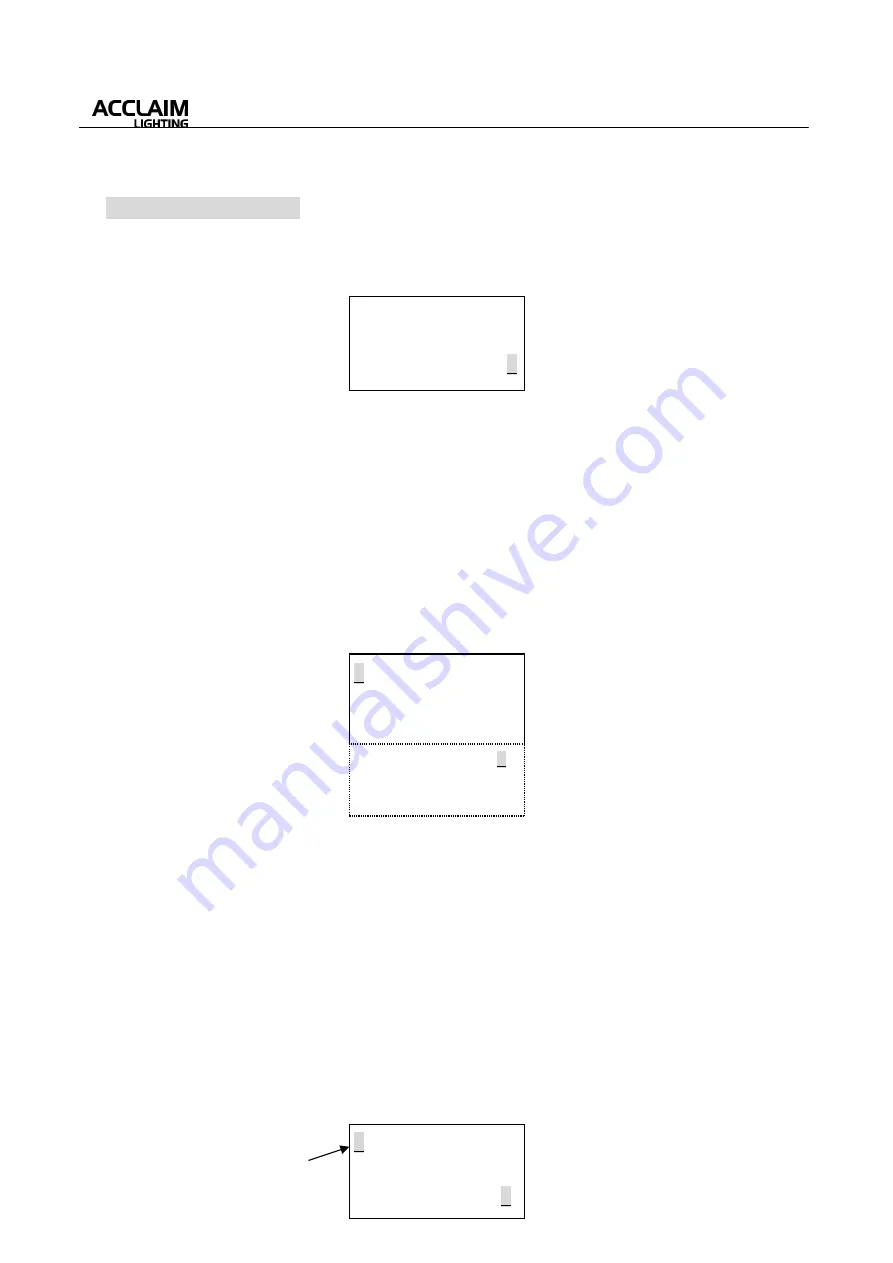
User’s Manual
4
4.1 Setup No Answer
If you select the “Setup No Answer” function mode, then press the multi-selector, the LCD will show
you as below:
(I)
①
To return to the previous display page.
②
To select relevant Unit Name.
③
To set relevant Unit Group parameter (1~100).
④
Confirm your set and enter to the further display page.
The LED units include X-Ball II/III-21/42, X-Ball-120, Cover Light, X-Stick, X-Cube, X-Square,
X-Donut, X-Truss-9, Phone-3G-45/50/100, CL-DC-8,CL-DPCB-8, X-Chip-Driver, X-Chip-DRV-TU,
DB-100, DEMO BOX and X-Bar Series(144~2000), X-Driver-48.
If you select the above “Confirm” item and press the multi-selector, LCD will show you like this:
(II)
Unit Number:
1~999,
Address Set:
1~512, the
Work Modes
varies with the different LED units
(RGB, C&B, COLOR, …, AUTO, MANUAL,
etc.) The AUTO and MANUAL modes are for
Master
control, and the other modes are for
Slave
control.
This Mode is only available for the one-
way output device.
Glide Effect
function can be set as “Yes”(enabled) or “No”(disabled). If this function is enabled,
the lighting intensity of the controlled LEDs will change gradually from the present level to the
desired level that you have set. If this function is disabled, the lighting intensity will change
immediately from the present level to your desired level. (When quick lighting effect is needed,
this Glide effect function should be deselected.)
If you move the flashing cursor to the top-left corner and press the multi-selector, LCD will show
you as below:
←①
←②
←③
←④
<
Unit Number: XXX
>
Work Mode: RGB
>
Glide Effect: XXX
>
↓
Address Set:
XXX
>
<
Cancel
Name: xxx…
>
Unit Group: xxx
>
Confirm
>
<
Confirm
LED Unit Setup Quit
Data will be lost!
Cancel
>
When the cursor is at this position,
pressing the multi-selector will return
to the above display page(I).
Confirm to send >
Selective Copy >
Copy to all >
































