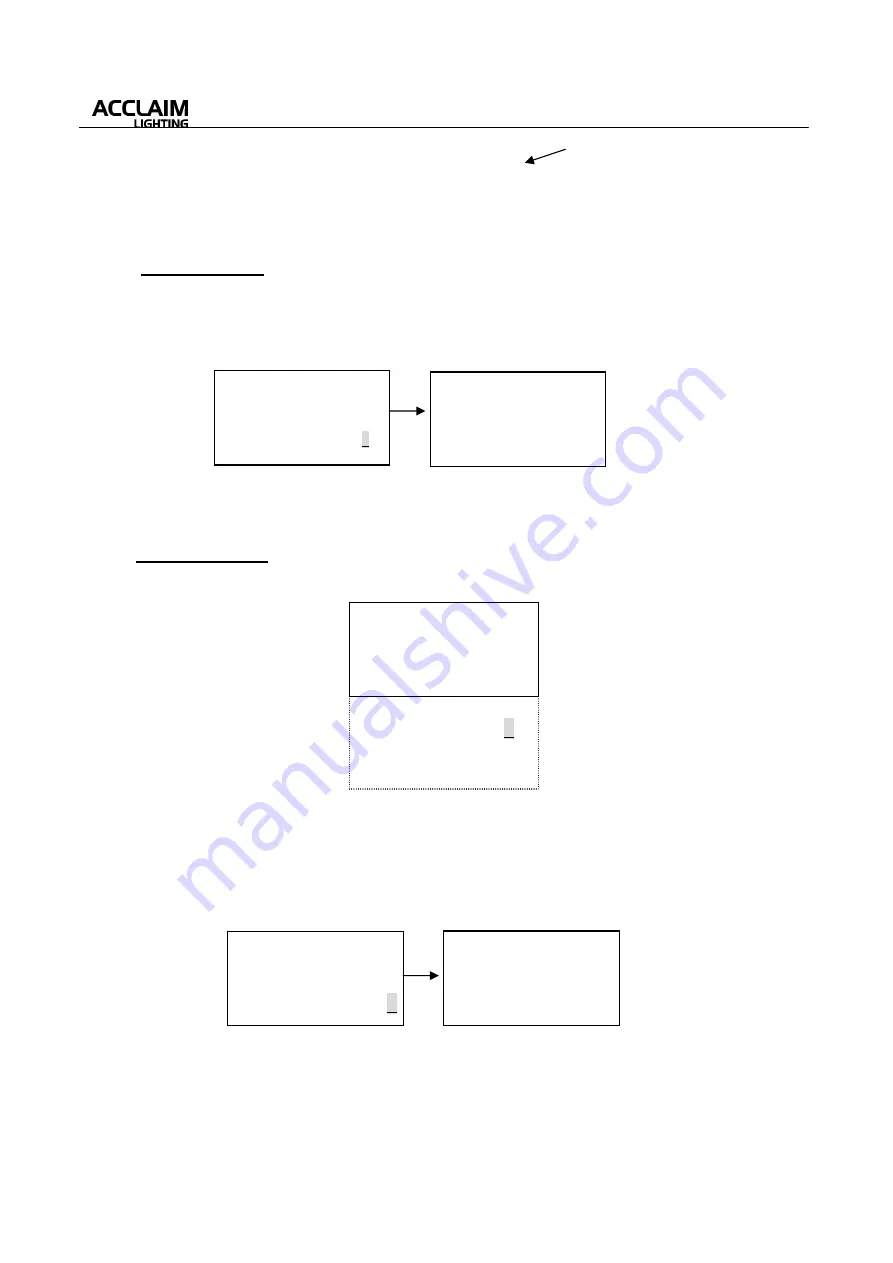
User’s Manual
5
*For your reference, we respectively take the RGB, AUTO and MANUAL modes for example:
(1) RGB Work Mode:
In RGB Work Mode, user can rotate the multi-selector clockwise or counterclockwise to select
relevant items (Unit
Number: 1~999, Glide
Effect: Yes/No, Address Set: 1~512). Press the multi-
selector to enter your selected item, and then rotate the multi-selector to set desired value and then
press it to confirm your setting.
Select the “Confirm” item and press the multi-selector, LCD will show you the above display.
(The being-controlled LEDs will briefly flash for several seconds during data sending.)
(2) AUTO Work Mode:
If you set the Work Mode as “AUTO”, the LCD-display will immediately show you as below:
User can rotate the multi-selector clockwise or counterclockwise to select relevant item, and then use
the multi-selector to adjust or confirm your setting.
In the
AUTO Work Mode
, relevant parameters are as below:
Preset Programs:
Programs 1-10 and Program “AUTO” (a sequence of these 10 programs.)
Auto Speed:
1~100.
Auto Fadetime:
0%~100%.
Select the “Confirm” item and press the multi-selector, LCD will show you the above display.
(When adjusting relevant parameters, the being-controlled LEDs will respond sensitively.
The LEDs will briefly flash for several seconds during data sending.)
When the cursor is at this position,
pressing the multi-selector will return
to the above display page(II).
↑
Work Mode: RGB
>
Glide Effect:
XXX
>
Address Set:
XXX
>
Confirm to send
>
Unit Number Mode
LED Unit Setup
Data Sending
!
Please Wait…
<
Unit Number :
XXX
>
Work Mode:
AUTO
>
Auto Program:
XXX
>
↓
Auto Speed:
XXX
>
↑
Auto Program: xxx
>
Auto Speed:
xxx
>
Auto
Fadetime:
xxx
%
>
Confirm to send
>
Unit Number Mode
LED Unit Setup
Data Sending
!
Please Wait…
Auto Fadetime:
XXX
%
>
Confirm to send
>
Selective Copy >
Copy to all >














