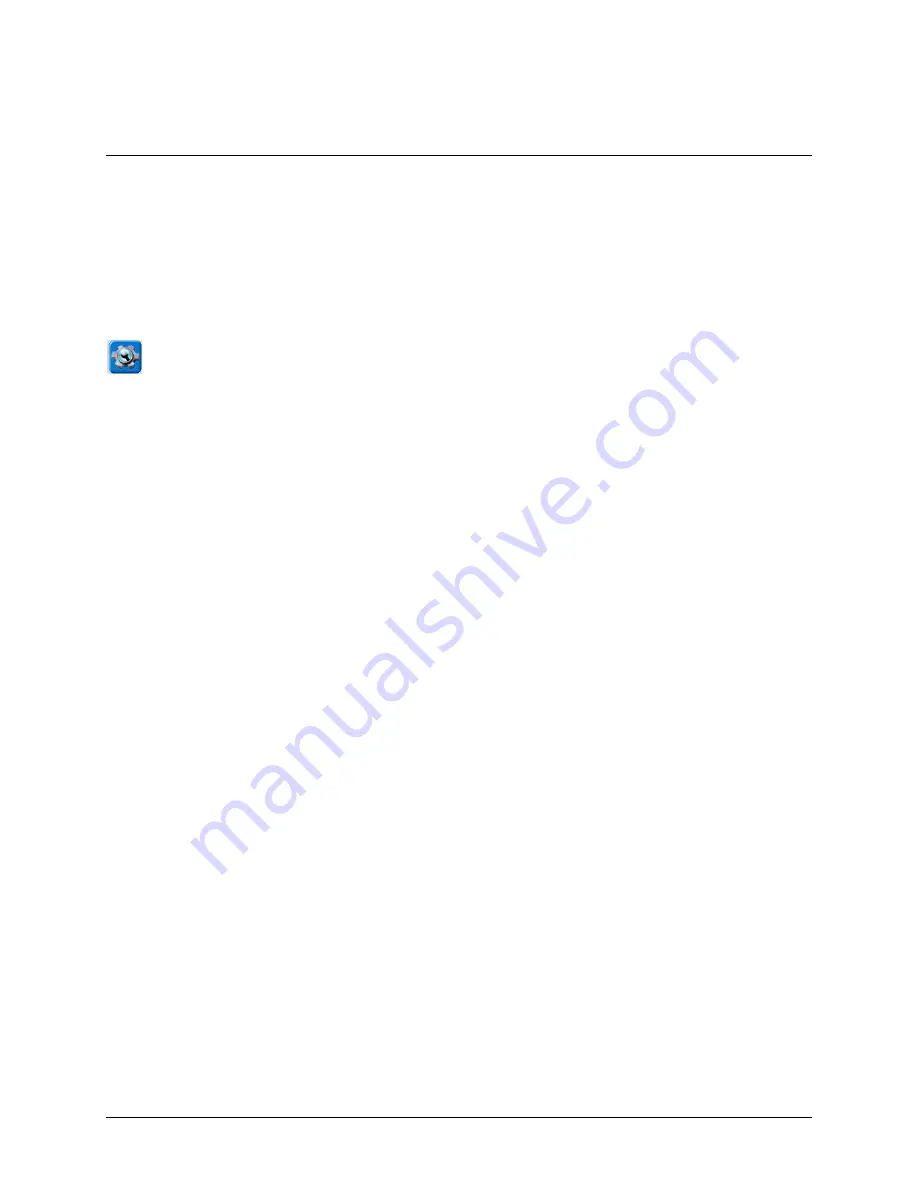
Overview of Device Features
Power Button
When you press the power button, the indicator lights will illuminate and the device will open
to NuVoice. For information on setting up and using power options, see “Managing Power
Settings” on page 25.
Tools Key
Select the
Tools
key to open a mini-menu of often-used tools. Select the
Toolbox
key in the
menu to open the Toolbox. Select the
Tools
key
twice
to bypass the mini-menu and
automatically open the Toolbox.
Battery Charge Indicator
The battery charging indictor is only visible when the battery charger is plugged in. While the
battery is charging, the indicator is red. When the battery is full, the indicator is blue. If your
batteries are dangerously low, the indicator will flash red.
Touch Screen
Do not use sharp, pointed objects on the touch screen
.
The touch screen is designed to be
used with your finger or the stylus that came with your device. This stylus is made specifically
for
a
capacitive
touch screen. Anything else will harm your touch screen and may cause your
device to stop working. For information on using and maintaining the touch screen, see “Using
the Touch Screen” on page 10.
Cameras
Your device includes front- and rear-facing cameras. The cameras can be used with Skype
™
,
Windows
®
Movie Maker, etc. Follow the directions that came with the camera application you
are using. To use the cameras to add scenes, icons, etc. to your vocabulary, use the Camera
Menu in the NuVoice Toolbox.
When either the front- or rear-facing camera is in use, a small LED next to the lens will light
to remind you the camera is open.
USB Port
Plug a USB flash drive in here. Flash drives can be used for storage and transfer of files. A USB
flash drive was included in your device shipping box.
Accent 800 Hardware Manual
Page 9










































