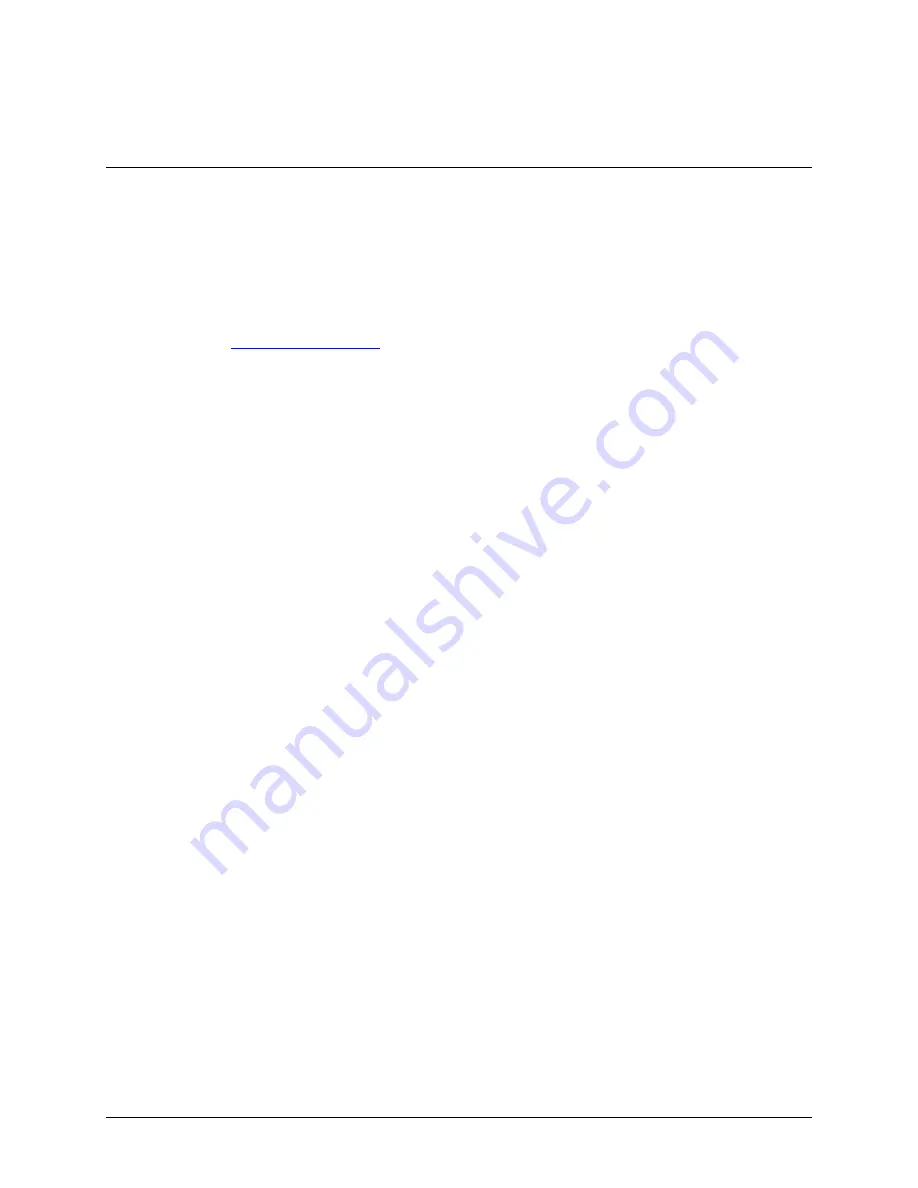
Using the HDMI Port
You can connect your Accent to a computer monitor or a TV with an HDMI cable. This allows
you to see your device display on a larger screen. You can also set the monitor to display
something different from your device display.
Important Note:
PRC has tested and recommends that you use the following HDMI cable with your Accent:
Part#
17093
. You can purchase this cable from PRC by calling the Sales Department (800-262-1933),
or you can go to
www.prentrom.com
, select Accent 800, and select Accessories.
Not all HDMI cables perform the same way. If you prefer to search online for a cable,
we highly
recommend that you match the following specifications:
34AWG Standard Speed HDMI Cable
with Ferrite Core-HDMI Micro Connector male to HDMI Connector male
.
Connecting Your Accent and a Monitor
1.
Plug the small end of the HDMI cable into the HDMI port on your Accent.
2.
Plug the larger end of the HDMI cable into an available HDMI port on your monitor or TV.
The HDMI cable transfers both audio and video. It will turn the speech off on your Accent
automatically and use your monitor or TV speakers to transmit sound.
If your Monitor does not have Speakers
You can turn the sound back on in your device.
1.
Select the
Tools
key on front of the case (right side) or select the
Tools
key to the right of
the text display area.
2.
Select the
Hide/Show NuVoice
key from the menu that appears.
3.
Pull out the Windows
Charms
menu from the right side of your display.
4.
Select
Settings
.
5.
Select
Control Panel
.
6.
Select
Hardware and Sound
.
7.
Select
Speakers
to highlight it.
8.
Select
Set Default
.
9.
Select
OK
and close the menu. Your device should now speak.
Accent 800 Hardware Manual
Page 23




























