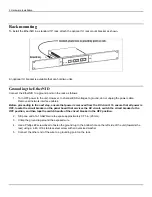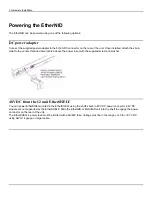3: Management & Configuration
On port(s)
Select the port the interface will be active on. In the case of a bridge, select multiple ports by holding down the control key
when you click on port names in the list.
VLAN ID
(Only available when Interface type is set to VLAN or VLANinVLAN.)
Specify the VLAN ID (Management VLAN) to assign to the interface.
Ethertype
(Only available when Interface type is set to VLANinVLAN.)
Specify the Ethertypes for the first and second VLAN IDs. Valid Ethertypes are: 0x8100 (C-VLAN) and/or
[0x88A8,0x9100] (S-VLAN).
Automatic IP (DHCP)
Select this option to have the interface act as a DHCP client and automatically obtain its IP address, DNS server, and
gateway settings from a DHCP server.
Use DHCP route information
If the DHCP server has routing information, it will be applied to the unit.
Use static IP until DHCP response
NOTE: This option can only be used when using Automatic IP (DHCP) mode.
Select this to use the manually configured IP address on the interface until an address is resolved by DHCP. This is
invalid on the Auto interface.
Manual configuration
Select this option to manually configure IP addressing settings.
•
IP address: Specify an IP address to assign to the interface.
•
Network mask: Specify the network mask associated with the IP address.
•
Default gateway: Specify a default gateway address. This provides a shortcut alternative to create a default
gateway other than through the route configuration. Note that only one default gateway can be set.
Summary of Contents for EtherNID EE
Page 8: ...8 Alarms 199 1 APPENDIX B MIB SUPPORT 203 Public MIBs 203 Private MIBs 205...
Page 71: ...4 Port configuration...
Page 121: ...6 Alarms Alarm configuration The Alarm Configuration page lists all defined alarms...
Page 164: ...9 Performance Assurance Agent 3 Configure parameters and click Apply...
Page 191: ...11 CFM 10 Open the CFM DMM Configuration and select add...