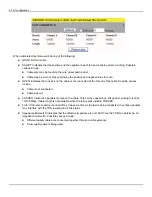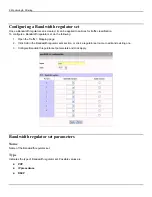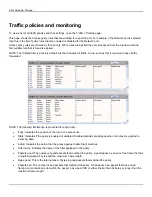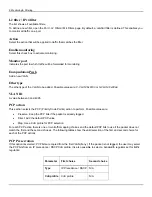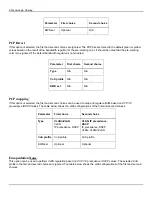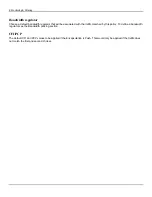5: Monitoring & Filtering
Traffic policies and monitoring
To view a list of all traffic policies and their settings, open the Traffic > Policies page.
This page shows the access policy rules that are enabled for a specific port. For example, if the Network port is selected
then this is the list of policy rules that are enabled or disabled for the Network port.
Access policy rules are ordered by their priority. When rules are applied they are processed from the top down and the
first suitable rule that is found is applied.
NOTE: The *default filter is a factory default rule that forwards all traffic. A rule, such as this is required to have traffic
forwarded.
NOTE: The following information is presented for each policy:
•
Entry: Indicates the position of the rule in the access list.
•
State: Indicates if the policy is enabled or disabled. Disabled policies are skipped when the rules are applied to
incoming data.
•
Action: Indicates the action that the policy applies to data that it matches.
•
Filter name: Indicates the name of the filter assigned to the policy.
•
Packets good: The number of good packets that matched the policy. A good packet is an error-free frame that has
a length between 64 bytes and the maximum frame length.
•
Bytes good: This is the total number of bytes in good packets that matched the policy.
•
Packets bad: The number of bad packets that matched the policy. A bad packet is a packet that has a valid
framing but contains an error within the packet, has a bad CRC or either shorter than 64 bytes or longer than the
maximum frame length.
Summary of Contents for EtherNID EE
Page 8: ...8 Alarms 199 1 APPENDIX B MIB SUPPORT 203 Public MIBs 203 Private MIBs 205...
Page 71: ...4 Port configuration...
Page 121: ...6 Alarms Alarm configuration The Alarm Configuration page lists all defined alarms...
Page 164: ...9 Performance Assurance Agent 3 Configure parameters and click Apply...
Page 191: ...11 CFM 10 Open the CFM DMM Configuration and select add...