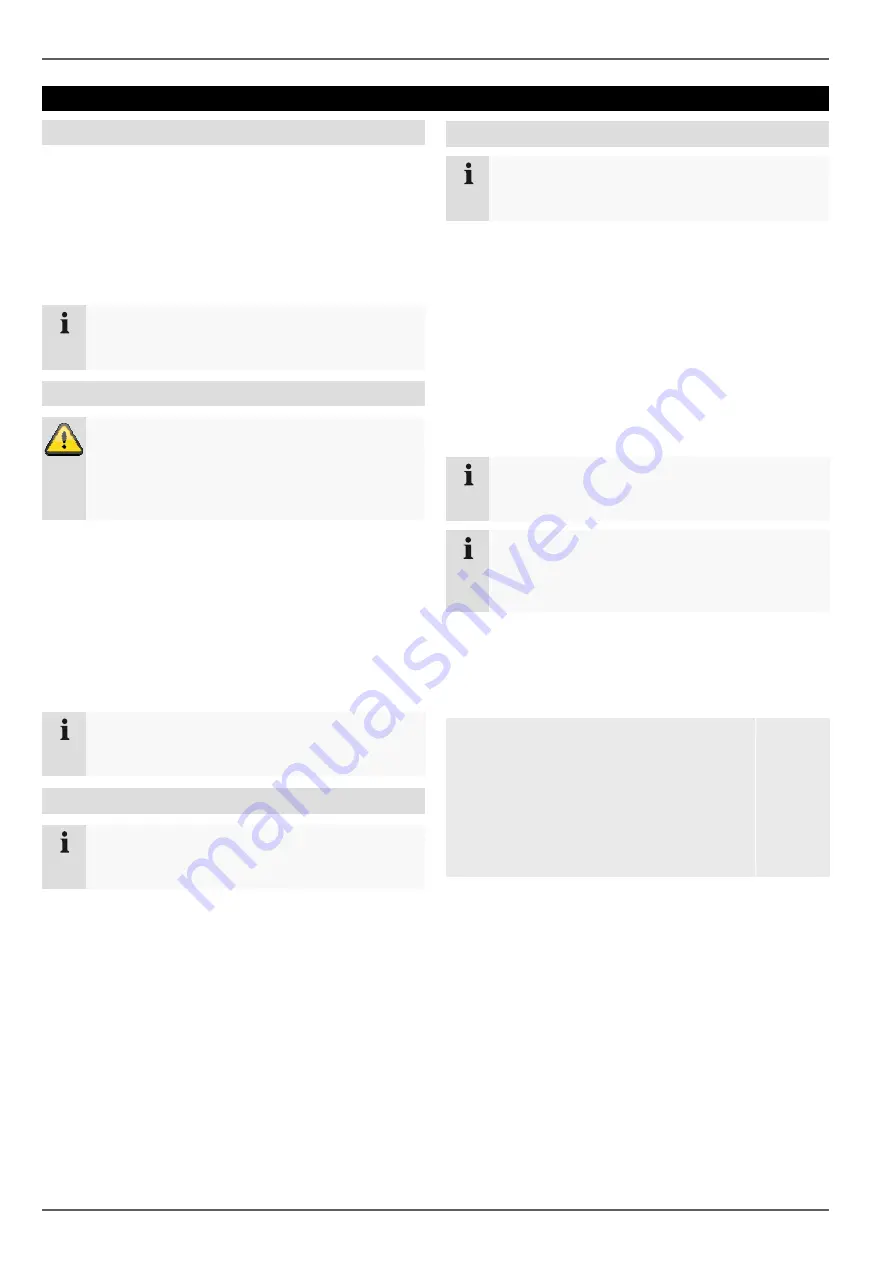
Quick guide
8
Quick guide
Before you start
The following preparatory steps must be made:
1. Pay attention to the general information, safety i
formation and notes on setting up and connecting
the device (see page 9).
2. Check the contents of the package for completeness
and damages.
3. Insert the batteries into the remote control.
Note
Pay attention to the information in the separate
quick guide.
Installing the HDD
Warning
Switch off the device and disconnect it from the
mains power supply.
Pay attention to the required earthing of the d
vice to avoid static discharge.
1. Install one or more HDDs (see the separate quick
guide).
2. Firstly, establish the connection to the motherboard
using the red data cable (small connector).
3. Connect the power supply cable (large 5
tor).
4. Check that the connections are secure.
5. Close the housing.
Note
Only use HDD’s that are approved for video r
cording and 24/7 usage.
Establishing the connections
Note
Pay attention to the minimum radius when laying
cables. Do not kink the cable.
1. Connect the analogue cameras with BNC conne
tions 1 to 4/8/16.
2. Connect the audio connections.
3. Connect the sensors to the alarm inputs.
4. Connect the monitor to the VGA or BNC connection.
5. Connect the mouse to the USB port.
6. Establish a connection to the mains power supply.
7. Switch on the device using the POWER
the rear. The DVR status display on the front of the
device lights up.
The following preparatory steps must be made:
Pay attention to the general information, safety in-
formation and notes on setting up and connecting
Check the contents of the package for completeness
Insert the batteries into the remote control.
Pay attention to the information in the separate
Switch off the device and disconnect it from the
Pay attention to the required earthing of the de-
Install one or more HDDs (see the separate quick
e motherboard
using the red data cable (small connector).
Connect the power supply cable (large 5-pin connec-
Check that the connections are secure.
Only use HDD’s that are approved for video re-
Pay attention to the minimum radius when laying
Connect the analogue cameras with BNC connec-
Connect the sensors to the alarm inputs.
to the VGA or BNC connection.
Establish a connection to the mains power supply.
Switch on the device using the POWER switch on
the rear. The DVR status display on the front of the
Configuring the device
Note
Pay attention to the information in the separate
quick guide.
•
Proceed through the individual steps in the setup
wizard (see page 18).
•
The following settings are configured in sequence:
•
Language selection for the user interface
•
Administrator setup
•
General settings (date, time etc.)
•
HDD management (initialisation etc.)
•
Recording settings
•
Network settings
•
Camera management
Note
Subsequent changes to the date and time can lead
to the loss of data!
Note
Check the ABUS homepage (
sc.com) if for this device any firmware updates
are available and install these
•
Pay attention to the menu overview on page
the notes and explanations on basic system oper
tion on page 13.
Pay attention to the notes on the following:
Live view
Playback
PTZ
Data backup
Troubleshooting
Pay attention to the information in the separate
Proceed through the individual steps in the setup
The following settings are configured in sequence:
Language selection for the user interface
General settings (date, time etc.)
ement (initialisation etc.)
Camera management
Subsequent changes to the date and time can lead
Check the ABUS homepage (www.abus-
) if for this device any firmware updates
available and install these
Pay attention to the menu overview on page 31, plus
the notes and explanations on basic system opera-
Pay attention to the notes on the following:
Page 20
Page 25
Page 27
Page 34
Page 55























