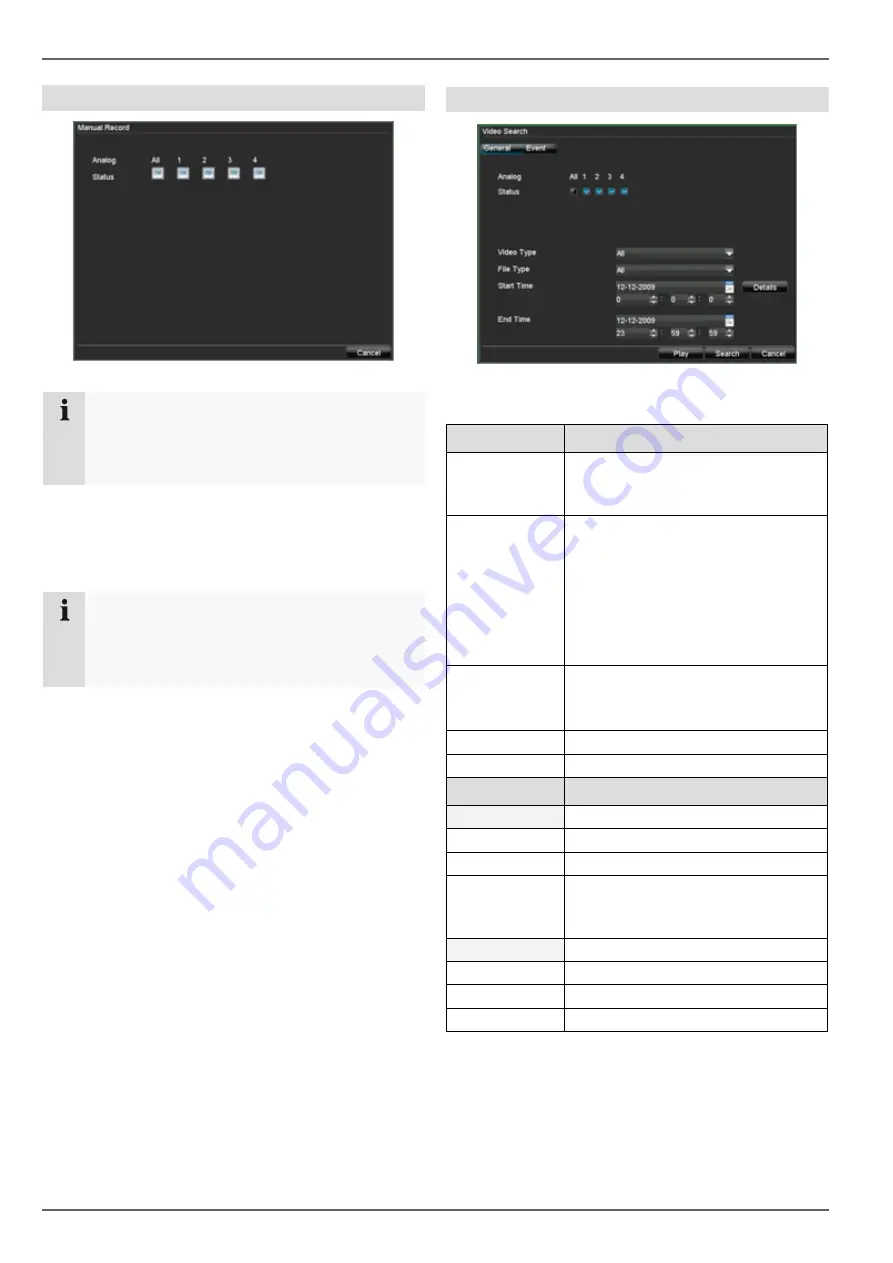
Device menu
30
Manual Record
Note
Only active cameras can be selected for manual
recording.
The recording starts immediately.
1. Select the camera by ticking the corresponding box.
2. After a camera has been selected, the box changes
to
ON
.
3. Click “All” to select all cameras.
Note
Starting manual recording on the control panel:
•
Select the camera.
•
Press the REC key.
Video Search
Parameters for Video Search
“General” tab
Analog
Overview of analogue cameras
Used for searching the selected
cameras
Video Type
Continuous
Motion detection
Alarm
Motion detection or alarm
Motion detection and alarm
Manual recording
All
File Type
Unlocked
Locked
All
Start Time
Date and time
End Time
Date and time
“Event” tab
Event Type
Alarm input, motion detection
Start Time
Date and time
End Time
Date and time
Analog
Overview of cameras
Used for searching the selected
cameras
Event Type
Alarm input
Start Time
Date and time
End Time
Date and time
Alarm Input
Selection of the triggered alarm input
















































