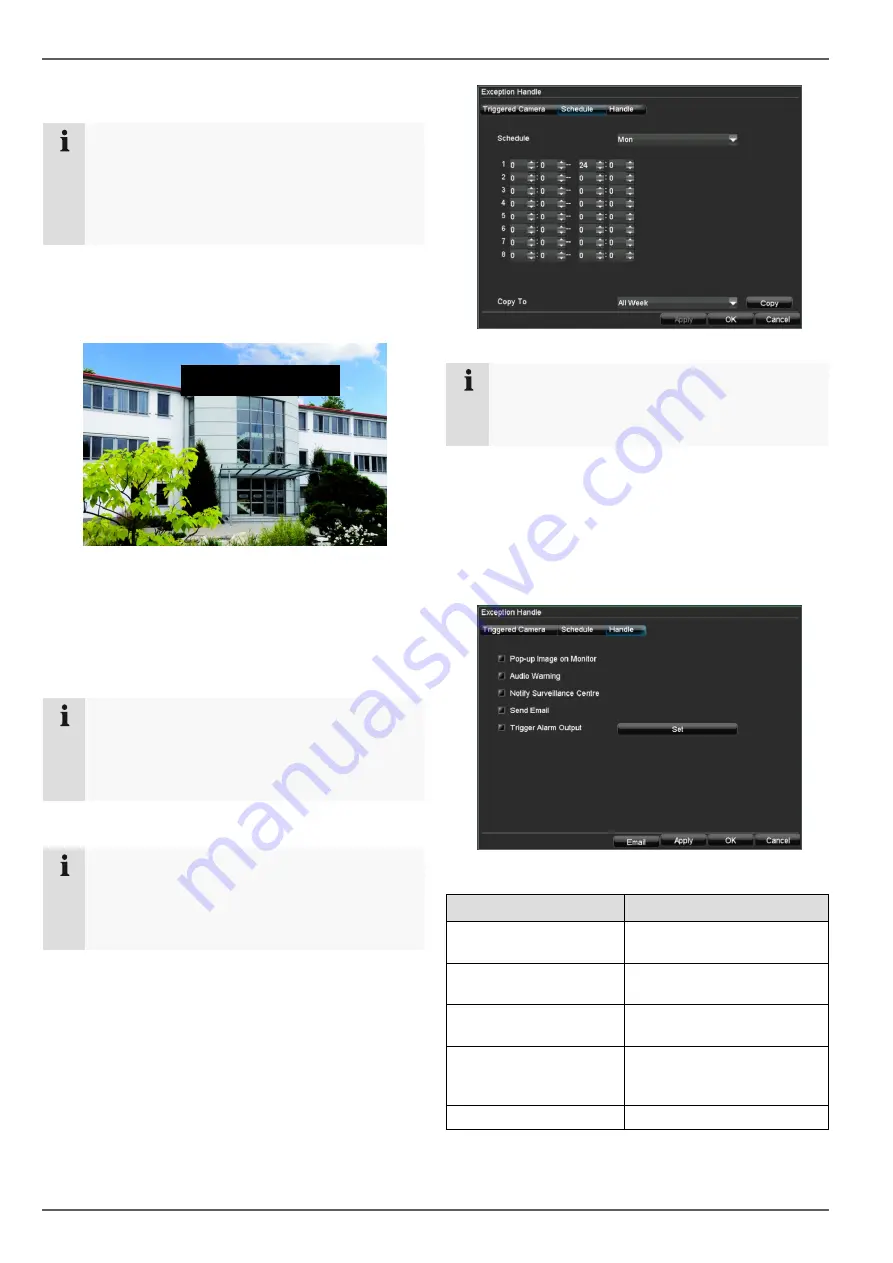
Device menu
38
Setting up of zones
Note
When carrying out camera surveillance, you can
define zones that should not be monitored (private
zones).
You can also set up zones with special character-
istics (e.g. tamper monitoring or motion detection).
1. Activate the zone by ticking the corresponding box
and clicking on “Area Settings”.
2. With the left mouse button held down, pull a frame
around the desired zone in the live screen.
3. When setting tamper monitoring and motion detec-
tion zones, you can open a pop-up menu by right-
clicking the mouse. The sensitivity can be set here
and the full-screen mode can be activated (for mo-
tion detection).
4. To exit the zone settings, right-click the mouse and
select
Exit
.
Note
After applying the settings, the set private zone is
displayed as a black rectangle in the image.
Zones for tamper monitoring and motion detection
are not displayed.
Zones: Schedule and notification
Note
You can assign the surveillance parameters indi-
vidually and control the notification type for tamper
monitoring, motion detection and video loss detec-
tion.
Schedule
1. Select
Schedule
in the advanced camera settings.
2. Select the day and enter the schedule.
Note
You can define up to 8 time periods (each from
00:00 to 00:00). The times in the individual peri-
ods must not overlap.
3. Select whether the settings should be applied to all
days of the week using
Copy To
and confirm with
Copy
.
4. Exit the settings by pressing
OK
.
Notification
1. Select
Handle
in the advanced camera settings.
2. Enter the notification type:
Parameter
Notification
Pop-up Image on Moni-
tor
Message appears on moni-
tor
Audio Warning
The device emits a repeat-
ing tone
Notify Surveillance Cen-
tre
See page 48
Send Email
An e-mail is sent to a spe-
cific e-mail address (see
page 48)
Trigger Alarm Output
See page 51
3. Click
on
Apply
to accept the settings.
4. Click
on
OK
to exit the menu.






























