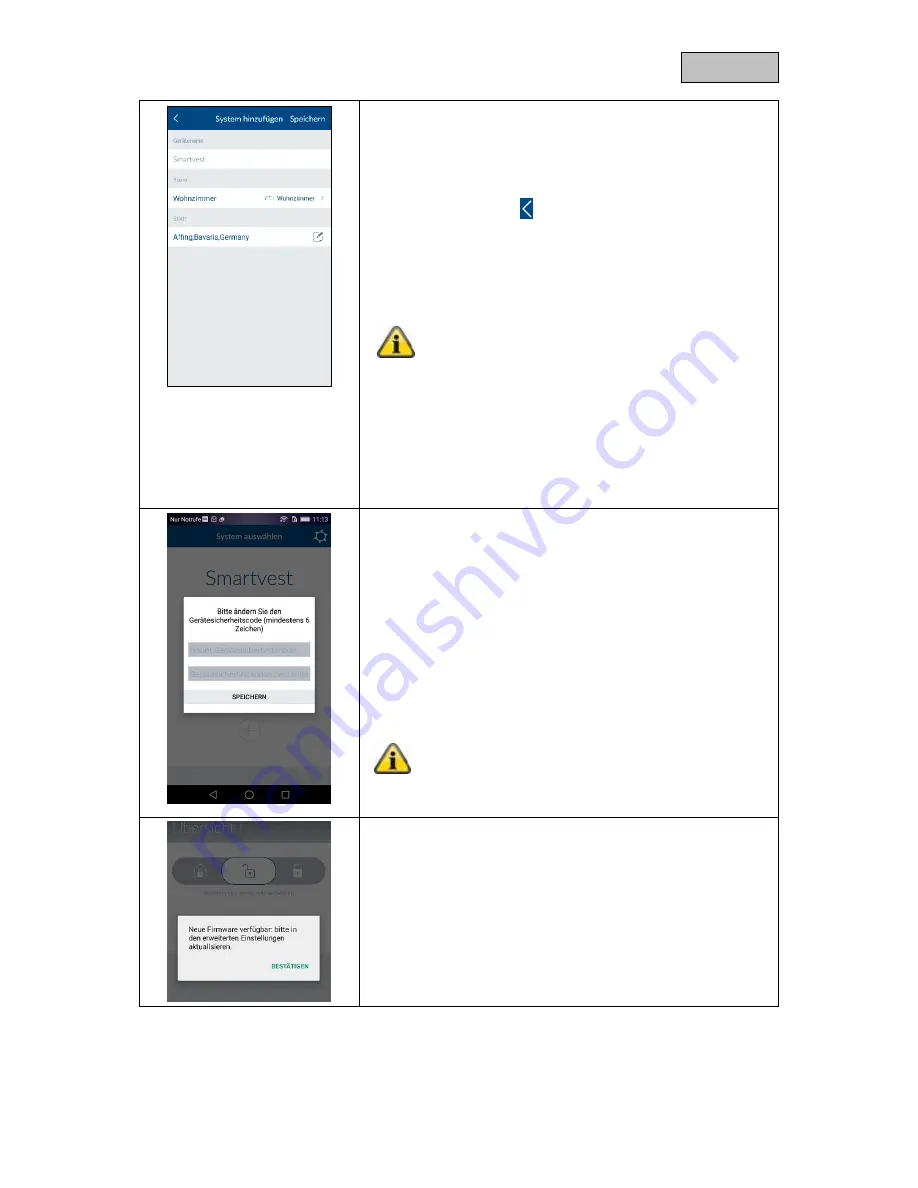
18
English
Name assignment, room and location information
Assign a name to the Smartvest. The name "Smartvest" will be
stored initially.
Open the room list and select a room where the Smartvest is
mounted. Tap the arrow to return to the previous window.
To display weather information, tap the town row and search for
your location using the place name or postcode and select your
location from the results returned.
Note
The location data is used solely to ascertain weather
information.
End setup
Tap "Save" to finalise the entries.
You have now linked your Smartvest to the app.
Changing
the
device
security
code
during
initial
commissioning
When completing the initial commissioning (or after resetting the
alarm control panel to the default settings), you will asked to
change the device security code. It must contain a minimum of 6
characters and a maximum of 16 characters. The following
characters are permitted:
Letters (a
–z / A–Z)
Digits (0
–9)
Special characters: + - * / % = _ ! ? @ # $ & ( ) , . ; :
Note
The security code must not be changed to "123456".
You can change the device security code at any time
in the settings (Advanced settings/security settings).
New firmware available
Run a firmware update for the Smartvest alarm control panel to
be able to use all new functions within the Smartvest app.
You can start the update in the advanced settings (chapter 5.6).
Summary of Contents for Smartvest
Page 36: ...36 English...
















































