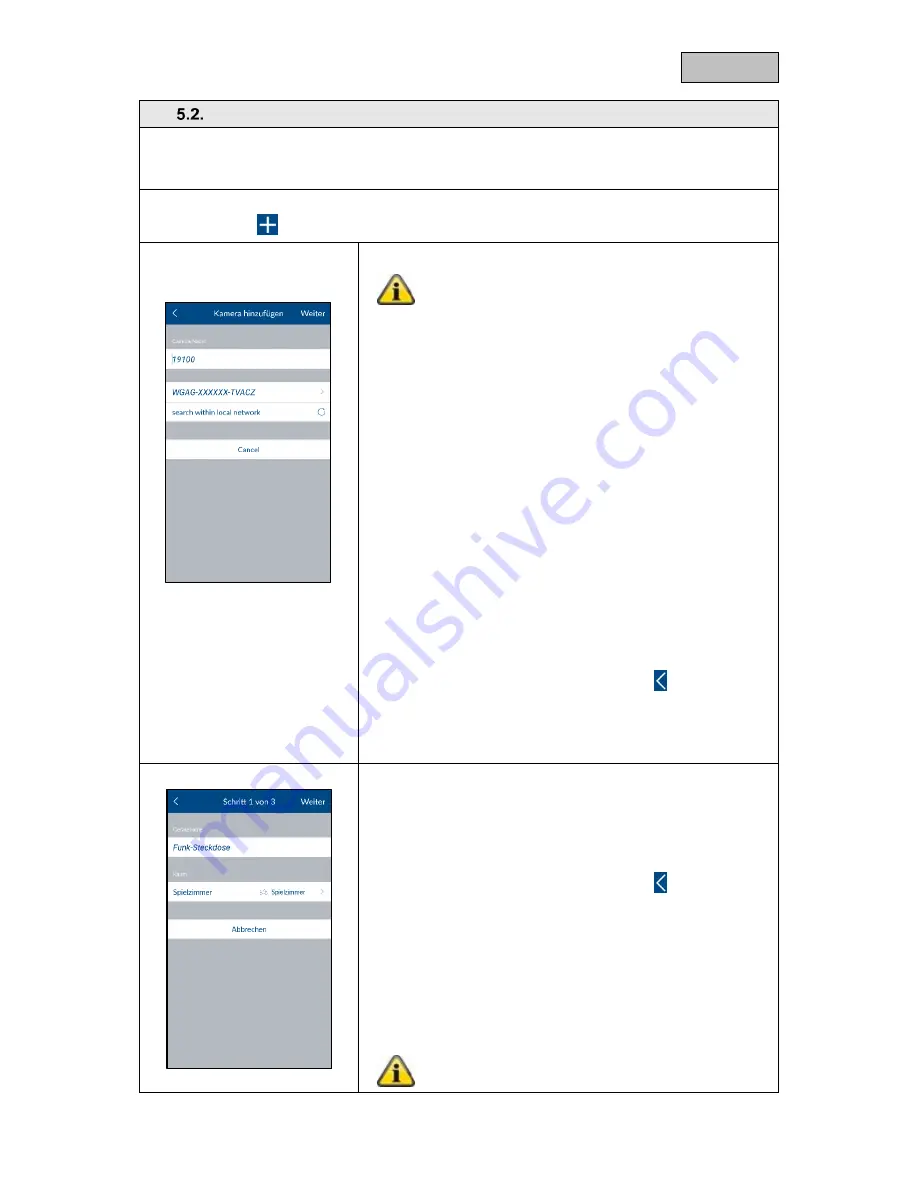
44
English
Components
Component overview
Tap "Components" to access the component overview. All paired components and the associated
rooms are displayed in the overview.
Pair components
Tap the plus sign
to add a component. Select the relevant component from the component list.
Camera
Note
If you have connected the camera to the same
network as the Smartvest alarm control panel using
a LAN cable, you can train the camera using the
Smartvest app directly, as well as configuring it and
then switching to WLAN operation.
To establish a direct WLAN connection, first follow
the camera's instructions for setting up the camera
on your home network.
Enter a name for the component.
Search for the camera within the network.
Select the camera's DID from the results. Alternatively,
enter the camera's DID manually and tap "Next".
You now need to enter the camera's security code.
Open the room list and select the room where the
component is installed. Tap the arrow
to return to the
settings.
Tap "Next" to complete the pairing process.
Wireless Socket
Enter a name for the component.
Open the room list and select the room where the
component is installed. Tap the arrow
to return to the
settings.
Now tap "Next".
Follow the instructions in the app and then complete the
process.
Note
Summary of Contents for Smartvest
Page 36: ...36 English...
















































