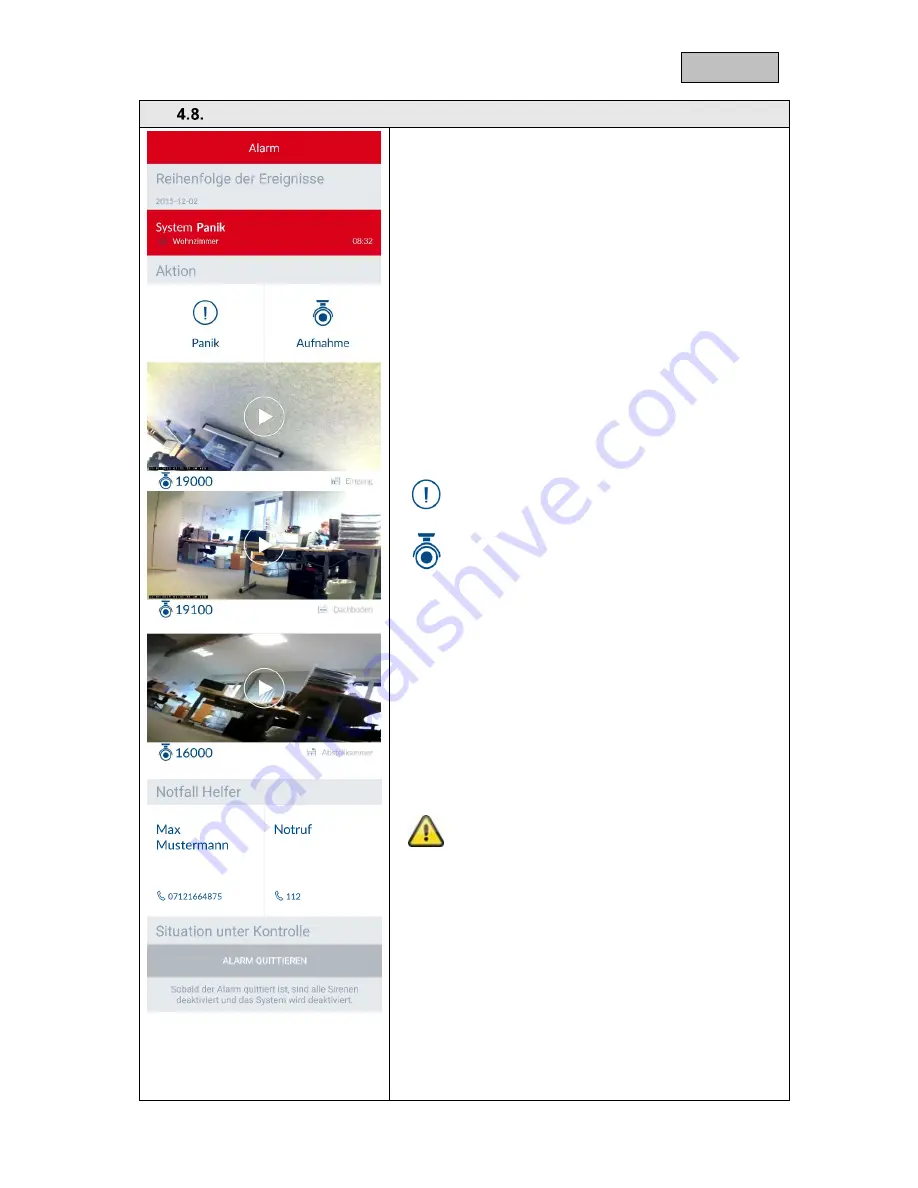
41
English
Alarm view
Alarm view
The alarm view opens when an alarm is triggered, if:
the Smartvest App is already open
the Smartvest App is opened after the alarm
the Smartvest App is opened by tapping the alarm's
push notification.
Chain of events
The chain of
events shows you which event triggered the
alarm (highlighted red), when the event triggered the alarm,
and any events that have taken place since the alarm was
triggered. Up to 5 events will be displayed.
Actions
The pre-configured hotkeys, panic and record, can be found
under Actions.
Standard:
All actuators are triggered (e.g. sirens) and all
cameras are recording
Standard:
All cameras are recording
Camera overview
You can access the live view with the various camera functions
by tapping the relevant camera.
Emergency contacts
Contacts you have selected as emergency contacts are
displayed here and can be called upon for assistance.
Tapping a contact's number automatically brings up the
telephone view for your end device, with the relevant contact's
number pre-dialled.
Attention
The pre-configured contacts
– emergency and
police
– are only to be used in case of emergency.
Situation under control
Tapping the "Quit alarm" button will disarm the alarm and your
system.
You can also quit the alarm and disarm your system by
pressing the "Disarm" button on your remote key.
Summary of Contents for Smartvest
Page 36: ...36 English...















































