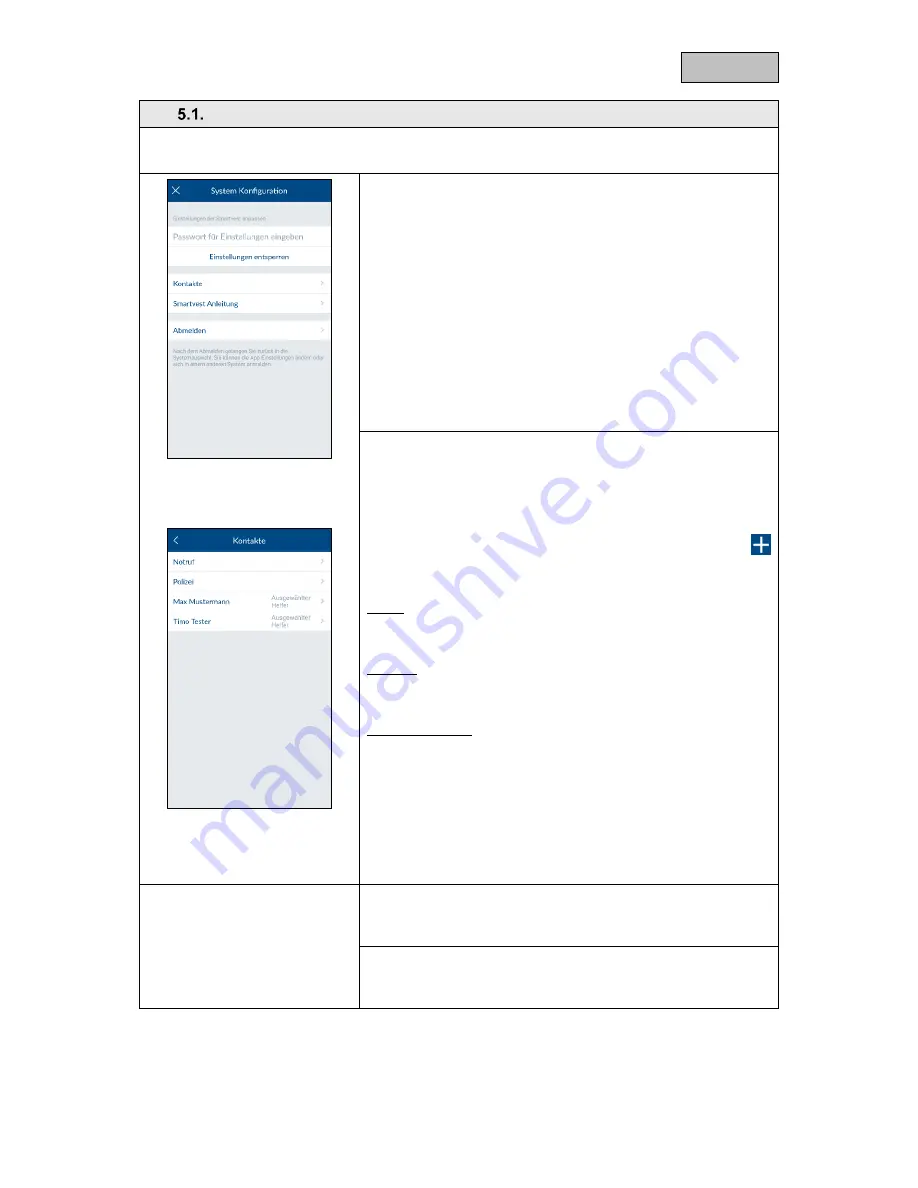
43
English
Configuration overview
Configuration overview
The Smartvest settings, contacts and manual are displayed in the configuration overview.
Smartvest settings
Enter the settings password (standard: "123456") to access all
Smartvest settings options.
The settings password must be entered to change the following
settings:
Components
Hotkeys
Scenarios
Schedules
Advanced settings
These settings are described in greater detail in chapters 5.2 to
5.6.
Contacts
Tap "Contacts" to open the contact list.
The contacts displayed should be individually arranged for each
end device as these are saved in the app itself.
Tap the contact that you want to change or tap the plus sign
to add a new contact.
Name
Enter a name for the contact.
Number
Enter the contact's telephone number
Selected helpers
Enable this option for the contacts you would prefer to inform in
the event of an alarm. If you have designated at least one contact
as a selected helper, this contact is displayed as a call option the
next time there is an alarm on the Smartvest. Up to two of the four
contacts can be designated as selected helpers.
New or amended contacts are shown in the contact overview (see
chapter 4.6, Contacts).
Smartvest manual
Here you can access the Smartvest manual from your
smartphone.
Log out
Tap "Log out" to stop the connection with Smartvest. You will then
be taken to the homepage.
Summary of Contents for Smartvest
Page 36: ...36 English...






























