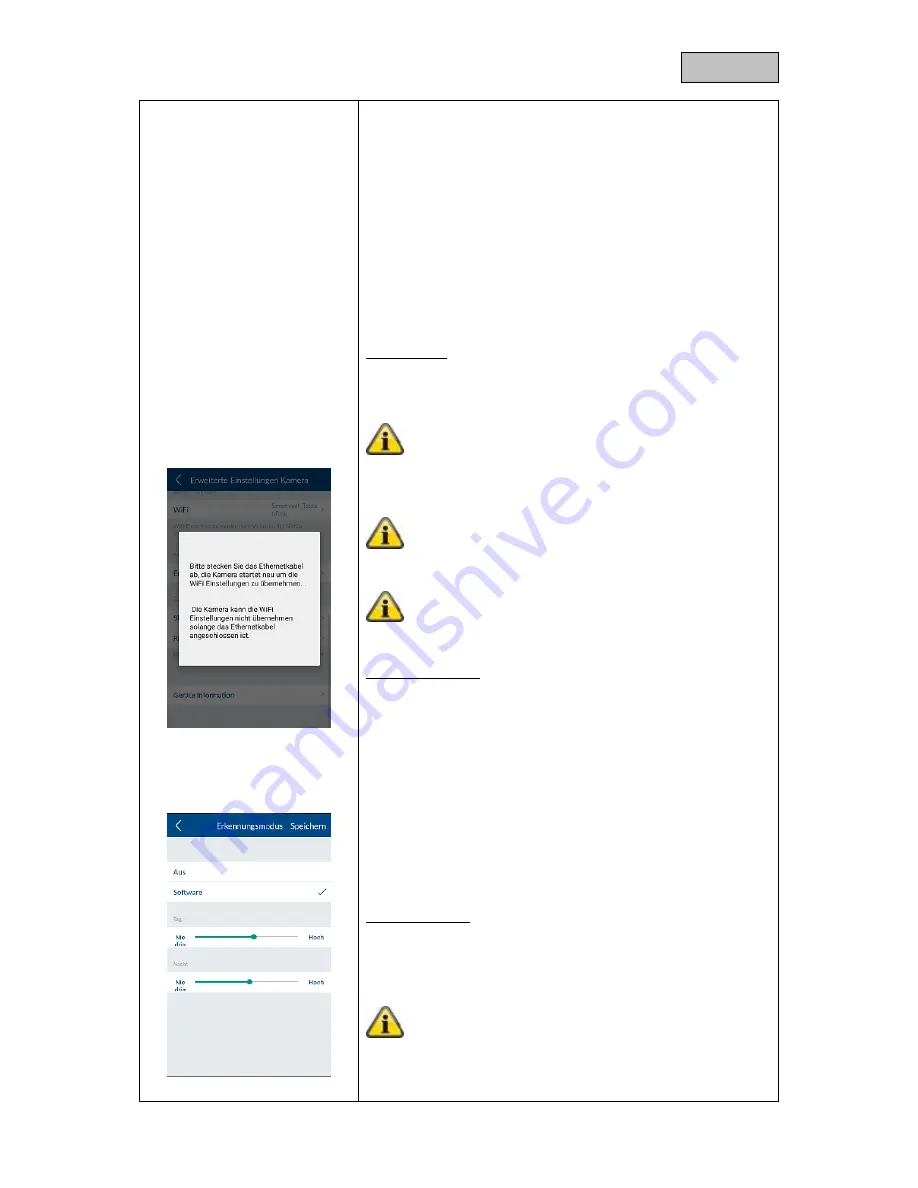
51
English
Adjusting for poor light conditions
If light conditions are poor in night mode, adjust the video image
using the 5 levels. Level 5 brightens the image as far as possible.
Image alignment
Here you can rotate, mirror, or rotate and mirror the image.
WiFi settings
Select the required network that will be used for the camera to
access the Internet and enter the correct WLAN password.
Note:
To prevent unauthorised persons from accessing the
network, protect it using WPA/ WPA2/ WPA2-PSK
encryption.
Once the settings have been saved, the camera restarts.
Do not forget to disconnect the Ethernet adapter cable (if
used during initial commissioning).
If the connection was unsuccessful or incorrect WiFi
details were entered, press and hold the reset button for
5 seconds to reset the camera to its default settings.
Recognition mode
The settings for motion detection are required for motion-
detection-based recording.
You can choose between "Off" and "Software".
Off: No notification/recording in the event of motion being
detected.
Software: The camera's software detects motion.
You can specify different degrees of sensitivity for the motion
detection at night and during the day. The higher the sensitivity,
the smaller the movement must be on the image for the motion
detection to be triggered.
SD card settings
Formatting the SD card
Format the SD card. To use an SD card continuously, please use
a class 10 SD card.
Note:
When formatting the SD card, all data will be deleted.
Please save the data before formatting.
Activating the circular buffer
Summary of Contents for Smartvest
Page 36: ...36 English...













































