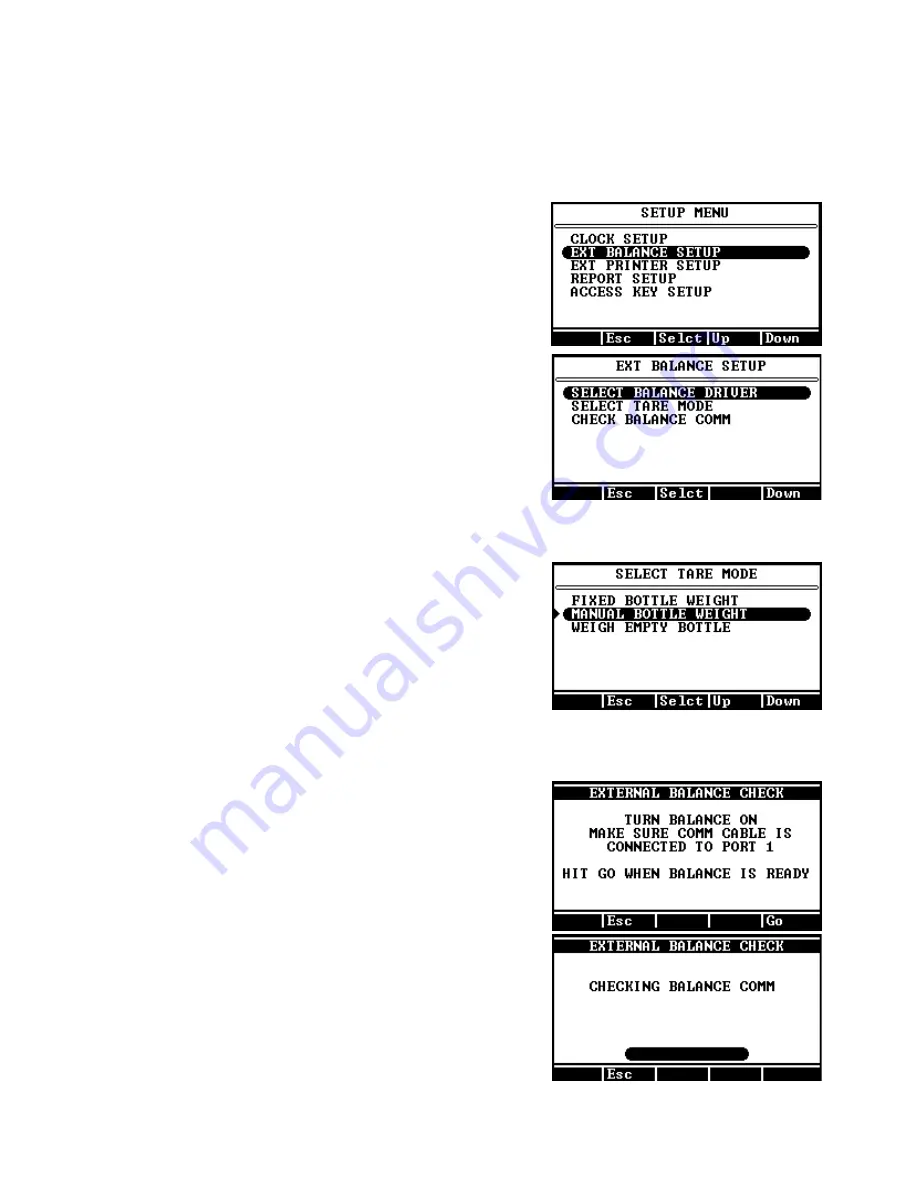
Page 41
Q:
“How do I set up the Computrac
®
VAPOR PRO
®
Rx to use the
AZI ZSP150/SP150 or SCI SA800 digital balance?”
A
:
Follow the steps below.
•
Beginning at the Starting Screen, select the
prompts in order:
•
Main
•
Setup
•
Ext Balance setup
•
Select Balance Driver
•
Select the AZI SP150 or SCI SA800 according
to the balance you have. (Use AZI SP150 as
the selection for both the ZSP150 and the
SP150).
•
Select Quit
•
Select Accept
•
Select Tare Mode.
•
Fixed Bottle Weight if all sample bottles
weigh the same or the same bottle is used
again.
•
Manual Bottle Weight if all bottles are pre-
weighed by hand.
•
Weigh Empty Bottle if the balance is to tare
weigh each bottle before it is filled with
sample.
•
Escape
[Esc]
to the Ext Balance Setup Menu.
•
Connect the cable between the Computrac
®
VAPOR PRO
®
Rx
Balance Input and
the balance RS-232 Connector.
•
Turn the balance power on and wait for the
ready indication.
•
Select Check Balance Comm on the Ext
Balance Setup Menu.
•
Select Go and wait for communication to be
established.
•
If the check is bad, verify each step above.
•
If the check indicates good communication, a
weight will be shown on the Computrac
®
VAPOR PRO
®
Rx
display.
•
If the check is good, press
[Esc]
until the Main
Test Screen is displayed. If not, recheck the
cables and setup conditions.























