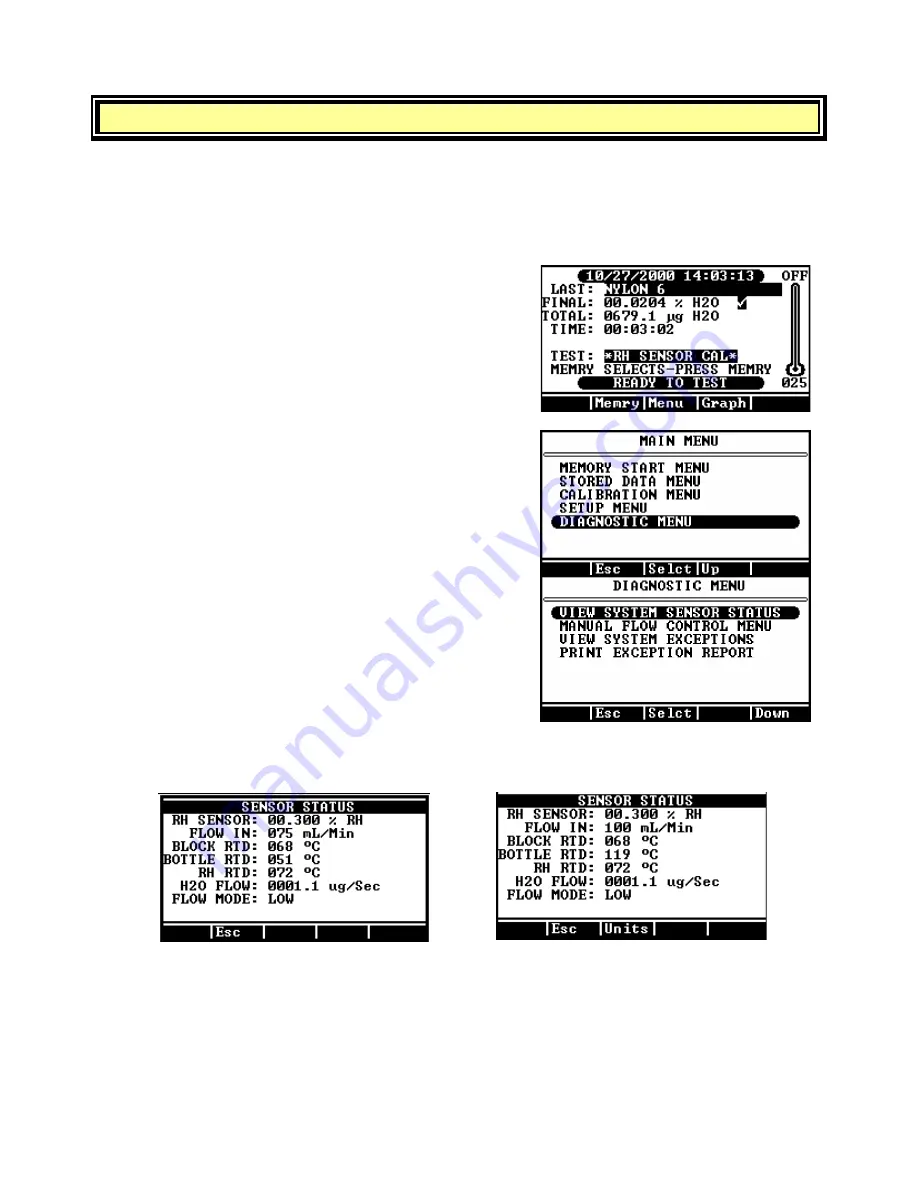
Page 13
6.
CHECK SENSOR STATUS
The display shows the function of the soft-keys at the bottom of the screen. Use the soft-key
buttons below the display on the front panel to move through the menu screens and system
settings. The function of each soft key will change as needed to provide the selection and input
requirements of each menu screen.
From the Main Test Screen, press
[Menu]
to reveal the
Main Menu.
Move the cursor down to highlight the
Diagnostic Menu.
Press
[Selct]
.
Verify that the
View System Sensor Status
option is
highlighted.
Press
[Selct]
again to view the Sensor Status Screen.
If the FLOW IN is not 75 ± 2 milliliters per minute (mL/min) on a CT-3500-L or
100 ± 10 mL/min on a CT-3500, go to
“How do I Adjust the Dry Air Flow?”
on page 45.
CT-3500-L
CT-3500
Return to the Main Test Screen by pressing
[Esc]
three times.




























