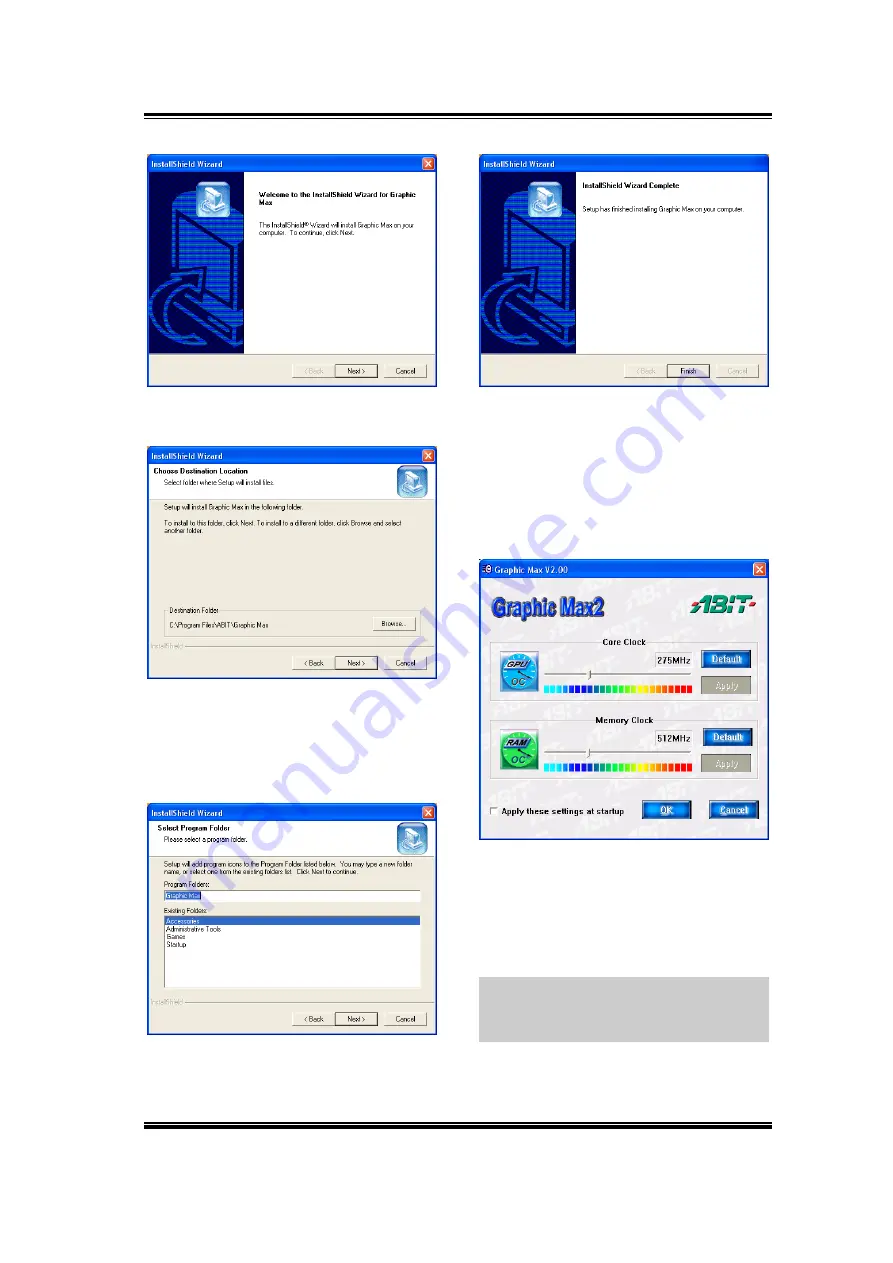
5-10 Chapter
5
3.
The welcome screen appears. Click
“Next>” to start installation.
4.
Setup will install Graphic Max in
the following folder. To install to this
folder, click “Next>”. To install to a
different folder, click “Browse…” and
select another folder.
5.
Type a new folder name, or select
one from the existing folders list. Click
“Next>” to continue.
6.
7.
Click “Finish” to complete the
setup.
Select “Start
Programs
ABIT
Graphic Max” to launch Graphic
Max.
8.
When the Graphic Max screen
appears, you can use the sliders to
adjust the “Core Clock Frequency” and
the “Memory Clock Frequency”. Please
proceed with care.
NOTE:
The information on this figure
is for your reference only; the exact
clock frequency would vary by models.
Siluro GF4 MX Series
All manuals and user guides at all-guides.com
Summary of Contents for Siluro GF4 MX Series
Page 13: ...9 AGP 1 2 3 4 5 6 7 AGP AGP AGP 1 2 3 VGA PC 2 2 All manuals and user guides at all guides com...
Page 14: ...10 Driver 3 Siluro GF4 MX Series All manuals and user guides at all guides com...
Page 15: ...11 AGP 1 2 3 4 5 6 7 AGP AGP AGP VGA All manuals and user guides at all guides com...
Page 17: ...13 AGP 1 2 3 4 5 6 7 AGP AGP AGP VGA All manuals and user guides at all guides com...
Page 28: ...2 6 Chapter 2 Siluro GF4 MX Series All manuals and user guides at all guides com...



























