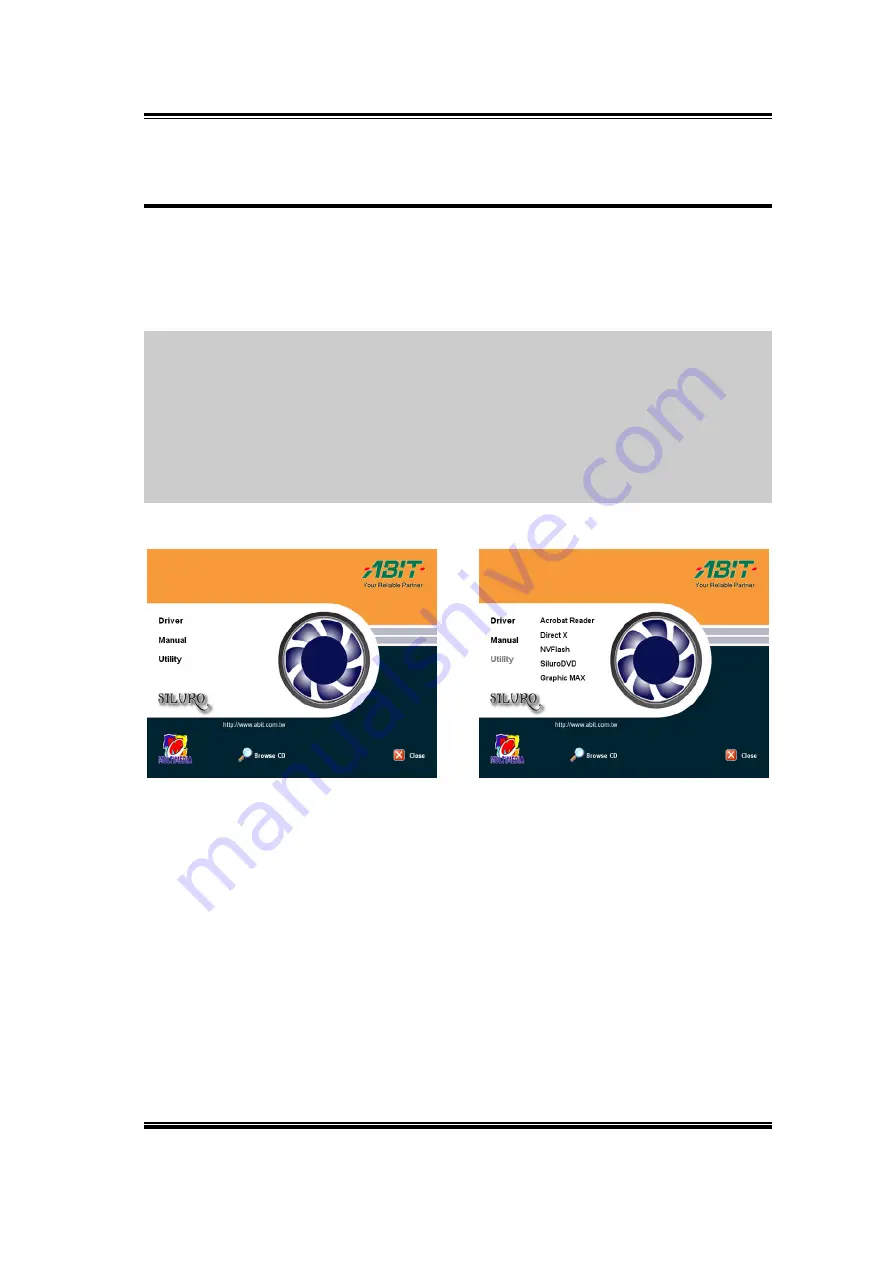
Utility Setup
5-9
5-4. Graphic
Max
We have provided you with a tool for adjusting both the graphic processors working
speed and the graphic memory speed. Please be reminded that it may cause damage to
both the graphic processor and graphic memory if you use incorrect settings. Please
read the following description carefully before running Graphic Max!
Important Warning Message:
ABIT does not provide any warranty or support for
this utility. The usage of this utility is at your own risk. This risk includes all damages
caused by this utility. If you don't accept this warning, don’t use this utility. ABIT
does not recommend any over-clocking settings for your hardware. Over-clocking can
cause overheating which will damage your chip. If you are not acquainted with the
display card hardware, we strongly recommend that you not to use this utility.
Improper settings can cause unrecoverable damages to your graphics chip, your
display card, and other components!
1.
Start Windows.
Insert the Installation CD into
CD-ROM drive, it should execute the
installation program automatically. If
not, double-click the execution file at
the main directory of this Installation
CD to enter the installation menu.
Click “Utility”.
2.
Click “Graphic Max”.
User’s Manual
All manuals and user guides at all-guides.com
Summary of Contents for Siluro GF4 MX Series
Page 13: ...9 AGP 1 2 3 4 5 6 7 AGP AGP AGP 1 2 3 VGA PC 2 2 All manuals and user guides at all guides com...
Page 14: ...10 Driver 3 Siluro GF4 MX Series All manuals and user guides at all guides com...
Page 15: ...11 AGP 1 2 3 4 5 6 7 AGP AGP AGP VGA All manuals and user guides at all guides com...
Page 17: ...13 AGP 1 2 3 4 5 6 7 AGP AGP AGP VGA All manuals and user guides at all guides com...
Page 28: ...2 6 Chapter 2 Siluro GF4 MX Series All manuals and user guides at all guides com...




























