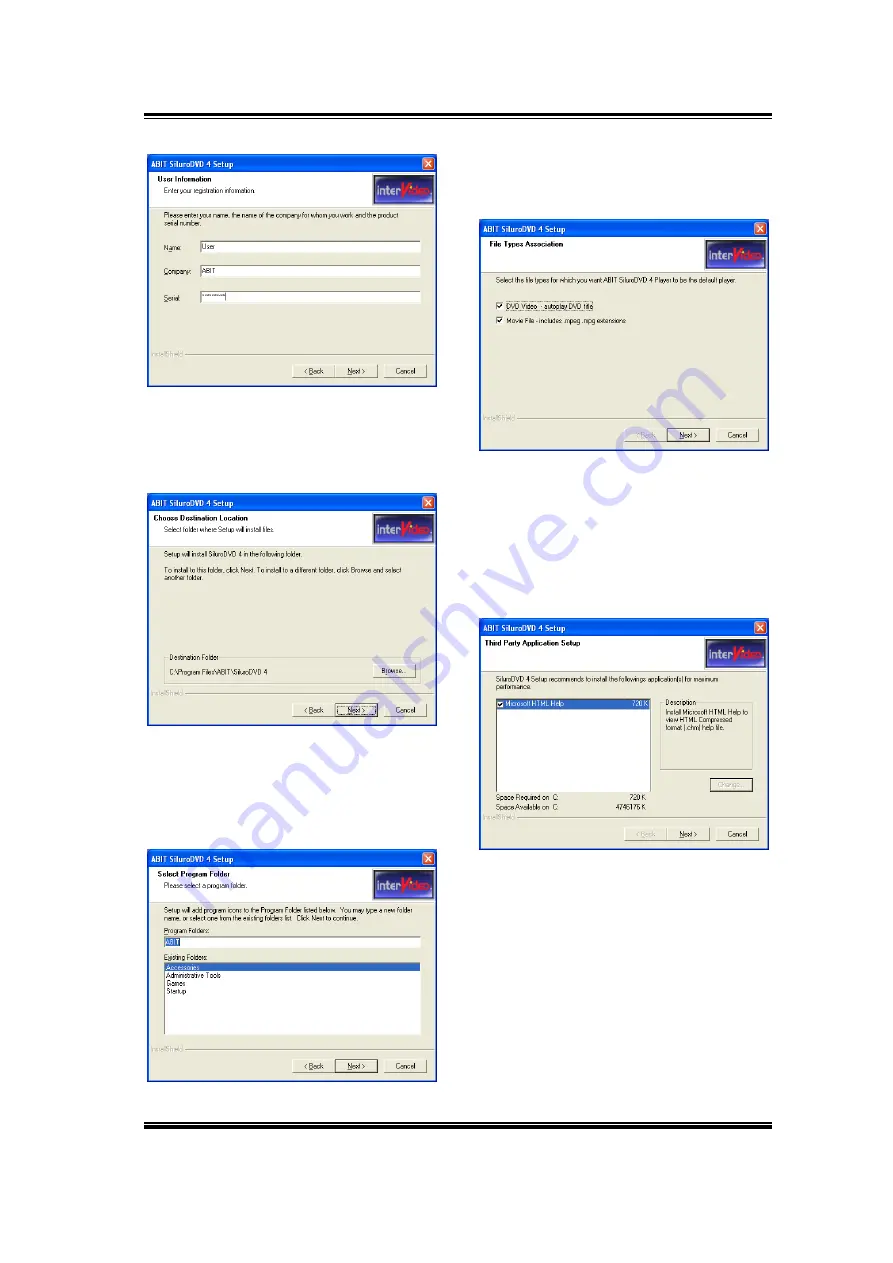
5-6 Chapter
5
5.
Enter your name, the name of the
company for whom you work, and the
product serial number. Click “Next>” to
continue.
6.
Setup will install SiluroDVD in the
following folder. To install to this folder,
click “Next>”. To install to a different
folder, click “Browse…” and select
another folder.
Type a new folder name, or select
one from the existing folders list. Click
“Next>” to continue.
8.
When the installation has finished, a
screen will appear, asking you to select
the file types for which you want
SiluroDVD 4 to be the default player.
To select both DVD video and Movie
File is recommended.
9.
Then another screen will pop up,
asking if you want to install Help files
or not. Please proceed with the
necessary steps if you want to continue.
If you don’t want to have Help files
installed, simply click “Cancel” to end
the installation process.
7.
Siluro GF4 MX Series
All manuals and user guides at all-guides.com
all-guides.com
Summary of Contents for Siluro GF4 MX Series
Page 13: ...9 AGP 1 2 3 4 5 6 7 AGP AGP AGP 1 2 3 VGA PC 2 2 All manuals and user guides at all guides com...
Page 14: ...10 Driver 3 Siluro GF4 MX Series All manuals and user guides at all guides com...
Page 15: ...11 AGP 1 2 3 4 5 6 7 AGP AGP AGP VGA All manuals and user guides at all guides com...
Page 17: ...13 AGP 1 2 3 4 5 6 7 AGP AGP AGP VGA All manuals and user guides at all guides com...
Page 28: ...2 6 Chapter 2 Siluro GF4 MX Series All manuals and user guides at all guides com...






























