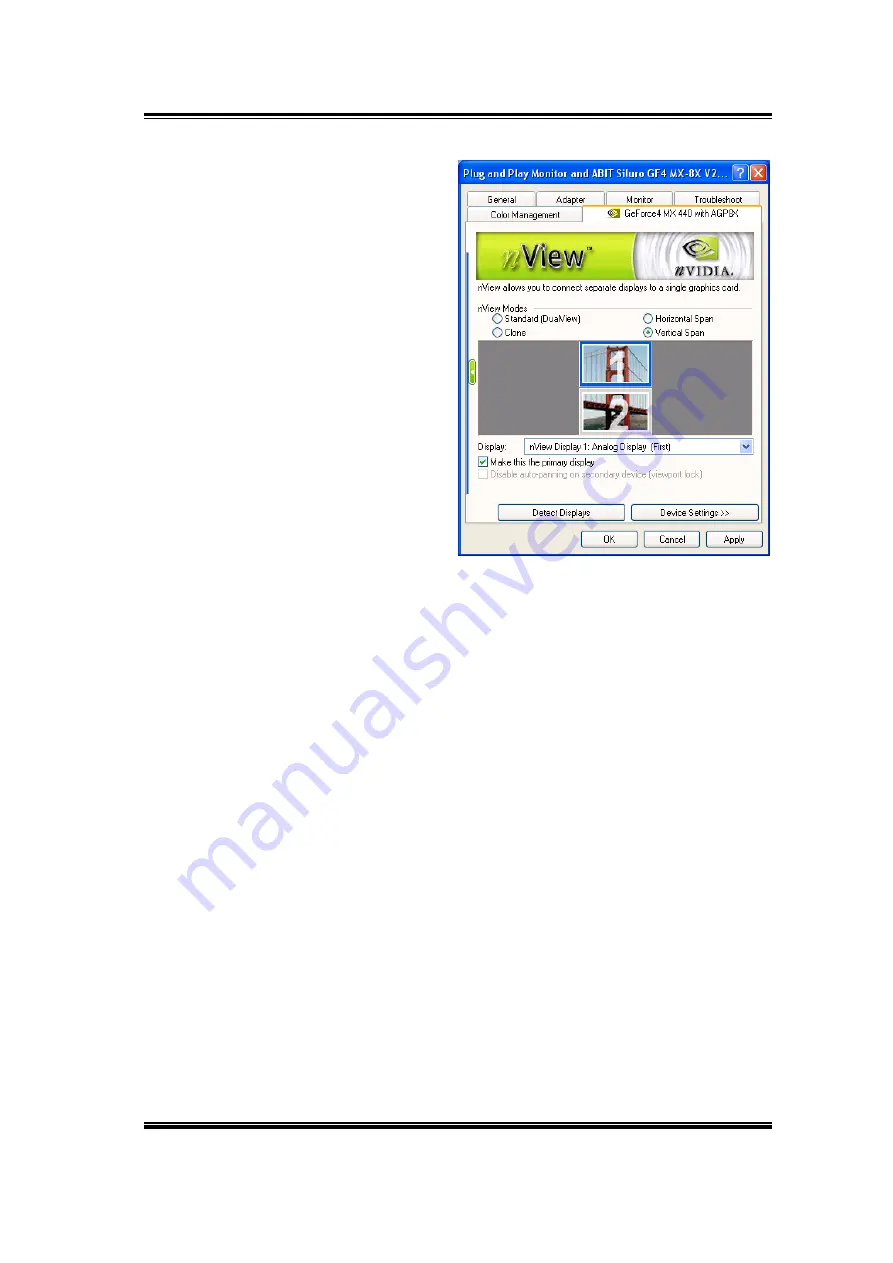
4-14 Chapter
4
Vertical Span:
This mode
allows you to extend the
Windows desktop across two
display devices vertically. In
this mode the two displays
combine to form a tall, spanned
display surface, which is useful
when viewing items that are
taller than a single display.
Display:
Displays all current nView displays. If more than one device is
connected and you have switched to a mode other than Standard, you select
which display is the current display. You can also click on the monitor graphic
in the control directly above to select it as the current display.
Disable auto-panning on secondary device (viewport lock):
Turning on this
feature will lock the current pan position on the currently selected display.
This lets you effectively “freeze” the virtual desktop at a certain position. This
is useful for presentations or fine detail work in applications.
Detect Displays:
Click this button to detect all display devices connected to
your graphics card.
Use this feature if you have plugged in any displays after
the control panel was opened.
Device Settings:
Click this button to setup or change settings related to the
output device used for the current display.
Siluro GF4 MX Series
All manuals and user guides at all-guides.com
Summary of Contents for Siluro GF4 MX Series
Page 13: ...9 AGP 1 2 3 4 5 6 7 AGP AGP AGP 1 2 3 VGA PC 2 2 All manuals and user guides at all guides com...
Page 14: ...10 Driver 3 Siluro GF4 MX Series All manuals and user guides at all guides com...
Page 15: ...11 AGP 1 2 3 4 5 6 7 AGP AGP AGP VGA All manuals and user guides at all guides com...
Page 17: ...13 AGP 1 2 3 4 5 6 7 AGP AGP AGP VGA All manuals and user guides at all guides com...
Page 28: ...2 6 Chapter 2 Siluro GF4 MX Series All manuals and user guides at all guides com...






























