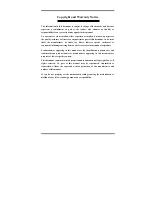2-4
Chapter2
BF6
In order to create a memory array, certain rules must be followed. The following set of rules
allows for optimum configurations.
!
The memory array is 64 or 72 bits wide. (depending on with or without parity)
!
Those modules can be populated in any order.
!
Supports single and double density DIMMS.
Table 2-1. Valid Memory Configurations
Bank
Memory Module
Total Memory
Bank 0, 1
(DIMM1)
8MB, 16MB, 32MB,
64MB, 128MB, 256MB
8MB ~ 256MB
Bank 2, 3
(DIMM2)
8MB, 16MB, 32MB,
64MB, 128MB, 256MB
8MB ~ 256MB
Bank 4, 5
(DIMM3)
8MB, 16MB, 32MB,
64MB, 128MB, 256MB
8MB ~ 256MB
Total System Memory
8MB ~ 768MB
Generally, installing SDRAM modules to your motherboard is an easy thing to do. You can
refer to figure 2-3 to see what a 168-pin PC100 SDRAM module looks like.
Unlike installing SIMMs, DIMMs may
be "snapped" directly into the socket.
Note: Certain DIMM sockets have minor
physical differences. If your module
doesn't seem to fit, please do not force it into the socket as you may damaged your memory
module or DIMM socket.
The following procedure will show you how to install a DIMM module into a DIMM socket.
Step 1.
Before you install the memory
module, please place the computer power
switch in the
off
position and disconnect
the AC power cord from your computer.
Step 2.
Remove the computer’s chassis
cover.
Step 3.
Before touching any electronic
components, make sure you first touch
an unpainted, grounded metal object to
discharge any static electricity stored on
your clothing or body.
Figure 2-3 PC100 Module and Component Mark
Figure 2-4. Memory module installation
Summary of Contents for AB-BF6
Page 2: ......
Page 10: ...1 6 Chapter1 BF6 1 4 The System Block Diagram Figure 1 3 System diagram of the 440BX chipset ...
Page 84: ...B 6 Appendix B BF6 ...
Page 88: ...C 4 Appendix C BF6 ...
Page 90: ...D 2 Appendix D BF6 ...
Page 106: ...G 6 Appendix G BF6 ...