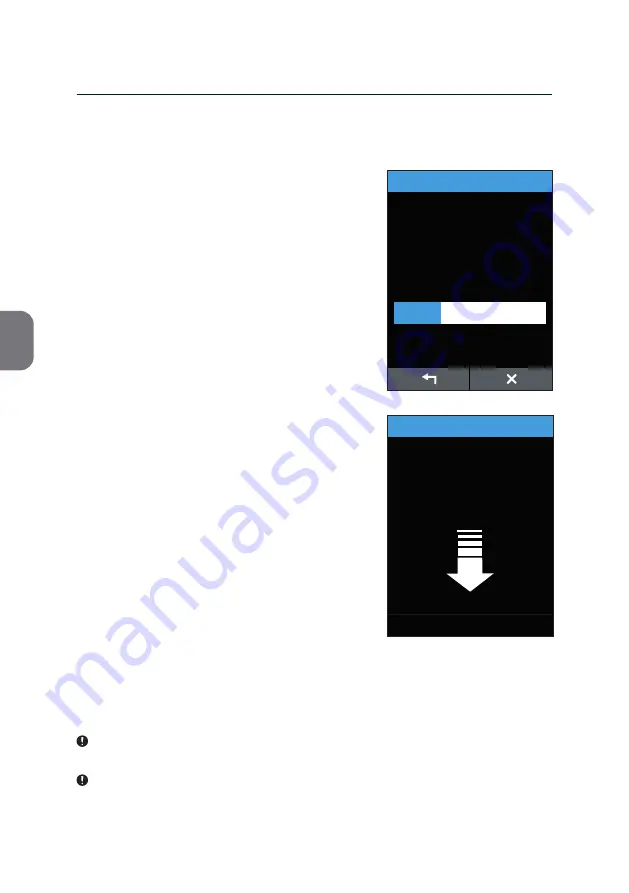
4
28
4 RUNNING A TEST
Result in
45
minutes.
m-PIMA
HIV-1/2 VL
Sample ID
07-11-2019-ABC
ANALYSIS
14:56
2019-11-07
Analysis Completed
When the analysis is finished the m-PIMA™
Analyser prompts you to remove the cartridge.
Additionally an acoustic signal informs you
about the completion of the test run.
• To remove the cartridge slide the m-PIMA™
Analyser door to the left and hold it.
Press the catch so the locking mechanism
will release and partly eject the cartridge.
You have to manually remove the cartridge.
Release the door which will then close by
itself.
ANALYSIS
14:56
2019-11-07
Test completed.
Remove cartridge and close door.
• Discard the cartridge according to the institution’s standard operating
procedures and local or national guidelines for biohazard waste disposal.
The result screen will not be displayed until the cartridge is removed.
All m-PIMA™ test cartridges are for single use only and must be discarded
as biohazard waste after use.
Analysis in Progress (example)
After you successfully entered Operator and
Sample ID, the «ANALYSIS» screen appears.
The display now shows the type of test, the
ID of the sample currently analyzed and a
progress bar with the estimated time to
completion.
















































